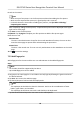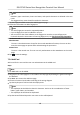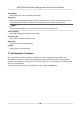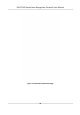User's Manual
Table Of Contents
- Legal Information
- Symbol Conventions
- Regulatory Information
- Safety Instruction
- Available Models
- Chapter 1 Overview
- Chapter 2 Appearance
- Chapter 3 Installation
- Chapter 4 Wiring
- Chapter 5 Activation
- Chapter 6 Quick Operation
- Chapter 7 Basic Operation
- Chapter 8 Configure the Device via the Mobile Browser
- Chapter 9 Operation via Web Browser
- 9.1 Login
- 9.2 Live View
- 9.3 Person Management
- 9.4 Search Event
- 9.5 Configuration
- 9.5.1 Set Local Parameters
- 9.5.2 View Device Information
- 9.5.3 Set Time
- 9.5.4 Set DST
- 9.5.5 View Open Source Software License
- 9.5.6 Upgrade and Maintenance
- 9.5.7 Log Query
- 9.5.8 Security Mode Settings
- 9.5.9 Certificate Management
- 9.5.10 Change Administrator's Password
- 9.5.11 View Device Arming/Disarming Information
- 9.5.12 Network Settings
- 9.5.13 Set Video and Audio Parameters
- 9.5.14 Customize Audio Content
- 9.5.15 Set Image Parameters
- 9.5.16 Set Supplement Light Brightness
- 9.5.17 Time and Attendance Settings
- 9.5.18 General Settings
- 9.5.19 Video Intercom Settings
- 9.5.20 Access Control Settings
- 9.5.21 Set Biometric Parameters
- 9.5.22 Set Notice Publication
- Chapter 10 Client Software Configuration
- 10.1 Configuration Flow of Client Software
- 10.2 Device Management
- 10.3 Group Management
- 10.4 Person Management
- 10.5 Configure Schedule and Template
- 10.6 Set Access Group to Assign Access Authorization to Persons
- 10.7 Configure Advanced Functions
- 10.8 Door Control
- Appendix A. Tips for Scanning Fingerprint
- Appendix B. Tips When Collecting/Comparing Face Picture
- Appendix C. Tips for Installation Environment
- Appendix D. Dimension
- Appendix E. Communication Matrix and Device Command
Face forward at the camera and start authencaon via face.
Fingerprint
Place the enrolled ngerprint on the ngerprint module and start authencaon via ngerprint.
Card
Present the card on the card
presenng area and start authencaon via card.
Note
The card can be normal IC card, or encrypted card.
PIN Code
Enter the pin code to
authencate via PIN code.
If authencaon completed, a prompt "Authencated" will pop up.
7.5.2
Authencate via Mulple Credenal
Before You Start
Set the user authencaon type before authencaon. For details, see Set Authencaon Mode .
Steps
1.
If the
authencaon mode is Card and Face, Password and Face, Card and Password, Card and
Face and Fingerprint, authencate any credenal according to the instrucons on the live view
page.
Note
●
The card can be normal IC card, or encrypted card.
2.
Aer the previous credenal is authencated, connue authencate other credenals.
Note
●
For detailed informaon about scanning ngerprint, see Tips for Scanning Fingerprint.
●
For detailed informaon about authencang face, see Tips When Collecng/Comparing Face
Picture.
If authencaon succeeded, the prompt "Authencated" will pop up.
7.6 Basic
Sengs
You can set the voice, me, sleeping (s), language, community No., building No., and Unit No.
Long tap on the inial page for 3 s and slide to the le/right by following the gesture and login the
device home page. Tap Basic.
DS-K1T342 Series Face Recognion Terminal User Manual
72