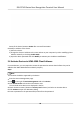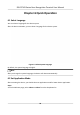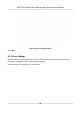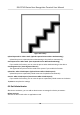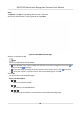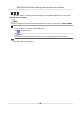User's Manual
Table Of Contents
- Legal Information
- Symbol Conventions
- Regulatory Information
- Safety Instruction
- Available Models
- Chapter 1 Overview
- Chapter 2 Appearance
- Chapter 3 Installation
- Chapter 4 Wiring
- Chapter 5 Activation
- Chapter 6 Quick Operation
- Chapter 7 Basic Operation
- Chapter 8 Configure the Device via the Mobile Browser
- Chapter 9 Operation via Web Browser
- 9.1 Login
- 9.2 Live View
- 9.3 Person Management
- 9.4 Search Event
- 9.5 Configuration
- 9.5.1 Set Local Parameters
- 9.5.2 View Device Information
- 9.5.3 Set Time
- 9.5.4 Set DST
- 9.5.5 View Open Source Software License
- 9.5.6 Upgrade and Maintenance
- 9.5.7 Log Query
- 9.5.8 Security Mode Settings
- 9.5.9 Certificate Management
- 9.5.10 Change Administrator's Password
- 9.5.11 View Device Arming/Disarming Information
- 9.5.12 Network Settings
- 9.5.13 Set Video and Audio Parameters
- 9.5.14 Customize Audio Content
- 9.5.15 Set Image Parameters
- 9.5.16 Set Supplement Light Brightness
- 9.5.17 Time and Attendance Settings
- 9.5.18 General Settings
- 9.5.19 Video Intercom Settings
- 9.5.20 Access Control Settings
- 9.5.21 Set Biometric Parameters
- 9.5.22 Set Notice Publication
- Chapter 10 Client Software Configuration
- 10.1 Configuration Flow of Client Software
- 10.2 Device Management
- 10.3 Group Management
- 10.4 Person Management
- 10.5 Configure Schedule and Template
- 10.6 Set Access Group to Assign Access Authorization to Persons
- 10.7 Configure Advanced Functions
- 10.8 Door Control
- Appendix A. Tips for Scanning Fingerprint
- Appendix B. Tips When Collecting/Comparing Face Picture
- Appendix C. Tips for Installation Environment
- Appendix D. Dimension
- Appendix E. Communication Matrix and Device Command
Figure 6-5 Privacy
Upload Captured Pic. When Auth. (Upload Captured Picture When Authencang)
Upload the pictures captured when authencang to the plaorm automacally.
Save Captured Pic. When Auth. (Save Captured Picture When Authencang)
If you enable this funcon, you can save the picture when Authencang to the device.
Save Registered Pic. (Save Registered Picture)
The registered face picture will be saved to the system if you enable the funcon.
Upload Pic. Aer Linked Capture (Upload Picture Aer Linked Capture)
Upload the pictures captured by linked camera to the plaorm automacally.
Save Pic. Aer Linked Capture (Save Pictures Aer Linked Capture)
If you enable this funcon, you can save the picture captured by linked camera to the device.
Tap Next to complete the sengs.
6.6 Set Administrator
Aer device acvaon, you can add an administrator to manage the device parameters.
Before You Start
Acvate the device and select an applicaon mode.
DS-K1T343 Series Face Recognion Terminal User Manual
24