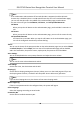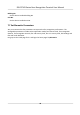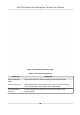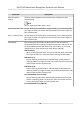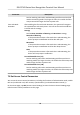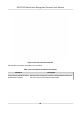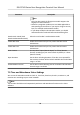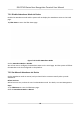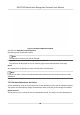User's Manual
Table Of Contents
- Legal Information
- Symbol Conventions
- Regulatory Information
- Safety Instruction
- Available Models
- Chapter 1 Overview
- Chapter 2 Appearance
- Chapter 3 Installation
- Chapter 4 Wiring
- Chapter 5 Activation
- Chapter 6 Quick Operation
- Chapter 7 Basic Operation
- Chapter 8 Configure the Device via the Mobile Browser
- Chapter 9 Operation via Web Browser
- 9.1 Login
- 9.2 Live View
- 9.3 Person Management
- 9.4 Search Event
- 9.5 Configuration
- 9.5.1 Set Local Parameters
- 9.5.2 View Device Information
- 9.5.3 Set Time
- 9.5.4 Set DST
- 9.5.5 View Open Source Software License
- 9.5.6 Upgrade and Maintenance
- 9.5.7 Log Query
- 9.5.8 Security Mode Settings
- 9.5.9 Certificate Management
- 9.5.10 Change Administrator's Password
- 9.5.11 View Device Arming/Disarming Information
- 9.5.12 Network Settings
- 9.5.13 Set Video and Audio Parameters
- 9.5.14 Customize Audio Content
- 9.5.15 Set Image Parameters
- 9.5.16 Set Supplement Light Brightness
- 9.5.17 Time and Attendance Settings
- 9.5.18 General Settings
- 9.5.19 Video Intercom Settings
- 9.5.20 Access Control Settings
- 9.5.21 Set Biometric Parameters
- 9.5.22 Set Notice Publication
- Chapter 10 Client Software Configuration
- 10.1 Configuration Flow of Client Software
- 10.2 Device Management
- 10.3 Group Management
- 10.4 Person Management
- 10.5 Configure Schedule and Template
- 10.6 Set Access Group to Assign Access Authorization to Persons
- 10.7 Configure Advanced Functions
- 10.8 Door Control
- Appendix A. Tips for Scanning Fingerprint
- Appendix B. Tips When Collecting/Comparing Face Picture
- Appendix C. Tips for Installation Environment
- Appendix D. Dimension
- Appendix E. Communication Matrix and Device Command
Parameter Descripon
Face Recognion
Interval
The me interval between two connuous face recognions when
authencang.
Note
You can input the number from 1 to 10.
Face 1:N Security Level Set the matching threshold when authencang via 1:N matching mode.
The larger the value, the smaller the false accept rate and the larger the
false rejecon rate.
Face 1:1 Security Level Set the matching threshold when authencang via 1:1 matching mode.
The larger the value, the smaller the false accept rate and the larger the
false rejecon rate.
ECO Sengs Aer enabling the ECO mode, the device will use the IR camera to
authencate faces in the low light or dark environment. And you can set
the ECO mode threshold, ECO mode (1:N), ECO mode (1:1), Face with
mask & face (1:1 ECO) and Face with mask & face (1:N ECO).
ECO Threshold
When enabling the ECO mode, you can set the ECO mode's threshold.
The larger the value, the easier the device entering the ECO mode.
ECO Mode (1:1)
Set the matching threshold when
authencang via ECO mode 1:1
matching mode. The larger the value, the smaller the false accept rate
and the larger the false
rejecon rate.
ECO Mode (1:N)
Set the matching threshold when authencang via ECO mode 1:N
matching mode. The larger the value, the smaller the false accept rate
and the larger the false
rejecon rate
Face with Mask & Face (1:1 ECO)
Set the matching value when authencang with face mask via ECO
mode 1:1 matching mode. The larger the value, the smaller the false
accept rate and the larger the false
rejecon rate.
Face with Mask & Face (1:N ECO)
DS-K1T343 Series Face Recognion Terminal User Manual
51