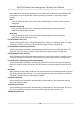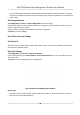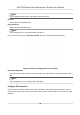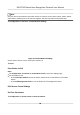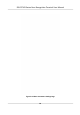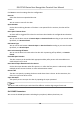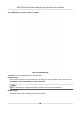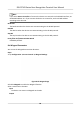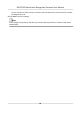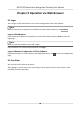User's Manual
Table Of Contents
- Legal Information
- Symbol Conventions
- Regulatory Information
- Safety Instruction
- Available Models
- Chapter 1 Overview
- Chapter 2 Appearance
- Chapter 3 Installation
- Chapter 4 Wiring
- Chapter 5 Activation
- Chapter 6 Quick Operation
- Chapter 7 Basic Operation
- Chapter 8 Configure the Device via the Mobile Browser
- Chapter 9 Operation via Web Browser
- 9.1 Login
- 9.2 Live View
- 9.3 Person Management
- 9.4 Search Event
- 9.5 Configuration
- 9.5.1 Set Local Parameters
- 9.5.2 View Device Information
- 9.5.3 Set Time
- 9.5.4 Set DST
- 9.5.5 View Open Source Software License
- 9.5.6 Upgrade and Maintenance
- 9.5.7 Log Query
- 9.5.8 Security Mode Settings
- 9.5.9 Certificate Management
- 9.5.10 Change Administrator's Password
- 9.5.11 View Device Arming/Disarming Information
- 9.5.12 Network Settings
- 9.5.13 Set Video and Audio Parameters
- 9.5.14 Customize Audio Content
- 9.5.15 Set Image Parameters
- 9.5.16 Set Supplement Light Brightness
- 9.5.17 Time and Attendance Settings
- 9.5.18 General Settings
- 9.5.19 Video Intercom Settings
- 9.5.20 Access Control Settings
- 9.5.21 Set Biometric Parameters
- 9.5.22 Set Notice Publication
- Chapter 10 Client Software Configuration
- 10.1 Configuration Flow of Client Software
- 10.2 Device Management
- 10.3 Group Management
- 10.4 Person Management
- 10.5 Configure Schedule and Template
- 10.6 Set Access Group to Assign Access Authorization to Persons
- 10.7 Configure Advanced Functions
- 10.8 Door Control
- Appendix A. Tips for Scanning Fingerprint
- Appendix B. Tips When Collecting/Comparing Face Picture
- Appendix C. Tips for Installation Environment
- Appendix D. Dimension
- Appendix E. Communication Matrix and Device Command
Aer enabling the face with mask detecon, the system will recognize the captured face with
mask picture. You can set face with mask1:N matching threshold, its ECO mode, and the
strategy.
None
If the person do not wear a face mask when authencang, the device will not prompt a
nocaon.
Reminder of Wearing
If the person do not wear a face mask when authencang, the device prompts a
nocaon and the door will open.
Must Wear
If the person do not wear a face mask when authencang, the device prompts a
nocaon and the door keeps closed.
Face with Mask & Face (1:1)
Set the matching value when authencang with face mask via 1:1 matching mode. The larger
the value, the smaller the false accept rate and the larger the false rejecon rate.
Face with Mask 1:N Matching Threshold
Set the matching threshold when authencang with face mask via 1:N matching mode. The
larger the value, the smaller the false accept rate and the larger the false rejecon rate.
Face with Mask & Face (1:1 ECO)
Set the matching value when authencang with face mask via ECO mode 1:1 matching mode.
The larger the value, the smaller the false accept rate and the larger the false
rejecon rate.
Face with Mask 1:N Matching Threshold (ECO Mode)
Set the matching threshold when authencang with face mask via ECO mode 1:N matching
mode. The larger the value, the smaller the false accept rate and the larger the false rejecon
rate.
ECO Mode
Aer enabling the ECO mode, the device will use the IR camera to authencate faces in the low
light or dark environment. And you can set the ECO mode threshold, ECO mode (1:1 Matching
Threshold), and ECO mode (1:N Matching Threshold).
ECO Mode Threshold
Set the matching threshold when
authencang via ECO mode 1:1 matching mode and ECO
mode 1:N matching mode.
1:1 Matching Threshold
Set the matching threshold when authencang via ECO mode 1:1 matching mode. The larger
the value, the smaller the false accept rate and the larger the false
rejecon rate.
1:N Matching Threshold
DS-K1T343 Series Face Recognion Terminal User Manual
77