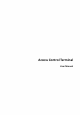Access Control Terminal User Manual
Access Control Terminal User Manual Symbol Conventions The symbols that may be found in this document are defined as follows. Symbol Description Danger Indicates a hazardous situation which, if not avoided, will or could result in death or serious injury. Caution Indicates a potentially hazardous situation which, if not avoided, could result in equipment damage, data loss, performance degradation, or unexpected results.
Access Control Terminal User Manual Regulatory Information FCC Information Please take attention that changes or modification not expressly approved by the party responsible for compliance could void the user’s authority to operate the equipment. FCC compliance: This equipment has been tested and found to comply with the limits for a Class B digital device, pursuant to part 15 of the FCC Rules.
Access Control Terminal User Manual EU Conformity Statement This product and - if applicable - the supplied accessories too are marked with "CE" and comply therefore with the applicable harmonized European standards listed under the EMC Directive 2014/30/EU, the RoHS Directive 2011/65/EU 2012/19/EU (WEEE directive): Products marked with this symbol cannot be disposed of as unsorted municipal waste in the European Union.
Access Control Terminal User Manual rayonnée équivalente (p.i.r.e.) ne dépasse pas l'intensité nécessaire à l'établissement d'une communication satisfaisante. This equipment should be installed and operated with a minimum distance 20cm between the radiator and your body. Cet équipement doit être installé et utilisé à une distance minimale de 20 cm entre le radiateur et votre corps.
Access Control Terminal User Manual Safety Instruction These instructions are intended to ensure that user can use the product correctly to avoid danger or property loss. The precaution measure is divided into Dangers and Cautions: Dangers: Neglecting any of the warnings may cause serious injury or death. Cautions: Neglecting any of the cautions may cause injury or equipment damage. Dangers: Follow these safeguards to prevent serious injury or death.
Access Control Terminal User Manual ● ● ● ● ● ● ● ● Do not place the device in extremely hot (refer to the specification of the device for the detailed operating temperature), cold, dusty or damp locations, and do not expose it to high electromagnetic radiation. The device cover for indoor use shall be kept from rain and moisture. Exposing the equipment to direct sun light, low ventilation or heat source such as heater or radiator is forbidden (ignorance can cause fire danger).
Access Control Terminal User Manual Available Models The access control terminal contains the following models: Product Name Product Access Control Terminal Wireless With Fingerprint Function 13.56 MHz Card Presenting Frequency, Wi-Fi, 2.4G,Bluetooth Without Fingerprint Function 13.56 MHz Card Presenting Frequency, Wi-Fi, 2.4G,Bluetooth Table 1-1 Available Mobile Web Browsers Operation System Android IOS Browser Version Available Xiaomi 12, default browser 16.6.
Access Control Terminal User Manual Contents Chapter 1 Overview .................................................................................................................... 1 Chapter 2 Features ..................................................................................................................... 2 Chapter 3 Appearance Description ............................................................................................. 3 Chapter 4 Installation .....................................
Access Control Terminal User Manual 7.7.6 Upgrade and Maintenance ......................................................................................... 23 7.7.7 Log Query .................................................................................................................... 24 7.7.8 Security Mode Settings ............................................................................................... 24 7.7.9 Certificate Management ............................................................
Access Control Terminal User Manual 8.4.9 General Settings .......................................................................................................... 56 8.4.10 Face Parameters Settings .......................................................................................... 61 8.4.11 Video Intercom Settings ............................................................................................ 62 8.4.12 Access Control Settings ...........................................................
Access Control Terminal User Manual 9.4.14 Issue Cards to Persons in Batch ................................................................................. 89 9.4.15 Report Card Loss ....................................................................................................... 89 9.4.16 Set Card Issuing Parameters ...................................................................................... 90 9.5 Configure Schedule and Template ............................................................
Access Control Terminal User Manual Chapter 1 Overview Access control terminal is a kind of access control terminal for authentication. It supports two-way audio, remote live view, picture capture, video recording through NVR, and so on.
Access Control Terminal User Manual Chapter 2 Features ● ● ● ● ● ● ● Manage access control, video intercoms, and video security with one device IP65 & IK09 protections, as well as increased stability with zinc alloy materials Multiple authentication methods, including fingerprint, card, etc. Note Fingerprint function is supported by parts of the device modules. Remote control via the Guarding Vision mobile app Connects to external access controller via Wiegand protocol Two-way audio via SIP 2.
Access Control Terminal User Manual Chapter 3 Appearance Description View the device appearance description. Note The pictures here are for reference only. Table 3-1 Appearance Description No.
Access Control Terminal User Manual No.
Access Control Terminal User Manual Chapter 4 Installation 4.1 Installation Environment ● ● Install the device at least 2 meters away from the light, and at least 3 meters away from the window or the door. Make sure the environment illumination is more than 100 Lux. Note For details about installation environment, see Tips for Installation Environment. 4.2 Install without Gang Box Steps Note The additional force shall be equal to three times the weight of the equipment.
Access Control Terminal User Manual Figure 4-1 Secure Mounting Plate 2. Route the cable through the cable hole of the mounting plate, and connect to corresponding external devices' cables. 3. Apply Silicone sealant among the joints between the device rear panel and the wall (except the lower side) to keep the raindrop from entering.
Access Control Terminal User Manual Figure 4-2 Apply Silicone Sealant on the Side 4. Align the device with the mounting plate, and secure the device on the mounting plate with 1 supplied screw (SC-KM3X6-T10-SUS).
Access Control Terminal User Manual Figure 4-3 Secure Device 8
Access Control Terminal User Manual Chapter 5 Device Wiring 5.1 Terminal Description The terminals contains power input, alarm input, alarm output, RS-485, Wiegand output, and door lock.
Access Control Terminal User Manual The descriptions of the terminals are as follows: Table 5-1 Terminal Descriptions Group Group A No.
Access Control Terminal User Manual 5.2 External Device Wiring Wire the external device. The wiring diagram is as follows. Figure 5-2 External Device Wiring 5.3 Wire Secure Door Control Unit You can connect the terminal with the secure door control unit. The wiring diagram is as follows.
Access Control Terminal User Manual Figure 5-3 Secure Door Control Unit Wiring ● ● ● ● Note The secure door control unit should connect to an external power supply separately. The suggested external power supply is 12V, 0.5A. For scenarios with high safety requirement, use the secure door control unit wiring first. You can ask the technical support to purchase for the secure door control unit separately. The picture here are parts of the wiring.
Access Control Terminal User Manual Chapter 6 Activation You should activate the device before the first login. After powering on the device, the system will switch to Device Activation page. Activation via the device, SADP tool and the client software are supported. The default values of the device are as follows: ● The default IP address: 192.0.0.64 ● The default port No.: 8000 ● The default user name: admin 6.1 Activate via Web Browser You can activate the device via the web browser. Steps 1.
Access Control Terminal User Manual Steps Note This function should be supported by the device. 1. Enter the Device Management page. 2. Click on the right of Device Management and select Device. 3. Click Online Device to show the online device area. The searched online devices are displayed in the list. 4. Check the device status (shown on Security Level column) and select an inactive device. 5. Click Activate to open the Activation dialog. 6.
Access Control Terminal User Manual Chapter 7 Operation via Web Browser 7.1 Login You can login via the web browser or the remote configuration of the client software. Note Make sure the device is activated. For detailed information about activation, see Activation . Login via Web Browser Enter the device IP address in the address bar of the web browser and press Enter to enter the login page. Enter the device user name and the password. Click Login.
Access Control Terminal User Manual Figure 7-1 Live View Page Function Descriptions: Select the image size when starting live view. Set the volume when starting live view. Note If you adjust the volume when starting two-way audio, you may hear a repeated sounds. You can capture image when starting live view. Reserved function. You can zoom in the live view image. Talk to the device. Unlock the linked door. Start or stop live view. Start or stop video recording.
Access Control Terminal User Manual Select the streaming type when starting live view. You can select from the main stream and the sub stream. Select the window division type when starting live view. Full screen view. 7.4 Person Management Click and add the person's information, including the basic information, authentication mode, card, and fingerprint. And you can also edit user information and search user information in the user list. Add Basic Information Click User → Add to enter the Add Person page.
Access Control Terminal User Manual Add Card Click User → Add to enter the Add Person page. Click Add Card, enter the Card No. and select the Property, and click OK to add the card. Click OK to save the settings. Add Fingerprint Note Only devices supporting the fingerprint function can add the fingerprint. Click User → Add to enter the Add Person page. Click Add Fingerprint, and press your finger on the fingerprint module of the device to add your fingerprint. Click Complete to save the settings. 7.
Access Control Terminal User Manual Figure 7-2 Search Event Enter the search conditions, including the event type, the employee ID, the name, the card No., the start time, and the end time, and click Search. If you want to view events with recorded video, you can check View Events with Recorded Video.
Access Control Terminal User Manual The video is recording. ● Play back the recorded video. ● View the captured picture. The results will be displayed on the right panel. 7.6 Device Management You can manage the linked device on the page. Steps 1. Click Device Management to enter the settings page. Figure 7-3 Device Management 2. Click Add to add the indoor station or sub door station. Enter the parameters and click OK to add. 3. Click Import.
Access Control Terminal User Manual 7.7 Configuration 7.7.1 Set Local Parameters Set the live view parameters, record file saving path, and captured pictures saving path. Set Live View Parameters Click Configuration → Local to enter the Local page. Configure the stream type, the play performance, auto start live view, and the image format and click Save. Set Record File Saving Path Click Configuration → Local to enter the Local page.
Access Control Terminal User Manual Figure 7-4 Time Settings Click Save to save the settings after the configuration. Time Zone Select the device located time zone from the drop-down list. Time Sync. NTP You should set the NTP server's IP address, port No., and interval. Manual By default, the device time should be synchronized manually. You can set the device time manually or check Sync. with Computer Time to synchronize the device time with the computer's time.
Access Control Terminal User Manual Figure 7-5 DST Page 2. Check Enable DST. 3. Set the DST start time, end time and bias time. 4. Click Save to save the settings. 7.7.5 View Open Source Software License Go to Configuration → System → System Settings → About Device , and click View Licenses to view the device license. 7.7.6 Upgrade and Maintenance Reboot device, restore device parameters, and upgrade device version. Reboot Device Click Configuration → System → Maintenance → Upgrade & Maintenance .
Access Control Terminal User Manual Export Click Export to export the logs or device parameters. Note You can import the exported device parameters to another device. Import Click and select the file to import. Click Import to start import configuration file. Upgrade Click Configuration → System → Maintenance → Upgrade & Maintenance . Select an upgrade type from the drop-down list. Click and select the upgrade file from your local PC. Click Upgrade to start upgrading.
Access Control Terminal User Manual The user information verification is compatible with the old client software version when logging in. Enable SSH To raise network security, disable SSH service. The configuration is only used to debug the device for the professionals. Enable HTTP In order to increase the network security level when visiting websites, you can enable HTTP to acquire a more secure and encrypted network communication environment.
Access Control Terminal User Manual Install Other Authorized Certificate If you already has an authorized certificate (not created by the device), you can import it to the device directly. Steps 1. Go to Configuration → System → Security → Certificate Management . 2. In the Import Passwords and Import Communication Certificate areas, select certificate type and upload certificate. 3. Click Install. Install CA Certificate Before You Start Prepare a CA certificate in advance. Steps 1.
Access Control Terminal User Manual Proper configuration of all passwords and other security settings is the responsibility of the installer and/or end-user. 7.7.11 View Device Arming/Disarming Information View device arming type and arming IP address. Go to Configuration → Arming/Disarming Information . You can view the device arming/disarming information. Click Refresh to refresh the page. 7.7.12 Online Users The information of users logging into the device is shown.
Access Control Terminal User Manual Figure 7-6 TCP/IP Settings Page Set the parameters and click Save to save the settings. DHCP If uncheck the function, you should set the IPv4 address, IPv4 subnet mask, IPv4 default gateway, MTU, and the device port. If you check the function, the system will allocate the IPv4 address, IPv4 subnet mask, and the IPv4 default gateway automatically.
Access Control Terminal User Manual Select a NIC type from the drop-down list. By default, it is Auto. DNS Server Set the preferred DNS server and the Alternate DNS server according to your actual need. Set Port Parameters Set the HTTP, RTSP, and HTTPS parameters. Click Configuration → Network → Basic Settings → Port . HTTP It refers to the port through which the browser accesses the device. For example, when the HTTP Port is modified to 81, you need to enter http://192.0.0.65:81 in the browser for login.
Access Control Terminal User Manual Figure 7-7 Wi-Fi Settings Page 2. Check Wi-Fi. 3. Select a Wi-Fi - Click of a Wi-Fi in the list and enter the Wi-Fi password. - Click Add and enter a Wi-Fi's name, password, and encryption type. Click Connect. When the Wi-Fi is connected, click OK. 4. Optional: Set the WLAN parameters. 1) Click TCP/IP Settings. 2) Set the IP address, subnet mask, and default gateway.
Access Control Terminal User Manual Report Strategy Settings You can set the center group for uploading the log via the ISUP protocol. Go to Configuration → Network → Basic Settings → Report Strategy . You can set the center group and the system will transfer logs via ISUP protocol. Click Save to save the settings. Center Group Select a center group from the drop-down list. Main Channel The device will communicate with the center via the main channel. Note N1 refers to wired network.
Access Control Terminal User Manual 2. Select the Platform Access Mode. Note Guarding Vision is an application for mobile devices. With the App, you can view live image of the device, receive alarm notification and so on. 3. Check the checkbox of Enable to enable the function. 4. Optional: Check the checkbox of Custom, and you can set the server address by yourself. 5. Create a Stream Encryption/Encryption Key for the device. Note 6 to 12 letters (a to z, A to Z) or numbers (0 to 9), case sensitive.
Access Control Terminal User Manual Set Audio Parameters Click Configuration → Video/Audio → Audio . Select the audio channel. Select the stream type and audio encoding. You can also drag the block to adjust the device input and output volume. Click to enable Voice Prompt. Click Save to save the settings after the configuration. Note The functions vary according to different models. Refers to the actual device for details. 7.7.
Access Control Terminal User Manual Start/end recording video. Capture the image. 3. Click Default to restore the parameters to the default settings. 7.7.16 Event Linkage Set linked actions for events. Steps 1. Click Configuration → Event → Basic Event → Event Linkage to enter the page. 2. Set event source. - If you choose Linkage Type as Event Linkage, you need to select event types from the dropdown list. - If you choose Linkage Type as Card Linkage, you need to enter the card No.
Access Control Terminal User Manual 7.7.17 General Settings Set Authentication Parameters Click Configuration → General → Authentication Settings . Note The functions vary according to different models. Refers to the actual device for details. Click Save to save the settings after the configuration. Card Reader Select Main Card Reader or Sub Card Reader from the drop-down list. Main Card Reader You can configure the device card reader's parameters.
Access Control Terminal User Manual Enable to report alarm when the card reading attempts reach the set value. Enable Tampering Detection Enable the anti-tamper detection for the card reader. Enable Card No. Reversing The read card No. will be in reverse sequence after enabling the function. Open Door via Bluetooth The door can open via bluetooth after enabling the function. If select Sub Card Reader: Card Reader Type/Card Reader Description Get card reader type and description. They are read-only.
Access Control Terminal User Manual The door can open via bluetooth in Guarding Vision after enabling the function. Set Privacy Parameters Set the event storage type, picture upload and storage parameters, and the picture clearing parameters. Go to Configuration → General → Privacy Event Storage Settings Select a method to delete the event. You can select from Delete Old Events Periodically, Delete Old Events by Specified Time, or Overwriting.
Access Control Terminal User Manual You can set Working Mode as Access Control Mode. The access control mode is the device normal mode. You should authenticate your credential for accessing. Click Save to save the settings after the configuration. Set Card Security Click Configuration → General → Card Security to enter the settings page. Set the parameters and click Save.
Access Control Terminal User Manual Wiegand 26 (3 bytes) The device will read card via Wiegand 26 protocol (read 3 bytes). Wiegand 34 (4 bytes) The device will read card via Wiegand 34 protocol (read 4 bytes). 7.7.18 Access Control Settings Set Door Parameters Click Configuration → Access Control → Door Parameters .
Access Control Terminal User Manual Click Save to save the settings after the configuration. Door No. Select the device corresponded door No. Name You can create a name for the door. Open Duration Set the door unlocking duration. If the door is not opened for the set time, the door will be locked. Door Open Timeout Alarm An alarm will be triggered if the door has not been closed within the configured time duration.
Access Control Terminal User Manual Elevator Control Steps 1. Click Configuration → Access Control → Elevator Control Parameters . 2. Check Enable Elevator Control. 3. Set the elevator parameters. Elevator No. Select an elevator No. for configuration from the drop-down list. Elevator Controller Type Select an elevator controller from the drop-down list. Interface Type Select a communication type from the drop-down list for elevator communication.
Access Control Terminal User Manual Note After the peripheral is changed and saved, the device will reboot automatically. RS-485 Address Set the RS-485 Address according to your actual needs. Note If you select Access Controller: If connect the device to a terminal via the RS-485 interface, set the RS-485 address as 2. If you connect the device to a controller, set the RS-485 address according to the door No. Baud Rate The baud rate when the devices are communicating via the RS-485 protocol.
Access Control Terminal User Manual Input The device can connect a Wiegand card reader. Output The can connect an external access controller. And the two devices will transmit the card No. via Wiegand 26 or 34. Drag the block to set the time interval and pulse width. 4. Note ● The time interval ranges from 1 ms to 20 ms. ● The pulse width ranges from 1 us to 100 us. 5. Click Save to save the settings.
Access Control Terminal User Manual ● ● Note If you change the No., you should reboot the device. The main door station No. is 0, and the sub door station No. ranges from 1 to 16. Community No. Set the device community No. Building No. Set the device building No. Unit No. Set the device unit No. Note If you change the No., you should reboot the device. If set the device type as Outer Door Station, you can set the period No., outer door station No., and community No. Outer Door Station No.
Access Control Terminal User Manual After enabling, the device is registered to the main station through the previous protocol. If disabled, the device is registered to the main station through the new protocol. 3. Click Save. Time Duration Settings Set the Max. call duration. Go to Configuration → Intercom → Time Parameters . Drag the block to set the Max. call duration. Click Save. Note The Max. call duration range is 90 s to 120 s. Number Settings You can call the room SIP to call the room. Steps 1.
Access Control Terminal User Manual Chapter 8 Configure the Device via the Mobile Browser 8.1 Login You can login via mobile browser. ● ● Note Parts of the model supports Wi-Fi settings. Make sure the device is activated. Obtain the IP address from the device after Wi-Fi is enabled. Make sure the IP segment of the device and the computer is the same. For details, refers to Set Wi-Fi Parameters . Enter the device IP address in the address bar of the mobile browser and press Enter to enter the login page.
Access Control Terminal User Manual Figure 8-1 Add User 2) Set the following parameters. Employee ID Enter the employee ID. The Employee ID cannot be 0 or exceed 32 characters. It can be a combination of uppercase, lowercase letters and numbers. Name Enter your name. The name supports numbers, uppercase and lowercase English, and characters. The name is recommended to be within 32 characters.
Access Control Terminal User Manual Gender Select the gender. User Role Select your user role. Floor No./Room No./Card No. Enter the floor No./room No/card No. Fingerprint Add fingerprint. Tap Fingerprint, then tap +, and add fingerprint via the fingerprint module. Long-Term Effective Set the user permission as long-term effective. Start Date/End Date Set Start Date and End Date of user permission. Administrator If the user needs to be set as administrator, you can enable Administrator.
Access Control Terminal User Manual Figure 8-2 Time Settings Tap Save to save the settings. Time Zone Select the time zone where the device is located from the drop-down list. Time Sync. Mode Manual By default, the device time should be synchronized manually. You can set the device time manually. NTP Set the NTP server's IP address, port No., and interval. 8.4.3 Set DST Steps 1. Tap Configuration → System → System Settings → DST , to enter the settings page.
Access Control Terminal User Manual Figure 8-3 DST 2. Tap Enable DST. 3. Set the start time, end time, and DST bias. 4. Tap Save.
Access Control Terminal User Manual 8.4.4 View Open Source Software License Tap Configuration → System → System Settings → About , and tap View Licenses to view the device license. 8.4.5 User Management Steps 1. Tap Configuration → System → User Management → admin → Modify Password to enter the setting page. 2. Enter the old password and create a new password. 3. Confirm the new password. 4. Tap OK. Note The password strength of the device can be automatically checked.
Access Control Terminal User Manual Default The device will restore to the default settings, except for the device IP address and the user information. Restore All All parameters will be restored to the factory settings. You should activate the device before usage. Unlink Tap Configuration → System → Maintenance . Tap Unlink to unlink the app. After unlinking APP account, you cannot operate via APP. 8.4.7 Security Settings You can set the SSH and HTTP according to actual needs.
Access Control Terminal User Manual Figure 8-4 Wi-Fi 3. Add Wi-Fi. 1) Tap +.
Access Control Terminal User Manual Figure 8-5 Add Wi-Fi 2) Enter Wi-Fi Name and Wi-Fi Password, and select Working Mode and Encryption Type. 3) Tap Save. 4. Select the Wi-Fi name, and tap Connect. 5. Enter the password and tap Save. 6. Set WLAN parameters. 1) Set the IP address, subnet mask, and gateway. Or enable DHCP and the system will allocate the IP address, subnet mask, and gateway automatically. 2) Tap Save.
Access Control Terminal User Manual Platform Access Platform access provides you an option to manage the devices via platform. Steps 1. Tap Configuration → Network → Advanced → Guarding Vision to enter the settings page. Note Guarding Vision is an application for mobile devices. With the App, you can view live image of the device, receive alarm notification and so on. 2. Check Enable to enable the function. 3. Enter the server address and stream encryption.
Access Control Terminal User Manual HTTP Listening You can set the HTTP listening parameters. Steps 1. Tap Configuration → Network → Advanced → HTTP Listening . 2. Edit the destination IP or domain name, URL and port. 3. Optional: Tap Default to reset the destination IP or domain name. 4. Tap Save. 8.4.9 General Settings Set Authentication Parameters Set Authentication Parameters. Steps 1. Tap Configuration → General Settings → Authentication Settings .
Access Control Terminal User Manual Figure 8-6 Authentication Settings 2. Tap Save. Device Type Main Card Reader You can configure the device card reader's parameters. If you select main card reader, you need to configure the following parameters: Card Reader Type, Card Reader Description, Enable Card Reader, Authentication, Recognition Interval (s), Minimum Card Swiping Interval (s), Max. Authentication Failed Attempts Alarm/Alarm of Max. Failed Attempts, Enable Tampering Detection and Enable Card No.
Access Control Terminal User Manual Card Reader Description Get card reader description. It is read-only. Enable Card Reader Enable the card reader's function. Authentication Select an authentication mode according to your actual needs from the drop-down list. Authentication Interval You can set the authentication interval of the same person when authenticating. The same person can only authenticate once in the configured interval. A second authentication will be failed. Max.
Access Control Terminal User Manual Event Storage Settings Select a method to delete the event. You can select from Delete Old Events Periodically, Delete Old Events by Specified Time, or Overwriting. Delete Old Events Periodically Enter number to set the period for event deleting. All events will be deleted according to the configured time duration. Delete Old Events by Specified Time Set a time and all events will be deleted on the configured time.
Access Control Terminal User Manual Figure 8-8 Card Security Set the parameters and tap Save. Enable NFC Card In order to prevent the mobile phone from getting the data of the access control, you can enable NFC card to increase the security level of the data. Enable M1 Card Enable M1 card and authenticating by presenting M1 card is available. M1 Card Encryption M1 card encryption can improve the security level of authentication.
Access Control Terminal User Manual Enable the function and set the encryption sector. By default, Sector 13 is encrypted. It is recommended to encrypt sector 13. Enable EM Card Enable EM card and authenticating by presenting EM card is available. Note EM card is supported when the device connects a peripheral card reader that supports presenting EM card. Enable DESFire Card The device can read the data from DESFire card when enabling the DESFire card function.
Access Control Terminal User Manual Figure 8-10 Fingerprint Security Level Note The functions vary according to different models. Refers to the actual device for details. Select the security level according to actual needs. Tap Save to save the settings. 8.4.11 Video Intercom Settings Set Device ID The device can be used as a door station, outer door station, or access control device. You should set the device ID before usage. Device ID Settings Tap Configuration → Intercom → Device ID Settings .
Access Control Terminal User Manual Figure 8-11 Device ID Settings (Door Station) Device Type The device can be used as a door station, or outer door station. Select a device type from the drop-down list. Note If you change the device type, you should reboot the device. Floor No. Set the device installed floor No. Door Station No. Set the device installed floor No. Note If you change the No., you should reboot the device.
Access Control Terminal User Manual Figure 8-12 Device ID Settings (Outer Door Station) Outer Door Station No. If you select outer door station as the device type, you should enter a number between 1 and 99. Note If you change the No., you should reboot the device. 8.4.12 Access Control Settings Set Door Parameters Tap Configuration → Access Control → Door Parameters .
Access Control Terminal User Manual Figure 8-13 Door Parameters Settings Page Tap Save to save the settings after the configuration. Door No. Select the device corresponded door No. Name You can create a name for the door. Open Duration Set the door unlocking duration. If the door is not opened for the set time, the door will be locked.
Access Control Terminal User Manual An alarm will be triggered if the door has not been closed within the configured time duration. Door Contact You can set the door contact as Remain Open or Remain Closed according to your actual needs. By default, it is Remain Closed. Exit Button Type You can set the exit button as Remain Open or Remain Closed according to your actual needs. By default, it is Remain Open.
Access Control Terminal User Manual Figure 8-14 RS-485 Page Tap Save to save the settings after the configuration. Peripheral Type Select a peripheral from the drop-down list according the actual situation. You can select from Card Reader, Extension Module, or Access Controller. Note After the peripheral is changed and saved, the device will reboot automatically. RS-485 Address Set the RS-485 Address according to your actual needs.
Access Control Terminal User Manual Note If you select Access Controller: If connect the device to a terminal via the RS-485 interface, set the RS-485 address as 2. If you connect the device to a controller, set the RS-485 address according to the door No. Baud Rate The baud rate when the devices are communicating via the RS-485 protocol. Data Bit The data bit when the devices are communicating via the RS-485 protocol. Stop Bit The stop bit when the devices are communicating via the RS-485 protocol.
Access Control Terminal User Manual Figure 8-15 Wiegand Page 2. Enable Wiegand to enable the Wiegand function. 3. Set a transmission direction. Output The can connect an external access controller. And the two devices will transmit the card No. via Wiegand 26 or 34. 4. Tap Save to save the settings. Note If you change the peripheral, and after you save the device parameters, the device will reboot automatically. 8.5 Door Operation You can operate the door remotely via mobile web.
Access Control Terminal User Manual Tap to set the door to remain closed.
Access Control Terminal User Manual Chapter 9 Client Software Configuration You can call the hotline to get the Guarding Vision client software installation package. 9.1 Configuration Flow of Client Software Follow the flow diagram below to configure on the client software.
Access Control Terminal User Manual 9.2 Device Management The client supports managing access control devices and video intercom devices. Example You can control entrance & exit and manage attendance after adding access control devices to the client; you can perform video intercom with the indoor stations and door stations. 9.2.1 Add Device The client provides three device adding modes including by IP/domain, IP segment, and ISUP protocol.
Access Control Terminal User Manual Figure 9-2 Add Device by IP Address or Domain Name 3. Click Add to open the Add window, and then select IP/Domain as the adding mode. 4. Enter the required information. Name Create a descriptive name for the device. For example, you can use a nickname that can show the location or feature of the device. Address The IP address or domain name of the device. Port The devices to add share the same port number. The default value is 80.
Access Control Terminal User Manual User Name Enter the device user name. By default, the user name is admin. Password Enter the device password. Caution The password strength of the device can be automatically checked. We highly recommend you change the password of your own choosing (using a minimum of 8 characters, including at least three kinds of following categories: upper case letters, lower case letters, numbers, and special characters) in order to increase the security of your product.
Access Control Terminal User Manual 2. Click Device tab on the top of the right panel. 3. Click Add to open the Add window, and then select Batch Import as the adding mode. Figure 9-3 Add Devices in a Batch 4. Click Export Template and then save the pre-defined template (CSV file) on your PC. 5. Open the exported template file and enter the required information of the devices to be added on the corresponding column.
Access Control Terminal User Manual at least three kinds of following categories: upper case letters, lower case letters, numbers, and special characters) in order to increase the security of your product. And we recommend you change your password regularly, especially in the high security system, changing the password monthly or weekly can better protect your product. Proper configuration of all passwords and other security settings is the responsibility of the installer and/or end-user.
Access Control Terminal User Manual 9.2.3 Manage Added Devices After adding devices to device list, you can manage the added devices including editing device parameters, remote configuration, viewing device status, etc. Table 9-1 Manage Added Devices Edit Device Click to edit device information including device name, address, user name, password, etc. Delete Device Check one or more devices, and click Delete to delete the selected devices.
Access Control Terminal User Manual 2. Click Device Management → Group to enter the group management page. 3. Create a group. - Click Add Group and enter a group name as you want. - Click Create Group by Device Name and select an added device to create a new group by the name of the selected device. Note The resources (such as alarm inputs/outputs, access points, etc.) of this device will be imported to the group by default. 9.3.
Access Control Terminal User Manual 2. Select a parent organization in the left column and click Add in the upper-left corner to add an organization. 3. Create a name for the added organization. Note Up to 10 levels of organizations can be added. 4. Optional: Perform the following operation(s). Edit Organization Hover the mouse on an added organization and click to edit its name. Delete Organization Hover the mouse on an added organization and click to delete it.
Access Control Terminal User Manual Figure 9-4 Configure Basic Information Note Once validity period expired, the credentials and access control settings of the person will be invalid and the person will have no authorization to access the doors\floors. You can click Extend to extend the person's validity period for 1 month, 3 months, 6 months, or 1 year. 5. Confirm to add the person. - Click Add to add the person and close the Add Person window.
Access Control Terminal User Manual Figure 9-5 Delete Registered Picture Note If Save Pictures in Structure Data Format is enabled, the Delete Registered Picture button will be added to the Person page. In general, the registered face picture will be deleted automatically once the person's information is applied to the device. By double clicking the person, the Edit Person window will pop up, and you can check whether the registered face picture has been deleted.
Access Control Terminal User Manual 6. Set other related parameters. Card Enrollment Station Select a model of card enrollment station from the drop-down list. You can connect the card enrollment station to the PC, and transfer the basic information about the added person between the two devices through USB. Note The currently supported models of card enrollment station: DS-K1F100-D8, DS-K1F100-M, DSK1F100-D8E, DS-K1F180-D8E, DS-K1F100A-D8E, and enrollment station.
Access Control Terminal User Manual Note Enter the person's basic information first. For details about configuring person's basic information, refer to Configure Basic Information . 3. In the Credential → Fingerprint panel, click . 4. In the pop-up window, select the collection mode as Local. 5. Select the model of the connected fingerprint recorder. Note If the fingerprint recorder is DS-K1F800-F, you can click Settings to select the COM the fingerprint recorder connects to. 6. Collect the fingerprint.
Access Control Terminal User Manual 1) Click Start. 2) Place and lift your fingerprint on the fingerprint scanner of the selected access control device to collect the fingerprint. 3) Click Add to save the recorded fingerprint. 7. Confirm to add the person. - Click Add to add the person and close the Add Person window. - Click Add and New to add the person and continue to add other persons . Note Once the fingerprint is added, the fingerprint type cannot be changed. 9.4.
Access Control Terminal User Manual - Click Generate to randomly generate an unrepeated PIN code of 6 digits. Note If there are repeated PIN codes, a prompt will pop up on the client. The admin can generate a new PIN code to replace the repeated PIN code and notify related persons. 5. Check the person's operation permissions.
Access Control Terminal User Manual 9.4.7 Customize Person Information You can customize the person properties which are not pre-defined in the client according to actual needs, e.g., place of birth. After customizing, when add a person, you can enter the custom information to make the person information complete. Steps 1. Enter Person module. 2. Set the fields of custom information. 1) Click Custom Property. 2) Click Add to add a new property. 3) Enter the property name. 4) Click OK. 3.
Access Control Terminal User Manual 9.4.9 Import and Export Person Identify Information You can import the information of multiple persons to the client software in a batch. Meanwhile, you can also export the person information and save them in your PC. 9.4.10 Import Person Information You can enter the information of multiple persons in a predefined template (CSV/Excel file) to import the information to the client in a batch. Steps 1. Enter the Person module. 2.
Access Control Terminal User Manual Note All persons' information will be exported if you do not select any organization. 3. Click Export to open the Export panel. 4. Check Person Information as the content to export. 5. Check desired items to export. 6. Click Export to save the exported file in CSV/Excel file on your PC. 9.4.
Access Control Terminal User Manual 9.4.13 Move Persons to Another Organization You can move the added persons to another organization if you need. Before You Start ● Make sure you have added at least two organizations. ● Make sure you have imported person information. Steps 1. Enter Person module. 2. Select an organization in the left panel. The persons under the organization will be displayed in the right panel. 3. Select the person to move. 4. Click Change Organization. 5.
Access Control Terminal User Manual Steps 1. Enter Person module. 2. Select the person you want to report card loss for and click Edit to open the Edit Person window. on the added card to set this card as lost card. 3. In the Credential → Card panel, click After reporting card loss, the access authorization of this card will be invalid and inactive. Other person who gets this card cannot access the doors by swiping this lost card. to cancel the loss. 4.
Access Control Terminal User Manual If the card is M1 card, and if you need to enable the M1 Card Encryption function, you should enable this function and select the sector of the card to encrypt. Remote Mode: Issue Card by Card Reader Select an access control device added in the client and swipe the card on its card reader to read the card number. 9.5 Configure Schedule and Template You can configure the template including holiday and week schedule.
Access Control Terminal User Manual Move the cursor to the time duration and drag the time duration on the timeline bar to the desired position when the cursor turns to . ● Click the time duration and directly edit the start/end time in the appeared dialog. ● Move the cursor to the start or the end of time duration and drag to lengthen or shorten .
Access Control Terminal User Manual Move the cursor to the time duration and drag the time duration on the timeline bar to the desired position when the cursor turns to . ● Click the time duration and directly edit the start/end time in the appeared dialog. ● Move the cursor to the start or the end of time duration and drag to lengthen or shorten . the time duration when the cursor turns to 4) Repeat the two steps above to draw more time durations on the other days of the week. 6.
Access Control Terminal User Manual Note You should configure the template before access group settings. Refer to Configure Schedule and Template for details. 5. In the left list of the Select Person field, select person(s) to assign access authority. 6. In the left list of the Select Access Point field, select door(s), door station(s) or floor(s) for the selected persons to access. 7. Click Save. You can view the selected person(s) and the selected access point(s) on the right side of the interface.
Access Control Terminal User Manual This operation will not clear the existed access groups of the selected devices and only apply the changed part of the selected access group(s) to the device(s). 4) View the applying status in the Status column or click Applying Status to view all the applied access group(s). Note You can check Display Failure Only to filter the applying results.
Access Control Terminal User Manual Steps 1. Click Access Control → Advanced Function → Device Parameter . Note If you can not find Device Parameter in the Advanced Function list, hover the cursor on the Advanced Function, and then Click to select the Device Parameter to be displayed. 2. Select an access device to show its parameters on the right page. 3. Turn the switch to ON to enable the corresponding functions. ● ● Note The displayed parameters may vary for different access control devices.
Access Control Terminal User Manual 3G/4G If you enable this function, the device can communicate in 3G/4G network. NFC Anti-Cloning If you enable this function, you cannot use the cloned card for authentication and further enhance security. Click OK. 4. 5. Optional: Click Copy to, and then select the access control device(s) to copy the parameters in the page to the selected device(s). Configure Parameters for Door After adding the access control device, you can configure its access point parameters.
Access Control Terminal User Manual Extended Open Duration The door contact can be enabled with appropriate delay after person with extended access needs swipes her/his card. Duress Code The door can open by inputting the duress code when there is duress. At the same time, the client can report the duress event. Dismiss Code Create a dismiss code which can be used to stop the buzzer of the card reader (by entering the dismiss code on the keypad).
Access Control Terminal User Manual Minimum Card Swiping Interval If the interval between card swiping of the same card is less than the set value, the card swiping is invalid. You can set it as 0 to 255. Alarm of Max. Failed Attempts Enable to report alarm when the card reading attempts reach the set value. Max. Times of Card Failure Set the max. failure attempts of reading card. Card Reader Type/Card Reader Description Get card reader type and description. They are read-only.
Access Control Terminal User Manual Configure Parameters for Alarm Output After adding the access control device, if the device links to alarm outputs, you can configure the parameters. Before You Start Add access control device to the client, and make sure the device supports alarm output. Steps 1. Click Access Control → Advanced Function → Device Parameter to enter access control parameter configuration page. to expand the door, select an alarm input and you can edit 2.
Access Control Terminal User Manual 4) Optional: Perform the following operations to edit the time durations. ● Move the cursor to the time duration and drag the time duration on the timeline bar to the desired position when the cursor turns to . ● Click the time duration and directly edit the start/end time in the appeared dialog. ● Move the cursor to the start or the end of time duration and drag to lengthen or shorten the time duration when the cursor turns to . 5) Click Save.
Access Control Terminal User Manual Before You Start Wire the third party card readers to the device. Steps ● ● ● Note By default, the device disables the custom wiegand function. If the device enables the custom Wiegand function, all wiegand interfaces in the device will use the customized wiegand protocol. Up to 5 custom Wiegands can be set. For details about the custom Wiegand, see Custom Wiegand Rule Descriptions. 1.
Access Control Terminal User Manual Steps 1. Click Access Control → Advanced Function → Authentication to enter the authentication mode configuration page. 2. Select a card reader on the left to configure. 3. Set card reader authentication mode. 1) Click Configuration. Figure 9-8 Select Card Reader Authentication Mode Note PIN refers to the PIN code set to open the door. Refer to Configure Access Control Information .
Access Control Terminal User Manual 3) Click OK. After selecting the modes, the selected modes will display as icons with different color. 4. Click the icon to select a card reader authentication mode, and drag the cursor to draw a color bar on the schedule, which means in that period of time, the card reader authentication is valid. 5. Repeat the above step to set other time periods. Figure 9-9 Set Authentication Modes for Card Readers 6.
Access Control Terminal User Manual Set Log Uploading Mode You can set the mode for the device to upload logs via ISUP protocol. Steps Note Make sure the device is not added by ISUP. 1. Enter the Access Control module. 2. On the navigation bar on the left, enter Advanced Function → More Parameters . 3. Select an access control device in the device list and enter Network → Uploading Mode . 4. Select the center group from the drop-down list. 5. Check Enable to enable to set the uploading mode. 6.
Access Control Terminal User Manual Note The port number of the wireless network and wired network should be consistent with the port number of EHome. 8. Select the Protocol Type as EHome and select EHome version. Note If set the EHome version as 5.0, you should create an EHome key for the EHome account. 9. Set an account name for the network center. 10. Click Save. Enable M1 Card Encryption M1 card encryption can improve the security level of authentication.
Access Control Terminal User Manual 3. Select an access control device in the device list and click RS-485 to enter the RS-485 Settings page. 4. Select the serial port number from the drop-down list to set the RS-485 parameters. 5. Set the baud rate, data bit, the stop bit, parity type, communication mode, working mode, and connection mode in the drop-down list. Note When the connection mode is Connect Access Control Device, you can select Card No. or Person ID as the output type. 6. Click Save.
Access Control Terminal User Manual 9.8 Configure Linkage Actions for Access Control You can configure different linkage actions for the event detected by the access control device. After that, linkage actions will be triggered once the event happens. This mechanism is used for notifying the security personnel the event, or triggering automatic access control in real time.
Access Control Terminal User Manual Send an email notification about the event to one or more receivers. For details about setting email parameters, refer to Set Email Parameters in the user manual of the client software. 2) Click OK. 5. Enable the event so that when the event is detected, event will be sent to the client and the linkage actions will be triggered. 6. Optional: Click Copy to to copy the event settings to other access control device, alarm input, door, or card reader. 9.8.
Access Control Terminal User Manual Steps Note It should be supported by the device. 1. Click Access Control → Linkage Configuration . 2. Select the access control device from the list on the left. 3. Click Add button to add a new linkage. 4. Select the event source as Card Linkage. 5. Enter the card number or select the card from the dropdown list. 6. Select the card reader where the card swipes to trigger the linked actions. 7. In the Linkage Target area, set the property target to enable this action.
Access Control Terminal User Manual 6. Select the card reader where the card swipes to trigger the linked actions. 7. In the Linkage Target area, set the property target to enable this action. Buzzer on Controller The audible warning of access control device will be triggered. Buzzer on Reader The audible warning of card reader will be triggered. 8. Click Save. 9.
Access Control Terminal User Manual Open Door When the door is locked, unlock it and it will be open for once. After the open duration, the door will be closed and locked again automatically. Close Door When the door is unlocked, lock it and it will be closed. The person who has the access authorization can access the door with credentials. Remain Open The door will be unlocked (no matter closed or open). All the persons can access the door with no credentials required.
Access Control Terminal User Manual Note You can double click the captured picture to enlarge it to view the details. 5. Optional: Right click on the column name of the access event table to show or hide the column according to actual needs.
Access Control Terminal User Manual Appendix A. Tips for Scanning Fingerprint Recommended Finger Forefinger, middle finger or the third finger. Correct Scanning The figure displayed below is the correct way to scan your finger: You should press your finger on the scanner horizontally. The center of your scanned finger should align with the scanner center.
Access Control Terminal User Manual Environment The scanner should avoid direct sun light, high temperature, humid conditions and rain. When it is dry, the scanner may not recognize your fingerprint successfully. You can blow your finger and scan again. Others If your fingerprint is shallow, or it is hard to scan your fingerprint, we recommend you to use other authentication methods. If you have injuries on the scanned finger, the scanner may not recognize. You can change another finger and try again.
Access Control Terminal User Manual Appendix B.
UD29355B