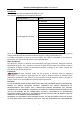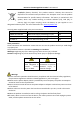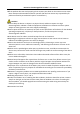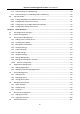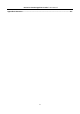607 Series Face Recognition Terminal User Manual
607 Series Face Recognition Terminal User Manual User Manual © 2019 Hangzhou Hikvision Digital Technology Co., Ltd. This manual is applied for face recognition terminal.
607 Series Face Recognition Terminal User Manual OPERATION, PRIVACY LEAKAGE OR OTHER DAMAGES RESULTING FROM CYBER ATTACK, HACKER ATTACK, VIRUS INSPECTION, OR OTHER INTERNET SECURITY RISKS; HOWEVER, OUR COMPANY WILL PROVIDE TIMELY TECHNICAL SUPPORT IF REQUIRED. SURVEILLANCE LAWS VARY BY JURISDICTION. PLEASE CHECK ALL RELEVANT LAWS IN YOUR JURISDICTION BEFORE USING THIS PRODUCT IN ORDER TO ENSURE THAT YOUR USE CONFORMS THE APPLICABLE LAW.
607 Series Face Recognition Terminal User Manual Regulatory Information FCC Information Please take attention that changes or modification not expressly approved by the party responsible for compliance could void the user’s authority to operate the equipment. FCC compliance: This equipment has been tested and found to comply with the limits for a Class B digital device, pursuant to part 15 of the FCC Rules.
607 Series Face Recognition Terminal User Manual 2006/66/EC (battery directive): This product contains a battery that cannot be disposed of as unsorted municipal waste in the European Union. See the product documentation for specific battery information. The battery is marked with this symbol, which may include lettering to indicate cadmium (Cd), lead (Pb), or mercury (Hg). For proper recycling, return the battery to your supplier or to a designated collection point. For more information see: www.
07 Series Face Recognition Terminal User Manual If the product does not work properly, please contact your dealer or the nearest service center. Never attempt to disassemble the device yourself. (We shall not assume any responsibility for problems caused by unauthorized repair or maintenance.) Cautions Do not drop the device or subject it to physical shock, and do not expose it to high electromagnetism radiation.
607 Series Face Recognition Terminal User Manual Table of Contents Chapter 1 Overview ................................................................................................................. 1 1.1 Introduction ......................................................................................................................... 1 1.2 Main Features ...................................................................................................................... 1 1.2.
607 Series Face Recognition Terminal User Manual 6.7.2 Authenticating via 1:N Matching ................................................................................... 40 6.7.3 Authenticating via 1:1 Matching and 1:N Matching ...................................................... 40 6.8 Two-way Audio ................................................................................................................... 40 6.8.1 Calling iVMS-4200 Client Software from Device ..................................
607 Series Face Recognition Terminal User Manual 7.8.1 Access Control Parameters ........................................................................................... 101 7.8.2 Card Reader Authentication ......................................................................................... 105 7.8.3 Multiple Authentication ............................................................................................... 106 7.8.4 Open Door with First Card ..............................................
607 Series Face Recognition Terminal User Manual Appendix E Dimension ...........................................................................................................
607 Series Face Recognition Terminal User Manual Chapter 1 Overview 1.1 Introduction DS-K1T607 series face recognition terminal is a kind of access control device for face recognition, which is mainly applied in security access control systems, such as logistic centers, airports, university campuses, alarm centrals, dwellings and so on. 1.2 Main Features 1.2.
607 Series Face Recognition Terminal User Manual NTP, manually time synchronization, and auto synchronization Audio prompt Watchdog design and tamper function 1.2.2 DS-K1T607P Series Features 7-inch LCD touch screen 2 MP wide-angle dual-lens Adjusts supplement light brightness manually Face recognition in dark environment Face recognition distance: 0.3 to 1.5 m Suggested height for face recognition: between 1.4 m and 1.
607 Series Face Recognition Terminal User Manual 1.2.3 DS-K1T607T Series Features 7-inch LCD touch screen 2 MP wide-angle dual-lens Adjusts supplement light brightness manually Face recognition in dark environment Face recognition distance: 0.3 to 1.5 m Suggested height for face recognition: between 1.4 m and 1.
607 Series Face Recognition Terminal User Manual Chapter 2 Appearance Refer to the following contents for detailed information of the DS-K1T607 series face recognition terminal: No. 1 Table 2-1 Description of DS-K1T607 Series Face Recognition Terminal Name Description Scan fingerprint. Fingerprint Note: Some models do not support fingerprint Module recognition function.
607 Series Face Recognition Terminal User Manual 7 Supplement Light (IR Light) Supplement light for IR camera. 8 Supplement Light (IR Light) Supplement light for IR camera. 9 USB Interface 10 Network Interface 11 Power Interface Connect to power supply. Wiring Terminals Connect to other external devices, including RS-485 card reader, Wiegand card reader, door lock, alarm input, alarm output, etc. 12 Connect to USB flash drive. Connect to Ethernet.
607 Series Face Recognition Terminal User Manual Chapter 3 Installation 3.1 Installation Environment If installing the device indoors, the device should be at least 2 meters away from the light, and at least 3 meters away from the window or the door. If installing the device outdoors, you should apply Sililcone sealant among the cable wiring area to keep the raindrop from entering. Make sure the environment illumination is more than 100 Lux.
607 Series Face Recognition Terminal User Manual 4. Use another four supplied screws to secure the mounting plate on the wall. 5. Route the cable through the cable hole of the mounting plate, and connect to corresponding external devices’ cables. Note: Apply Sililcone sealant among the cable wiring area to keep the raindrop from entering. 6. (Optional) Insert the fingerrint module to the holes at the bottom of the main part. 7.
607 Series Face Recognition Terminal User Manual Make sure the two sheets on the each side of the mount pate have been in the holes at the back of the device. 8. Use two suppled screws (SC-M4 × 12TP10-SUS) to secure the device and the mounting plate. Notes: The installation height here is the recommended height. You can change it according to your actual needs. For easy installation, drill holes on mounting surface according to the supplied mounting template. 3.3 Installing without Gang Box Steps: 1.
607 Series Face Recognition Terminal User Manual 2. Drill 6 holes on the wall or other surface according to Hole 1and Hole 2 in the mounting template. 3. Insert the screw sockets of the setscrews in the drilled holes. 4. Align the 6 holes to the holes on the mounting plate and secure them with 6 screws.
607 Series Face Recognition Terminal User Manual 5. Route the cable through the cable hole of the mounting plate, and connect to corresponding external devices’ cables. Note: Apply Sililcone sealant among the cable wiring area to keep the raindrop from entering. 6. Align the device with the mounting plate and hang the device on the mounting plate. Make sure the two sheets on the each side of the mount pate have been in the holes at the back of the device. 7.
607 Series Face Recognition Terminal User Manual Notes: The installation height here is the recommended height. You can change it according to your actual needs. For easy installation, drill holes on mounting surface according to the supplied mounting template.
607 Series Face Recognition Terminal User Manual Chapter 4 Terminal Connection You can connect the RS-485 terminal with the RS-485 card reader, connect the NC and COM terminals with the door lock, connect the SENSOR terminal with the door magnetic sensor, connect the BUTTON/GND terminal with the exit button, connect the alarm output and input terminal with the alarm output/input devices, and connect the Wiegand terminal with the Wiegand card reader or the access controller.
607 Series Face Recognition Terminal User Manual You can also connect the terminal with the seucure door control unit. The wiring diagram is as follows: Note: The secure door control unit should connect to an external power supply seperately.
607 Series Face Recognition Terminal User Manual Chapter 5 Activation Purpose: You are required to activate the terminal first before using it. Activation via device, activation via SADP, and activation via client software are supported. The default values of the control terminal are as follows. The default IP address: 192.0.0.64. The default port No.: 8000. The default user name: admin. 5.1 Activating via Device If the device is not activated, you can activate the device after it is powered on.
607 Series Face Recognition Terminal User Manual 3. Create a password in the password field, and confirm the password. STRONG PASSWORD RECOMMENDED– We highly recommend you create a strong password of your own choosing (using a minimum of 8 characters, including upper case letters, lower case letters, numbers, and special characters) in order to increase the security of your product.
607 Series Face Recognition Terminal User Manual 6. Input the password and click Modify to save the IP address. 5.3 Activating via Client Software Purpose: The client software is versatile video management software for multiple kinds of devices. Get the client software from the supplied disk or the official website, and install the software according to the prompts. Follow the steps to activate the control panel. Steps: 1.
607 Series Face Recognition Terminal User Manual 2. Click Device Management to enter the Device Management interface. 3. Check the device status from the device list, and select an inactive device. 4. Check the device status from the device list, and select an inactive device. 5. Click Activate to pop up the Activation interface. 6. In the pop-up window, create a password in the password field, and confirm the password.
607 Series Face Recognition Terminal User Manual 7. Click OK button to start activation. 8. Click the Modify Netinfor button to pop up the Network Parameter Modification interface. 9. Change the device IP address to the same network segment as your computer by modifying the IP address manually. 10. Input the password and click OK to save the settings. After activation, you will enter the initial page.
607 Series Face Recognition Terminal User Manual Chapter 6 Basic Operation Purpose: After logging in the device, you can manage users, set communication parameters, set access control parameters, set system parameters, manage data, manage log query, set time, import and output data, maintain data, and view device information. 6.1 Application Mode Settings Purpose: After activating the device, you should select an application mode for better device application. Steps: 1.
607 Series Face Recognition Terminal User Manual Notes: The device will be locked for 30 minutes after 5 failed password attempts. For details about setting the administrator authentication mode, see 6.4.1 Adding User. 6.3 General Parameters Settings 6.3.1 Communication Settings Purpose: You can set the network parameters, the RS-485 parameters, the Wi-Fi parameters, and the Wiegand parameters on the communication settings page. Tap Comm.
607 Series Face Recognition Terminal User Manual 2. Configure the network parameters, including IP Address, Subnet Mask, Gateway, and DHCP. Note: The device’s IP address and the computer IP address should be in the same network segment. 3. Tap √ to save the network parameters. Setting Wi-Fi Parameters Purpose: You can enable the Wi-Fi function and set the Wi-Fi related parameters. Steps: 1. On the Communication Settings page, tap Wi-Fi to enter the Wi-Fi tab. 2. Tap to enable the Wi-Fi function.
607 Series Face Recognition Terminal User Manual Note: Numbers, upper case letters, lower case letters, and special characters are allowed in the Wi-Fi password. 5. Tap OK to save the settings and go back to the Wi-Fi tab. 6. Tap to save the Wi-Fi parameters and go back to the Home page. Setting RS-485 Parameters Purpose: The face recognition terminal can connect external access controller, secure door control unit or card reader via the RS-485 terminal. Steps: 1.
607 Series Face Recognition Terminal User Manual Steps: 1. On the Communication Settings page, tap Wiegand to enter the Wiegand tab. 2. Tap the slider to enable the Wiegand function. 3. Select the transmission direction. Transmission Direction: Output: A face recognition terminal can connect an external access controller. And the two devices will transmit the card No. via Wiegand 34. Input: A face recognition terminal can connect a Wiegand card reader. 4.
607 Series Face Recognition Terminal User Manual Parameter Description Community No. Set the device installed community No. Building No. Set the device installed building No. Unit No. Set the device installed Unit No. Voice Prompt Tap Voice Volume Adjust the voice volume. The larger the value, the louder the volume. Application Mode You can select either others or indoor according to actual environment.
607 Series Face Recognition Terminal User Manual Setting Face Parameters Purpose: You can set the face 1:N (security) level, 1:1 (security) level, live face detection, liveness security level, min. detection area (width), min. detection area (height), min. detection width (close to), margin (left), margin (top), margin (right), margin (bottom), pitch angle, yaw angle, pupillary distance, and ECO mode.
607 Series Face Recognition Terminal User Manual Parameter Description 1:1 (Security) Level Set the matching threshold when authenticating via 1:1 matching mode. The larger the value, the smaller the false accept rate and the larger the false rejection rate. By default, the value is 75. Live Face Detection Enable or disable the live face detection function. If enabling the function, the device can recognize whether the person is a live one or not.
607 Series Face Recognition Terminal User Manual Parameter Margin (Right) Margin (Bottom) Pitch Angle Yaw Angle Pupillary Distance ECO Mode ECO Mode Threshold ECO Mode (1:N) ECO Mode (1:1) Description The actual distance percentage should be larger than the configured value when starting face authentication. Other percentages, distances, and angles should also meet their conditions. The distance percentage from the face right side to the right margin in the recognition area.
607 Series Face Recognition Terminal User Manual Setting Fingerprint Parameters Purpose: You can set the fingerprint security level in this section. Note: Only the device with the fingerprint scanning function supports the fingerprint related function. Security Level: You can select the fingerprint security level. The higher is the security level, the lower is the false acceptance rate (FAR). The higher is the security level, the higher is the false rejection rate (FRR).
607 Series Face Recognition Terminal User Manual 6.3.3 Setting Time Purpose: You can set the device time and the DST in this section. Steps: 1. Tap Time (Time Settings) on the Home page to enter the Time Settings page. 2. Edit the time parameters. Parameter Description Time Set the time which will be displayed on the device screen. DST Enable or disable the DST function. If enabling the DST function, you can set the DST start time, end time, and the bias time. Start Time: Set the DST start time.
607 Series Face Recognition Terminal User Manual 6.4.1 Adding User Purpose: On the Add User page, you can add users, including the employee No., name, card No. You can also link the fingerprint, the face picture to the user, or set password, authentication mode, schedule template, administrator permission for the user. Notes: Up to 50000 users can be added. Some models do not support the fingerprint related function. Steps: 1. On the User Management page, tap + to enter the Add User page. 2.
607 Series Face Recognition Terminal User Manual 4. 5. 6. 7. Notes: Numbers, upper case letters, lower case letters, and special characters are allowed in the user name. Up to 32 characters are allowed in the user name. Tap the Card field and input the card No. Option 1: Input the card No. manually. Option2: Swipe the card over the card swiping area to get the card No. Notes: The card No. cannot be empty. Up to 20 characters are allowed in the card No. The card No. cannot be duplicated.
607 Series Face Recognition Terminal User Manual Note: The maximum duration for adding a face picture is 15s. You can check the remaining time for adding a face picture on the left of the page. 8. Tap the Schedule Template field to enter the Schedule Template page. Select a schedule template and tap √ to save the settings. Note: For details about setting the schedule template, see 7.6 Schedule and Template.
607 Series Face Recognition Terminal User Manual 1. In the User Management page, tap the user that needs to be edited to enter the Edit User page. 2. Refer to the parameters’ instructions in Section 6.4.1 Adding User to edit the user information. 3. Tap √ to save the settings and go back to the User Management page. Note: The employee ID cannot be edited. 6.
607 Series Face Recognition Terminal User Manual Parameter Description Door Contact You can select Open (Remain Open) or Closed (Remain Closed) according to your actual needs. By default, it is Remain Closed. Anti-Passback When enabling the anti-passback function, you should set the anti-password path in the iVMS-4200 Client Software. The person should authenticate according to the configured path. Or the authentication will be failed. Door Locked Time Set the door unlocking duration.
607 Series Face Recognition Terminal User Manual 2. Tap the button on the page to manage data. The available button descriptions are as follows: Parameter Description Delete All Events Delete all events stored in the device. Delete User Data Delete all user data in the device. Delete All Data Delete all user data and events stored in the device. Delete Captured Pic. Delete the device captured pictured. Restore to Factory Restore the system to the factory settings.
607 Series Face Recognition Terminal User Manual If you select Custom, you can customize the start time and the end time for search. 5. Tap to start search. The result will be displayed in the page. 6.6.3 Importing/Exporting Data Purpose: On the Transfer page, you can export the attendance data, the user data, the user picture, the access control parameter, the captured picture, and the exception data to the USB flash drive.
607 Series Face Recognition Terminal User Manual The system supports the USB flash drive with the storage of 1 G to 32 G. Make sure the free space of the USB flash drive is more than 512 M. The exported user data is a BIN file, which cannot be edited. Importing Data Steps: 1. Plug a USB flash drive in the device. 2. On the Transfer page, tap Import User Data, Import Face Pic., or Import Access Control Param. 3.
607 Series Face Recognition Terminal User Manual Viewing Device Information Purpose: You can view the device model, the serial No., the MAC address, the firmware version, the production date, and the open source code License. Tap Device to enter the Device page. Note: The device information page may vary according to different device models.
607 Series Face Recognition Terminal User Manual 6.7 Authenticating Identity Purpose: After setting network, system parameters and adding user, you can go back to the initial page for identity authentication. The system will authenticate person according to the configured authentication mode. You can authenticate identity via 1:1 matching or 1:N matching. Note: Biometric recognition products are not 100% applicable to anti-spoofing environments.
607 Series Face Recognition Terminal User Manual completely, authenticate the face when the prompt “Continue to authenticate” pops up. If authentication succeeded, the prompt “Authenticated” will pop up. Notes: For better face authentication, the user height should between 140 cm and 190 cm and the distance between the user and the device should be between 30 cm and 100 cm. For detailed information about scanning fingerprint, see Appendix A Tips for Scanning Fingerprint.
607 Series Face Recognition Terminal User Manual 6.8.1 Calling iVMS-4200 Client Software from Device Steps: 1. Get the client software from the supplied disk or the official website, and install the software according to the prompts. 2. Run the client software and the control panel of the software pops up. 3. Click Device Management to enter the Device Management interface. 4. Add the device to the client software. Note: For details about adding device, see 7.3.1 Adding Access Control Device. 5.
607 Series Face Recognition Terminal User Manual Note: The device will call the master station in priority when tap . 6.8.3 Calling Device from iVMS-4200 Client Software Steps: 1. Get the client software from the supplied disk or the official website, and install the software according to the prompts. 2. Run the client software and the control panel of the software pops up. 3. Click Device Management to enter the Device Management interface. 4. Add the device to the client software.
607 Series Face Recognition Terminal User Manual Chapter 7 Client Operation You can set and operate the access control devices via the client software. This chapter will introduce the access control device related operations in the client software. For integrated operations, refer to User Manual of iVMS-4200 Client Software. 7.1 User Registration and Login For the first time to use iVMS-4200 client software, you need to register a super user for login. Steps: 1. Input the super user name and password.
607 Series Face Recognition Terminal User Manual After running the client software, you can open the wizards (including video wizard, video wall wizard, security control panel wizard, access control and video intercom wizard, and attendance wizard), to guide you to add the device and do other settings and operations. For detailed configuration about the wizards, please refer to the Quick Start Guide of iVMS-4200. 7.
607 Series Face Recognition Terminal User Manual Click to enter the Access Control module. Before you start: For the first time opening the Access Control module, the following dialog will pop up and you are required to select the scene according to the actual needs. Non-residence: You can set the attendance rule when adding person, while set the access control parameters. Residence: You cannot set the attendance rule when adding person. Note: Once the scene is configured, you cannot change it later.
607 Series Face Recognition Terminal User Manual Note: After adding the device, you should check the device arming status in Tool – Device Arming Control. If the device is not armed, you should arm it, or you will not receive the real-time events via the client software. For details about device arming control, refer to 7.13 Arming Control. . Creating Password Purpose: For some devices, you are required to create the password to activate them before they can be added to the software and work properly.
607 Series Face Recognition Terminal User Manual case letters, numbers, and special characters) in order to increase the security of your product. And we recommend you reset your password regularly, especially in the high security system, resetting the password monthly or weekly can better protect your product. 5. (Optional) Enable Hik-Connect service when activating the device if the device supports. 1) Check Enable Hik-Connect checkbox to pop up the Note dialog. 6. 7. 8. 9.
607 Series Face Recognition Terminal User Manual Adding Online Device Purpose: The active online devices in the same local subnet with the client software will be displayed on the Online Device area. You can click the Refresh Every 60s button to refresh the information of the online devices. Note: You can click to hide the Online Device area. Steps: 1. Select the devices to be added from the list. Note: For the inactive device, you need to create the password for it before you can add the device properly.
607 Series Face Recognition Terminal User Manual of your own choosing (using a minimum of 8 characters, including upper case letters, lower case letters, numbers, and special characters) in order to increase the security of your product. And we recommend you reset your password regularly, especially in the high security system, resetting the password monthly or weekly can better protect your product. 4. Optionally, check the Export to Group checkbox to create a group by the device name.
7 Series Face Recognition Terminal User Manual Adding Devices by IP or Domain Name Steps: 1. Click Add to open the device adding dialog box. 2. Select IP/Domain as the adding mode. 3. Input the required information. Nickname: Edit a name for the device as you want. Address: Input the device’s IP address or domain name. Port: Input the device port No. The default value is 8000. User Name: Input the device user name. By default, the user name is admin. Password: Input the device password.
607 Series Face Recognition Terminal User Manual Adding Devices by IP Segment Steps: 1. Click Add to open the device adding dialog box. 2. Select IP Segment as the adding mode. 3. Input the required information. Start IP: Input a start IP address. End IP: Input an end IP address in the same network segment with the start IP. Port: Input the device port No. The default value is 8000. User Name: Input the device user name. By default, the user name is admin. Password: Input the device password.
607 Series Face Recognition Terminal User Manual You can add the device which the IP address is between the start IP and end IP to the device list. Adding Devices by Hik-Connect Domain Purpose: You can add the devices connected via Hik-Connect by inputting the Hik-Connect account and password. Before you start: Add the devices to Hik-Connect account via iVMS-4200, iVMS-4500 Mobile Client, or Hik-Connect first.
607 Series Face Recognition Terminal User Manual Hik-Connect Account: Input the Hik-Connect account. Hik-Connect Password: Input the Hik-Connect password. 5. Optionally, check the Export to Group checkbox to create a group by the device name. You can import all the channels of the device to the corresponding group by default. 6. Click Add to add the device. Add Devices in Batch Steps: 1. Click Add to open the device adding dialog. 2. Select Hik-Connect Domain as the adding mode. 3. Select Batch Adding.
607 Series Face Recognition Terminal User Manual 5. Click Get Device List to show the devices added to Hik-Connect account. 6. Check the checkbox(es) to select the device as desired. 7. Input the user name and password for the devices to be added. 8. Optionally, check the Export to Group checkbox to create a group by the device name. You can import all the channels of the device to the corresponding group by default. 9. Click Add to add the devices.
607 Series Face Recognition Terminal User Manual 3. Input the required information. Nickname: Edit a name for the device as you want. Account: Input the account name registered on EHome protocol. 4. Optionally, check the Export to Group checkbox to create a group by the device name. You can import all the channels of the device to the corresponding group by default. Note: iVMS-4200 also provides a method to add the offline devices. 1) Check the Add Offline Device checkbox.
607 Series Face Recognition Terminal User Manual 3. Input the required information. Nickname: Edit a name for the device as you want. Server Address: Input the IP address of the PC that installs the IP Server. Device ID: Input the device ID registered on the IP Server. User Name: Input the device user name. By default, the user name is admin. Password: Input the device password.
607 Series Face Recognition Terminal User Manual 3. Input the required information. Nickname: Edit a name for the device as you want. Server Address: www.hik-online.com. Device Domain Name: Input the device domain name registered on HiDDNS server. User Name: Input the device user name. By default, the user name is admin. Password: Input the device password.
607 Series Face Recognition Terminal User Manual 1. Click Add to open the device adding dialog box. 2. Select Batch Import as the adding mode. 3. Click Export Template and save the pre-defined template (CSV file) on your PC. 4. Open the exported template file and input the required information of the devices to be added on the corresponding column. Nickname: Edit a name for the device as you want. Adding Mode: You can input 0, 2, 3, 4, 5, or 6 which indicated different adding modes.
607 Series Face Recognition Terminal User Manual case letters, numbers, and special characters) in order to increase the security of your product. And we recommend you reset your password regularly, especially in the high security system, resetting the password monthly or weekly can better protect your product. Add Offline Device: You can input 1 to enable adding the offline device, and then the software will automatically connect it when the offline device comes online.
607 Series Face Recognition Terminal User Manual Note: The interface may different from the picture displayed above. Refer to the actual interface when adopting this function. Door Status: The status of the connected door. Host Status: The status of the host, including Storage Battery Power Voltage, Device Power Supply Status, Multi-door Interlocking Status, Anti-passing Back Status, and Host Anti-Tamper Status. Card Reader Status: The status of card reader.
607 Series Face Recognition Terminal User Manual 4. Edit the device information, including the adding mode, the device name, the device IP address, port No., user name, and the password. 7.3.4 Network Settings Purpose: After adding the access control device, you can set the uploading mode, and set the network center and wireless communication center. Select the device in the device list, and click Modify to pop up the modifying device information window.
607 Series Face Recognition Terminal User Manual and the backup channel, or select Close to disable the main channel or the backup channel. Note: The main channel and the backup channel cannot enable N1 or G1 at the same time. 5. Click Save button to save parameters. Network Center Settings You can set the account for EHome protocol in Network Settings page. Then you can add devices via EHome protocol. Steps: 1. Click the Network Center tab. 2. 3. 4. 5. 6. 7.
607 Series Face Recognition Terminal User Manual 2. 3. 4. 5. 6. 7. Select the APN name as CMNET or UNINET. Input the SIM Card No. Select the center group in the dropdown list. Input the IP address and port No. Select the protocol type as EHome. By default, the port No. for EHome is 7660. Set an account name for the network center. A consistent account should be used in one platform. 8. Click Save button to save parameters. Note: The port No.
607 Series Face Recognition Terminal User Manual 2. Set the picture size and quality. 3. Set the linked capture times once triggered. 4. Click Save to save the settings. Manual Capture Steps: 1. Select the Manual Capture tab. 2. 3. 4. 5. Select the resolution of the captured pictures from the dropdown list. Select the picture quality as High, Medium, or Low. Click Save to save the settings. You can click Restore Default Value to restore the parameters to default settings. 7.3.
607 Series Face Recognition Terminal User Manual 2. Select the serial No. of the port from the dropdown list to set the RS-485 parameters. 3. Set the baud rate, data bit, the stop bit, parity, flow control, communication mode, working mode, and the connection mode in the dropdown list. 4. Click Save to save the settings and the configured parameters will be applied to the device automatically. Note: After changing the working mode, the device will be rebooted.
607 Series Face Recognition Terminal User Manual 7.3.8 Setting Multiple NICs Purpose: You can set the parameters of NIC, NIC type, IPv4 address, Subnet Mask, Default Gateway, MAC, MTU, and device port. Note: The function should be supported by the device. Before you start: Adding devices by EHome account. Steps: 1. Click Multiple NICs Settings to enter the Multiple NICs settings page. 2. Set the parameters as you desired. 3. Click Save to save the settings. 7.3.
607 Series Face Recognition Terminal User Manual Parameter ECO Mode (1:1) Description mode (1:N), and ECO mode (1:1). Set the matching threshold when authenticating via ECO mode 1:1 matching mode. The larger the value, the smaller the false accept rate and the larger the false rejection rate. By default, the value is 75. ECO Mode (1:N) Set the matching threshold when authenticating via ECO mode 1:N matching mode.
607 Series Face Recognition Terminal User Manual Editing Device Name In the Remote Configuration interface, click System -> General to configure the device name and overwrite record files parameter. Click Save to save the settings. Editing Time Steps: 1. In the Remote Configuration interface, click System -> Time to configure the time zone. 2. (Optional) Check Enable NTP and configure the NTP server address, the NTP port, and the synchronization interval. 3.
607 Series Face Recognition Terminal User Manual Setting System Maintenance Purpose: You can reboot the device remotely, restore the device to default settings, import configuration file, upgrade the device, etc. Steps: 1. In the Remote Configuration interface, click System -> System Maintenance. 2. Click Reboot to reboot the device. Or click Restore Default Settings to restore the device settings to the default ones, excluding the IP address.
607 Series Face Recognition Terminal User Manual 2) Click to select the upgrade file. 3) Click Upgrade to start upgrading. Note: Do not power off during the upgrading. Configuring RS-485 Parameters Purpose: You can set the RS-485 parameters including the baud rate, data bit, stop bit, parity type, communication mode, work mode, and connection mode. Note: The RS-485 Settings should be supported by the device. Steps: 1.
607 Series Face Recognition Terminal User Manual Managing User Steps: 1. In the Remote Configuration interface, click System -> User. 2. Click Add to add the user (Do not support by the elevator controller.). Or select a user in the user list and click Edit to edit the user. You are able to edit the user password, the IP address, the MAC address and the user permission. Cilck OK to confirm editing. Setting Security Steps: 1. Click System -> Security. 2. Select the encryption mode in the dropdown list.
607 Series Face Recognition Terminal User Manual Encrytion Mode: High security level during the useer inframtion verification when logging in. 3. (Optional) Check Enable SSH. 4. Click Save to save the settings. Configuring Network Parameters Click Network -> General. You can configure the NIC type, the IPv4 address, the subnet mask (IPv4), the default gateway (IPv4), MAC address, MTU, and the device port. Click Save to save the settings.
607 Series Face Recognition Terminal User Manual Note: N1 refers to wired network and G1 refers to GPRS. 5. Click Settings on the right of the channel field to set the detailed information. 6. Click Save to save the settings. Configuring Network Center You can set the notify surveillance center, center’s IP address, the port No., the Protocol (EHome), and the EHome account user name to transmit data via EHome protocol.
607 Series Face Recognition Terminal User Manual 2. Check Enable to enable the Wi-Fi function. 3. Input the hot spot name. Or you can click Select… to select a network. 4. Input the Wi-Fi password. 5. (Optional) Click Refresh to refresh the network status. 6. (Optional) Select the NIC Type. 7. (Optional) Select to uncheck Enable DHCP and set the IP address, the subnet mask, the default gateway, the MAC address, the DNS1 IP Address, and the DNS2 IP address. 8. Click Save to save the settings.
607 Series Face Recognition Terminal User Manual Configuring Relay Parameters Steps: 1. Click Alarm -> Relay. You can view the relay parameters. 2. Click the to pop up the Relay Parameters Settings window. 3. Set the relay name and the output delay. 4. Click Save to save the paramters. Or click Copy to… to copy the relay information to other relays. Configuring Access Control Parameters Steps: 1. In the Remote Configuration interface, click Other -> Access Control Parameters. 2.
607 Series Face Recognition Terminal User Manual Parameter Description ECO Mode (1:1) Set the matching threshold when authenticating via ECO mode 1:1 matching mode. The larger the value, the smaller the false accept rate and the larger the false rejection rate. By default, the value is 75. ECO Mode (1:N) Set the matching threshold when authenticating via ECO mode 1:N matching mode. The larger the value, the smaller the false accept rate and the larger the false rejection rate.
607 Series Face Recognition Terminal User Manual Parameter Description (Height) long, the parameter represents the minimum percentage of the facial height in the total height of the recognition area. The actual percentage should be larger than the configured value when face picture authentication. Other percentages, distances and angles in this table should also meet their conditions. Recommended Value: 12 The distance percentage from the face left side to the left margin in the recognition area.
607 Series Face Recognition Terminal User Manual 2. Select a supplement light No. from the drop-down list. Note: Light 1 refers to white light and Light 2 refers to IR light. 3. Select a supplement light mode from the drop-down list. 4. (Optional) If the supplement light mode is Auto, you can set the supplement light brightness. 5. Click Save to save the settings. Configuring Video and Audio Parameters Purpose: You can set the device camera’s image quality, resolution and other parameters. Steps: 1.
607 Series Face Recognition Terminal User Manual 2. Set the device input volume or output volume. 3. Click Save to save the parameters. Operating Relay 1. Click Operation -> Relay. You can view the relay status. 2. Check the relay checkbox 3. Click Open or Close to open/close the relay. 4. (Optional) Click Refresh to refresh the relay status. Viewing Relay Status Click Status -> Relay to view the relay status. 7.4 Organization Management You can add, edit, or delete the organization as desired.
607 Series Face Recognition Terminal User Manual Click Add button to pop up the adding organization interface. 2. Input the Organization Name as desired. 3. Click OK to save the adding. 4. You can add multiple levels of organizations according to the actual needs. To add sub organizations, select the parent organization and click Add. Repeat Step 2 and 3 to add the sub organization. Then the added organization will be the sub-organization of the upper-level organization.
607 Series Face Recognition Terminal User Manual 2. The Person No. will be generated automatically and is not editable. 3. Input the basic information including person name, gender, phone No., birthday details, and email address. 4. Click Upload Picture to select the person picture from the local PC to upload it to the client. Note: The picture should be in *.jpg format. 5. (Optional) You can also click Take Phone to take the person’s photo with the PC camera. 6. Click OK to finish adding.
607 Series Face Recognition Terminal User Manual Note: If you select Analog Indoor Station in the Linked Device, the Door Station field will display and you are required to select the door station to communicate with the analog indoor station. Room No.: You can input the room No. of the person. 3. Click OK to save the settings.
607 Series Face Recognition Terminal User Manual 2. Click Add to pop up the Add Card dialog. 3. Click Card to enter the Card tab. 4. Select the card type according to actual needs. Normal Card Card for Disabled Person: The door will remain open for the configured time period for the card holder. Card in Blacklist: The card swiping action will be uploaded and the door cannot be opened. Patrol Card: The card swiping action can be used for checking the working status of the inspection staff.
607 Series Face Recognition Terminal User Manual Visitor Card: The card is assigned for visitors. For the Visitor Card, you can set the Max. Swipe Times. Note: The Max. Swipe Times should be between 0 and 255. When setting as 0, it means the card swiping is unlimited. 5. Input the password of the card itself in the Card Password field. The card password should contain 4 to 8 digits.
607 Series Face Recognition Terminal User Manual 1) Select an added card and click QR Code to generate the card QR code. 2) In the QR code pop-up window, click Download to save the QR code to the local PC. You can print the QR code for authentication on the specified device. Note: The device should support the QR code authentication function. For details about setting the QR code authentication function, see the specified device user manual. 11.
607 Series Face Recognition Terminal User Manual 1) 2) 3) 4) Click Set External Device to enter the Set External Device page. (Optional) Select the issuing card mode again. Set a card enrollment station. If you select “Fingerprint + Card No.” as the issuing mode, set the fingerprint recorder model. If you select “ID Card No. + Card No.” as the issuing mode, set the ID card reader model. If you select “Fingerprint + ID Card No. + Card No.
607 Series Face Recognition Terminal User Manual 14. Click OK to save the settings. Adding Person (Face Picture) You can collect the face picture in two ways: Local Collection and Remote Collection. Local Upload: Upload local the face pictures from the local PC. Local Collection: Collect the face picture via face picture scanner. Remote Collection: Collect the face picture via the access control terminal. Note: The access control terminal should support face recognition function. Steps: 1.
607 Series Face Recognition Terminal User Manual Adding Person (Fingerprint) Steps: 1. In the Add Person interface, click Fingerprint tab. 2. Select Local Collection as desired. 3. Before inputting the fingerprint, you should connect the fingerprint machine to the PC and set its parameters first. Click Set Fingerprint Machine to enter the following dialog box. 1) Select the device type. Currently, the supported fingerprint machine types include DS-K1F800-F, DS-K1F810-F, DS-K1F820-F, and DS-K1F181-F.
607 Series Face Recognition Terminal User Manual 6. (Optional) You can also click Remote Collection to collect fingerprint from the device. Note: The function should be supported by the device. 7. (Optional) You can select the registered fingerprint and click Delete to delete it. You can click Clear to clear all fingerprints. 8. Click OK to save the fingerprints. Adding Person (Attendance Rule) You can set the attendance rule for the person.
607 Series Face Recognition Terminal User Manual 4. Select the Excel file with the person information. 5. Click OK to start importing. Note: If the person No. already exists in the client software’s database, it will replace the person information automatically after importing. Importing Person Pictures Purpose: After adding the persons, you can import multiple person pictures in a batch by importing a ZIP file with pictures to the client software. Steps: 1. Name the person picture after the person name.
607 Series Face Recognition Terminal User Manual 3. The added access control device will be displayed. 4. Click to select the device and then click OK to start getting the person information from the device. You can also double click the device name to start getting the person information. Notes: The person information, including person details, person’s fingerprint information (if configured), and the linked card (if configured), will be imported to the selected organization.
607 Series Face Recognition Terminal User Manual 2. Select the organization to move the person to. 3. Click OK to save the settings. Searching Person You can input the keyword of card No. or person name in the search field, and click Search to search the person. You can input the card No. by clicking Read to get the card No. via the connected card enrollment station. You can click Set Card Enrollment Station in the dropdown list to set the parameters. 7.5.
607 Series Face Recognition Terminal User Manual 6. In the Person(s) with No Card Issued list on the left, select the person to issue card. Note: You can click on the Person Name, Gender, and Department column to sort the persons according to actual needs. 7. Select the Card Reader Mode for reading the card No. Access Controller Reader: Place the card on the reader of the Access Controller and click Read to get the card No.
607 Series Face Recognition Terminal User Manual You can manage the schedule of access control permission including Week Schedule, Holiday Schedule, and Template. For permission settings, please refer to Chapter 7.7 Permission Configuration. 7.6.1 Week Schedule Click Week Schedule tab to enter the Week Schedule Management interface. The client defines two kinds of week plan by default: Whole Week Schedule and Blank Schedule, which cannot be deleted and edited.
607 Series Face Recognition Terminal User Manual period of time, the configured permission is activated. Note: Up to 8 time periods can be set for each day in the schedule. 5. When the cursor turns to , you can move the selected time bar you just edited. You can also edit the displayed time point to set the accurate time period. When the cursor turns to , you can lengthen or shorten the selected time bar. 6.
607 Series Face Recognition Terminal User Manual information. 4. Click Add Holiday icon on the right to add a holiday period to the holiday list and configure the duration of the holiday. Note: Up to 16 holidays can be added to one holiday group. 1) On the period schedule, click and drag to draw the period, which means in that period of time, the configured permission is activated. Note: Up to 8 time durations can be set for each period in the schedule.
607 Series Face Recognition Terminal User Manual There are two pre-defined templates by default: Whole Week Template and Blank Template, which cannot be deleted and edited. Whole Week Template: The card swiping is valid on each day of the week and it has no holiday group schedule. Blank Template: The card swiping is invalid on each day of the week and it has no holiday group schedule. You can define custom templates on your demand. Steps: 1. Click Add Template to pop up the adding template interface.
607 Series Face Recognition Terminal User Manual 5. Select holiday groups to apply to the schedule. Note: Up to 4 holiday groups can be added. Click to select a holiday group in the list and click Add to add it to the template. You can also click Add Holiday Group to add a new one. For details, refer to Chapter 7.6.2 Holiday Group. You can click to select an added holiday group in the right-side list and click Delete to delete it. You can click Clear to delete all the added holiday groups. 6.
607 Series Face Recognition Terminal User Manual 7.7.1 Adding Permission Purpose: You can assign permission for persons to enter/exist the access control points (doors) in this section. Notes: You can add up to 4 permissions to one access control point of one device. You can add up to 128 permissions in total. Steps: 1. Click Add icon to enter following interface. 2. In the Permission Name field, input the name for the permission as desired. 3.
607 Series Face Recognition Terminal User Manual (Optional) You can select the door or door station in the selected list and click < to cancel the selection. 6. Click OK button to complete the permission adding. The selected person will have the permission to enter/exit the selected door/door station with their linked card(s) or fingerprints. 7. (Optional) after adding the permission, you can click Details to modify it. Or you can select the permission and click Modify to modify.
607 Series Face Recognition Terminal User Manual Or you can click Apply Later to apply the changes later in the Permission interface. The permission changes include changes of schedule and template, permission settings, person’s permission settings, and related person settings (including card No., fingerprint, face picture, linkage between card No. and fingerprint, linkage between card No. and fingerprint, card password, card effective period, etc.). 7.
607 Series Face Recognition Terminal User Manual 1. In the controller list on the left, click to expand the access control device, select the door (access control point) and you can edit the information of the selected door on the right. 2. You can edit the following parameters: Door Magnetic: The Door Magnetic is in the status of Remain Closed (excluding special conditions). Exit Button Type: The Exit Button Type is in the status of Remain Open (excluding special conditions).
607 Series Face Recognition Terminal User Manual 2. You can edit the following parameters: Nickname: Edit the card reader name as desired. Enable Card Reader: Select Yes to enable the card reader. OK LED Polarity: Select the OK LED Polarity of the card reader mainboard. Error LED Polarity: Select the Error LED Polarity of the card reader mainboard. Buzzer Polarity: Select the Buzzer LED Polarity of the card reader mainboard.
607 Series Face Recognition Terminal User Manual Enable Tampering Detection: Enable the anti-tamper detection for the card reader. Detect When Card Reader is Offline for: When the access control device cannot connect with the card reader for longer than the set time, the card reader will turn offline automatically. Buzzing Time: Set the card reader buzzing time. The available time ranges from 0 to 5999s. 0 represents continuous buzzing.
607 Series Face Recognition Terminal User Manual 7.8.2 Card Reader Authentication Purpose: You can set the passing rules for the card reader of the access control device. Steps: 1. Click Card Reader Authentication tab and select a card reader on the left. 2. Click Configuration button to select the card reader authentication modes for setting the schedule. Notes: The available authentication modes depend on the device type.
607 Series Face Recognition Terminal User Manual (Optional) You can click Delete button to delete the selected time period or click Clear button to delete all the configured time periods. 6. (Optional) Click Copy to button to copy the settings to other card readers. 7. Click Save button to save parameters. 7.8.3 Multiple Authentication Purpose: You can manage the cards by group and set the authentication for multiple cards for one access control point (door).
607 Series Face Recognition Terminal User Manual 3. In the Set Card Group panel on the right, click Add button to pop up the following dialog: 1) In the Card Group Name field, input the name for the group as desired. 2) Click to set the effective time and expiry time of the card group. 3) Check the checkbox(es) to select the card(s) to add the card group. 4) Click OK to save the card group. 4.
607 Series Face Recognition Terminal User Manual 1) Select the template of the authentication group from the dropdown list. For details about setting the template, refer to Chapter 7.6 Schedule and Template. 2) Select the authentication type of the authentication group from the dropdown list. Local Authentication: Authentication by the access control device. Local Authentication and Remotely Open Door: Authentication by the access control device and by the client.
607 Series Face Recognition Terminal User Manual For the authentication group which certificate type is Local Authentication, up to 8 card groups can be added to the authentication group. For the authentication group which certificate type is Local Authentication and Super Password or Local Authentication and Remotely Open Door, up to 7 card groups can be added to the authentication group. 7.8.4 Open Door with First Card Purpose: You can set multiple first cards for one access control point.
607 Series Face Recognition Terminal User Manual 1) Select the cards to add as first card for the door Note: Set the card permission and apply the permission setting to the access control device first. For details, refer to Chapter 7.7 Permission Configuration. 2) Click OK button to save adding the card. 5. You can click Delete button to remove the card from the first card list. 6. Click Save to save and take effect of the new settings. 7.8.
607 Series Face Recognition Terminal User Manual 3. In the First Card Reader field, select the card reader as the beginning of the path. 4. In the list, click the text filed of Card Reader Afterward and select the linked card readers. Example: If you select Reader In_01 as the beginning, and select Reader In_02, Reader Out_04 as the linked card readers. Then you can only get through the access control point by swiping the card in the order as Reader In_01, Reader In_02 and Reader Out_04.
607 Series Face Recognition Terminal User Manual 7.9.1 Searching Local Access Control Event Steps: 1. Select the Event Source as Local Event. 2. Input the search condition according to actual needs. 3. Click Search. The results will be listed below. 4. For the access control event which is triggered by the card holder, you can click the event to view the card holder details, including person No., person name, organization, phone number, contact address and photo. 5.
607 Series Face Recognition Terminal User Manual 3. (Optional) You can check With Alarm Picture checkbox to search the events with alarm pictures. 4. Click Search. The results will be listed below. 5. You can click Export to export the search result to the local PC in *.csv file. 7.
607 Series Face Recognition Terminal User Manual Table 1. 1 Linkage Actions for Access Control Event Linkage Actions Audible Warning Email Linkage Alarm on E-map Alarm Triggered Pop-up Image Descriptions The client software gives an audible warning when alarm is triggered. You can select the alarm sound for audible warning. Send an email notification of the alarm information to one or more receivers. Display the alarm information on the E-map.
607 Series Face Recognition Terminal User Manual Select the access control device from the list on the left. Click Add button to add a new linkage. You can select the event source as Event Linkage or Card Linkage. Event Linkage For the event linkage, the alarm event can be divided into four types: device event, alarm input, door event, and card reader event. Steps: 1. Select a device on the left and click Add. 2.
607 Series Face Recognition Terminal User Manual The door status of open, close, remain open, and remain closed will be triggered. Notes: The door status of open, close, remain open, Access Control Access Control Point and remain close cannot be triggered at the Point same time. The target door and the source door cannot be the same one. 4. Click Save to save and take effect of the parameters. Card Linkage Steps: 1. Click to select the linkage type as Card Linkage. 2. Input the card No.
607 Series Face Recognition Terminal User Manual 7.11.1 Access Control Group Management Purpose: Before controlling the door status and setting the status duration, you are required to organize it into group for convenient management. Perform the following steps to create the group for the access control device: Steps: 1. Click on the control panel to open the Device Management page. 2. Click Group tab to enter the Group Management interface. 3. Perform the following steps to add the group.
607 Series Face Recognition Terminal User Manual For the Video Access Control Terminal, you can add the cameras as encoding channel to the group. 2) Select the names of the access control points in the list. 3) Select a group from the group list. 4) Click Import to import the selected access control points to the group. You can also click Import All to import all the access control points to a selected group. 5.
607 Series Face Recognition Terminal User Manual Steps: 1. Select an access control group on the left. For managing the access control group, refer to Chapter 7.11.1 Access Control Group Management. 2. The access control points of the selected access control group will be displayed on the right. Click icon on the Status Information panel to select a door. 3. Click the following button listed on the Status Information panel to control the door. : Click to open the door once. : Click to close the door once.
607 Series Face Recognition Terminal User Manual closed. In the Door Status module, click Status Duration button to enter the Status Duration interface. Steps: 1. Click to select a door from the access control device list on the left. 2. On the Door Status Configuration panel on the right, draw a schedule for the selected door. 1) Select a door status brush as or . Remain Open: The door will keep open during the configured time period. The brush is marked as .
607 Series Face Recognition Terminal User Manual 3. 4. 5. 6. When the cursor turns to , you can lengthen or shorten the selected time bar. Optionally, you can select the schedule time bar and click Copy to Whole Week to copy the time bar settings to the other days in the week. You can select the time bar and click Delete Duration to delete the time period. Or you can click Clear to clear all configured durations on the schedule. Click Save to save the settings.
607 Series Face Recognition Terminal User Manual Click Access Control Alarm tab to enter the following interface. Steps: 1. All access control alarms will display in the list in real time. You can view the alarm type, alarm time, location, etc. 2. Click to view the alarm on E-map. 3. You can click or to view the live view or the captured picture of the triggered camera when the alarm is trigged. Note: For setting the triggered camera, refer to Chapter 7.10.1 Access Control Event Linkage. 4.
607 Series Face Recognition Terminal User Manual 7.12 Live View For the surveillance task, you can view the live video of the added device. And some basic operations are supported, including picture capturing, manual recording, etc. Before you start: A camera group is required to be defined for live view. You can set the rotate type if necessary in the Group Management. For details, refer to User Manual of iVMS-4200 Client Software. 7.12.1 Starting and Stopping Live View Starting the Live View Steps: 1.
607 Series Face Recognition Terminal User Manual During the manual recording, an indicator appears in the upper-right corner of the display window. The saving path of video files can be set on the System Configuration interface. For details, refer to User Manual of iVMS-4200 Client Software. Viewing Local Video Files Steps: 1. Click File->Open Video File to open the Video Files page. 2. Select the camera to be searched from the Camera Group list. 3.
607 Series Face Recognition Terminal User Manual The following buttons are available on the local playback page: CIF/4CIF Display the video in cif/4cif resolution. Full Screen Display the local playback page in full screen mode. Close Close the local playback page of the video files. Pause/Play Pause/Start the playback of the video files. Stop Stop the playback of the video files. Speed Set the playback speed. Single Frame Play back the video files frame by frame.
607 Series Face Recognition Terminal User Manual status, synchronization, etc. Two-way Audio Two-way audio function enables the voice talk of the camera. You can get not only the live video but also the real-time audio from the camera. If the device has multiple two-way audio channels, you can select the channel to start two-way audio. The two-way audio can be used for only one camera at one time. Note: Hik-Connect device doesn’t support selecting channel during two-way audio.
607 Series Face Recognition Terminal User Manual Remain closed. 7. Click / to open or close the door. Or click / to set the door status as remain open or remain closed. Note: One camera can be linked to only one access control point; Different cameras can be linked to the same access control point. 7.13 Arming Control Purpose: You can arm or disarm the device. After arming the device , the client can receive the alarm information from the device. Steps: 1.
607 Series Face Recognition Terminal User Manual 7.14.1 Shift Schedule Management Open Time and Attendance module and click Shift Schedule Management to enter the Shift Schedule Management interface. Shift Settings Purpose: You can add time period and shift for the shift schedule. Click Shift Settings to pop up Shift Settings dialog. Adding Time Period Steps: 1. Click Time Period tab. 2. Click Add.
607 Series Face Recognition Terminal User Manual 3. Set the related parameters. Name: Set the name for time period. Start-Work / End-Work Time: Set the start-work time and end-work time. Attend at Least: Set the minimum attendance time. Check-in / Check-out Required: Check the checkboxes and set the valid period for check-in or check-out. Mark as Late/Mark as Early Leave: Set the time period for late or early leave.
607 Series Face Recognition Terminal User Manual 3. Set the name for shift. 4. Select the shift period from the drop-down list. 5. Configure the shift period with the added time period. 1) Select the time period. 2) Click the time bar to apply the time period for the select day. You can click the time period on the bar and click or Delete to delete the period. You can also click Clear to delete all days’ time period. 6. Click Save to save the settings.
607 Series Face Recognition Terminal User Manual 3. Check Time and Attendance checkbox. All persons in the department expect those excluded from attendance will apply the attendance schedule. 4. Select the shift from the drop-down list. 5. Set the start date and end date. 6. (Optional) Set other parameters for the schedule. You can select Check-in Not Required, Check-out Not Required, Effective for Holiday, Effective for Overtime, Effective for Multiple Shift Schedules.
607 Series Face Recognition Terminal User Manual Person Schedule Steps: 1. Open the Shift Schedule Management interface and select the department on the left panel. 2. Select the person(s) on the right panel. 3. Click Person Schedule to pop up Person Schedule dialog. 4. Check Time and Attendance checkbox. The configured person will apply the attendance schedule. 5. Select the shift from the drop-down list. 6. Set the start date and end date. 7. (Optional) Set other parameters for the schedule.
607 Series Face Recognition Terminal User Manual 5. Configure the shift date with the added time period. 1) Select the time period. 2) Click the time bar to apply the time period for the select date. You can click the time period on the bar and click to delete the period. You can also click Clear to delete all days’ time period. 6. You can click Advanced Settings to advanced attendance rules for the temporary schedule. 7. Click Add to save the settings. Checking Shift Schedule Details Steps: 1.
607 Series Face Recognition Terminal User Manual You can check the attendance rules as desired and click OK to save the settings. 3) Click to set the effective date. 4) Click Save to save the settings. 5. (Optional) Click Temporary Schedule tab. You can check and edit the temporary schedule details. (Optional) Click Add to add temporary schedule for the selected person. (Optional) Click to edit the time period. (Optional) Click to delete the temporary schedule.
607 Series Face Recognition Terminal User Manual Check-in/out Correction Purpose: You can add, edit, delete, search the check-in/out correction and generate the related report. You can also export the check-in/out correction details to local PC. Add Check-in/out Correction Steps: 1. Click Check-in/out Correction tab. 2. Click Add to pop up Add Check-in/out Correction dialog. 3. Set the check-in/out correction parameters.
607 Series Face Recognition Terminal User Manual The added check-in/out correction will display on the Attendance Handling interface. (Optional) Select the check-in/out correction and click Modify to edit the correction. (Optional) Select the check-in/out correction and click Delete to delete the correction. (Optional) Click Report to generate the check-in/out correction report. (Optional) Click Export to export the check-in/out correction details to local PC. Note: The exported details are saved in *.
607 Series Face Recognition Terminal User Manual 3. Select the leave and business trip type from the Type drop-down list. You can configure the leave type in Advanced Settings. For details, refer to Leave Type Settings. 4. Click to set the specified time as time range. 5. Click Employee Name field and select the person for this application. You can also input the keyword and click to search the person you want. 6. (Optional) Input the remark information as desired. 7.
607 Series Face Recognition Terminal User Manual 7.14.3 Advanced Settings Purpose: You can configure the basic settings, attendance rule, attendance check point, holiday settings and leave type for attendance. Open Time and Attendance module and click Advanced Settings to enter the Advanced Settings interface. Basic Settings Steps: 1. Click Basic Settings tab to enter the Basic Settings interface. 2. Set the basic settings. Start Day of Each Week: You can select one day as the start day of each week.
607 Series Face Recognition Terminal User Manual 2. Set the attendance or absence settings. If employee does not check in when starting work, you can mark as Absent or Late and set the late time. If employee does not check out when ending work, you can mark as Absent or Early Leave and set the early leave duration. 3. Set the Check-in/out Settings. You can check the checkbox of Check-in Required or Check-out Required and set the valid period. You can also set the late rule or early leave rule.
607 Series Face Recognition Terminal User Manual 3. Set the related information. Check Point Name: Input a name for check point. Card Reader: Select the card reader from the drop-down list. Check Point Function: Select the function for check point. Door Location: Input the door location. Check Point Description: Set the description information for check point. 4. Click Add to add the attendance check point. The added attendance check point will display on the list. 5.
607 Series Face Recognition Terminal User Manual 3. Set the related parameters. Holiday Name: Input the name for the holiday. Start Date / End Date: Click to specify the holiday date. 4. Click Add to add the holiday. The added holiday will display on the list. You can also edit or delete the holiday. Click to edit the holiday. Click to delete the holiday. Leave Type Settings Purpose Steps: 1. Click Leave Type Settings tab to enter the Leave Type Settings interface. 2. Add the major leave type.
607 Series Face Recognition Terminal User Manual Click to delete the major leave type. 3. Add the minor leave type. 1) Select the major leave type. The minor leave type belonging to this major leave type will display on the right panel. 2) Click on the right panel to pop up the Add Minor Leave Type dialog. 3) Input the name for minor leave type. 4) Click Add to add the minor leave type. You can also edit or delete the major leave type. Click to edit the minor leave type.
607 Series Face Recognition Terminal User Manual 3. Set the search conditions, including department, employee name and attendance date. (Optional) You can click Reset to reset all the configured search conditions. 4. Click Search to start searching and the matched results will list on this page. (Optional) Click Report to generate the attendance report. (Optional) Click Export to export the results to the local PC. Attendance Details Steps: 1.
607 Series Face Recognition Terminal User Manual 2. Set the search conditions, including department, employee name, attendance date and status. (Optional) You can click Reset to reset all the configured search conditions. 3. Click Search to start searching and the matched results will list on this page. (Optional) You can select a result item in the list and click Correct Check-in/out to correct the check-in or check-out status. (Optional) Click Report to generate the attendance report.
607 Series Face Recognition Terminal User Manual Monthly Report as the report type. 2. Click Person field to select the person. 3. Click to specify a month. 4. Click Report to start generating the matched total overtime monthly report. Generating Overtime Details Monthly Report Select Overtime Details Monthly Report as the report type. You can generate overtime details monthly report. For detailed operations, refer to Generating Total Overtime Monthly Report.
607 Series Face Recognition Terminal User Manual Appendix A Tips for Scanning Fingerprint Recommended Finger Forefinger, middle finger or the third finger. Correct Scanning The figure displayed below is the correct way to scan your finger: You should press your finger on the scanner horizontally. The center of your scanned finger should align with the scanner center.
607 Series Face Recognition Terminal User Manual Appendix B Tips When Collecting/Comparing Face Picture B.1 Positions (Recommended Distance:0.5 m) The position when collecting or comparing face picture is as below: B.2 Expression Keep your expression naturally when collecting or comparing face pictures, just like the expression in the picture below.
607 Series Face Recognition Terminal User Manual Do not wear hat, sunglasses, or other accessories that can affect the facial recognition function. Do not make your hair cover your eyes, ears, etc. and heavy makeup is not allowed. B.3 Posture In order to get a good quality and accurate face picture, position your face looking at the camera when collecting or comparing face pictures. B.4 Size Make sure your face is in the middle of the collecting window.
607 Series Face Recognition Terminal User Manual Appendix C Tips for Installation Environment 1. Light Source Illumination Reference Value Candel: 10Lux Bulb: 100~850Lux Sunlight: More than 1200Lux 2. 3. 4. If the light source is 0.5 m away from the device, the illumination should be no less than 100 Lux. Install the device indoors, at least 2 meters away from the light, and at least 3 meters away from the window or door. Avoid backlight, direct and indirect sunlight.
607 Series Face Recognition Terminal User Manual Appendix D Relationship Between Wake-up Distance and Environment At Dusk (Low Illumination) At Night (Turn Light off) Daytime (Turn Fluorescent Lamp on) Environment Normal White Wall Acrylic Wall in Laboratory Human Body Window Glass Normal White Wall Acrylic Wall in Laboratory Human Body Window Glass Short 1.06 m Medium 1.67 m Long 3.62 m 0.85/0.73 m 1.30/1.21 m 4.16 m 0.74 m / 0.97 m 0.94 m / 1.61 m 1.50/1.45 m / 3.91 m 0.79 m 1.32 m 3.
607 Series Face Recognition Terminal User Manual Appendix E Dimension DS-K1T607 Series (With Fingerprint Module) Dimension 151
607 Series Face Recognition Terminal User Manual DS-K1T607 (Without Fingerprint Module) Dimension 010000001090417 152
607 Series Face Recognition Terminal User Manual UD12808B-B 153