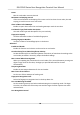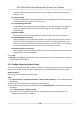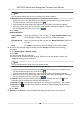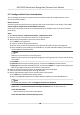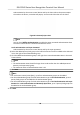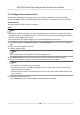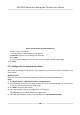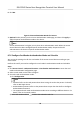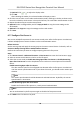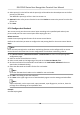User's Manual
Table Of Contents
- Legal Information
- Symbol Conventions
- Regulatory Information
- Safety Instruction
- Available Models
- Chapter 1 Overview
- Chapter 2 Appearance
- Chapter 3 Installation
- Chapter 4 Wiring
- Chapter 5 Activation
- Chapter 6 Basic Operation
- 6.1 Set Application Mode
- 6.2 Set Administrator
- 6.3 Login
- 6.4 Communication Settings
- 6.5 User Management
- 6.6 Data Management
- 6.7 Identity Authentication
- 6.8 Basic Settings
- 6.9 Set Biometric Parameters
- 6.10 Set Access Control Parameters
- 6.11 Time and Attendance Status Settings
- 6.12 System Maintenance
- 6.13 Two-Way Audio
- Chapter 7 Operation via Web Browser
- 7.1 Login
- 7.2 Live View
- 7.3 Search Event
- 7.4 Configuration
- 7.4.1 View Device Information
- 7.4.2 Set Time
- 7.4.3 Set RS-485 Parameters
- 7.4.4 Set Wiegand Parameters
- 7.4.5 Set DST
- 7.4.6 Upgrade and Maintenance
- 7.4.7 Network Settings
- 7.4.8 Set Video and Audio Parameters
- 7.4.9 Customize Audio Content
- 7.4.10 Set Video Intercom Parameters
- 7.4.11 Set Access Control and Authentication Parameters
- 7.4.12 Set Image Parameters
- 7.4.13 Set Supplement Light Brightness
- 7.4.14 Set Face Parameters
- Chapter 8 Client Software Configuration
- 8.1 Configuration Flow of Client Software
- 8.2 Device Management
- 8.3 Group Management
- 8.4 Person Management
- 8.4.1 Add Organization
- 8.4.2 Configure Basic Information
- 8.4.3 Issue a Card by Local Mode
- 8.4.4 Upload a Face Photo from Local PC
- 8.4.5 Take a Photo via Client
- 8.4.6 Collect Face via Access Control Device
- 8.4.7 Collect Fingerprint via Client
- 8.4.8 Collect Fingerprint via Access Control Device
- 8.4.9 Configure Access Control Information
- 8.4.10 Customize Person Information
- 8.4.11 Configure Resident Information
- 8.4.12 Configure Additional Information
- 8.4.13 Import and Export Person Identify Information
- 8.4.14 Import Person Information
- 8.4.15 Import Person Pictures
- 8.4.16 Export Person Information
- 8.4.17 Export Person Pictures
- 8.4.18 Get Person Information from Access Control Device
- 8.4.19 Move Persons to Another Organization
- 8.4.20 Issue Cards to Persons in Batch
- 8.4.21 Report Card Loss
- 8.4.22 Set Card Issuing Parameters
- 8.5 Configure Schedule and Template
- 8.6 Set Access Group to Assign Access Authorization to Persons
- 8.7 Configure Advanced Functions
- 8.7.1 Configure Device Parameters
- 8.7.2 Configure Remaining Open/Closed
- 8.7.3 Configure Multi-Factor Authentication
- 8.7.4 Configure Custom Wiegand Rule
- 8.7.5 Configure Person Authentication Mode
- 8.7.6 Configure Card Reader Authentication Mode and Schedule
- 8.7.7 Configure First Person In
- 8.7.8 Configure Anti-Passback
- 8.7.9 Configure Device Parameters
- 8.8 Configure Linkage Actions for Access Control
- 8.9 Control Door Status
- 8.10 Event Center
- 8.11 Time and Attendance
- Appendix A. Tips for Scanning Fingerprint
- Appendix B. Tips When Collecting/Comparing Face Picture
- Appendix C. Tips for Installation Environment
- Appendix D. Dimension
- Appendix E. Communication Matrix and Device Command
8.7.4 Congure Custom Wiegand Rule
Based on the knowledge of uploading rule for the third party Wiegand, you can set mulple
customized Wiegand rules to communicate between the device and the third party card readers.
Before You Start
Wire the third party card readers to the device.
Steps
Note
• By default, the device disables the custom wiegand
funcon. If the device enables the custom
Wiegand funcon, all wiegand interfaces in the device will use the customized wiegand protocol.
• Up to 5 custom Wiegands can be set.
• For details about the custom Wiegand, see Custom Wiegand Rule Descripons.
1. Click Access Control → Advanced Funcon → Custom Wiegand to enter the Custom Wiegand
page.
2. Select a custom Wiegand on the
le.
3. Create a Wiegand name.
Note
Up to 32 characters are allowed in the custom Wiegand name.
4. Click Select Device to select the access control device for seng the custom wiegand.
5. Set the parity mode according to the property of the third party card reader.
Note
• Up to 80 bits are allowed in the total length.
• The odd parity start bit, the odd parity length, the even parity start bit and the even parity
length range from 1 to 80 bit.
• The start bit of the card ID, the manufacturer code, the site code, and the OEM should range
from 1 to 80 bit.
6. Set output transformaon rule.
1) Click Set Rule to open the Set Output Transformaon Rules window.
DS-K1T642 Series Face Recognion Terminal User Manual
91