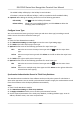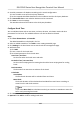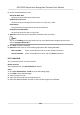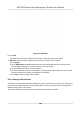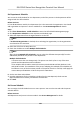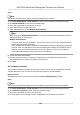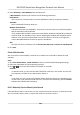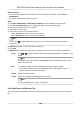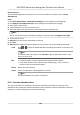User's Manual
Table Of Contents
- Legal Information
- Symbol Conventions
- Regulatory Information
- Safety Instruction
- Available Models
- Chapter 1 Overview
- Chapter 2 Appearance
- Chapter 3 Installation
- Chapter 4 Wiring
- Chapter 5 Activation
- Chapter 6 Basic Operation
- 6.1 Set Application Mode
- 6.2 Set Administrator
- 6.3 Login
- 6.4 Communication Settings
- 6.5 User Management
- 6.6 Data Management
- 6.7 Identity Authentication
- 6.8 Basic Settings
- 6.9 Set Biometric Parameters
- 6.10 Set Access Control Parameters
- 6.11 Time and Attendance Status Settings
- 6.12 System Maintenance
- 6.13 Two-Way Audio
- Chapter 7 Operation via Web Browser
- 7.1 Login
- 7.2 Live View
- 7.3 Search Event
- 7.4 Configuration
- 7.4.1 View Device Information
- 7.4.2 Set Time
- 7.4.3 Set RS-485 Parameters
- 7.4.4 Set Wiegand Parameters
- 7.4.5 Set DST
- 7.4.6 Upgrade and Maintenance
- 7.4.7 Network Settings
- 7.4.8 Set Video and Audio Parameters
- 7.4.9 Customize Audio Content
- 7.4.10 Set Video Intercom Parameters
- 7.4.11 Set Access Control and Authentication Parameters
- 7.4.12 Set Image Parameters
- 7.4.13 Set Supplement Light Brightness
- 7.4.14 Set Face Parameters
- Chapter 8 Client Software Configuration
- 8.1 Configuration Flow of Client Software
- 8.2 Device Management
- 8.3 Group Management
- 8.4 Person Management
- 8.4.1 Add Organization
- 8.4.2 Configure Basic Information
- 8.4.3 Issue a Card by Local Mode
- 8.4.4 Upload a Face Photo from Local PC
- 8.4.5 Take a Photo via Client
- 8.4.6 Collect Face via Access Control Device
- 8.4.7 Collect Fingerprint via Client
- 8.4.8 Collect Fingerprint via Access Control Device
- 8.4.9 Configure Access Control Information
- 8.4.10 Customize Person Information
- 8.4.11 Configure Resident Information
- 8.4.12 Configure Additional Information
- 8.4.13 Import and Export Person Identify Information
- 8.4.14 Import Person Information
- 8.4.15 Import Person Pictures
- 8.4.16 Export Person Information
- 8.4.17 Export Person Pictures
- 8.4.18 Get Person Information from Access Control Device
- 8.4.19 Move Persons to Another Organization
- 8.4.20 Issue Cards to Persons in Batch
- 8.4.21 Report Card Loss
- 8.4.22 Set Card Issuing Parameters
- 8.5 Configure Schedule and Template
- 8.6 Set Access Group to Assign Access Authorization to Persons
- 8.7 Configure Advanced Functions
- 8.7.1 Configure Device Parameters
- 8.7.2 Configure Remaining Open/Closed
- 8.7.3 Configure Multi-Factor Authentication
- 8.7.4 Configure Custom Wiegand Rule
- 8.7.5 Configure Person Authentication Mode
- 8.7.6 Configure Card Reader Authentication Mode and Schedule
- 8.7.7 Configure First Person In
- 8.7.8 Configure Anti-Passback
- 8.7.9 Configure Device Parameters
- 8.8 Configure Linkage Actions for Access Control
- 8.9 Control Door Status
- 8.10 Event Center
- 8.11 Time and Attendance
- Appendix A. Tips for Scanning Fingerprint
- Appendix B. Tips When Collecting/Comparing Face Picture
- Appendix C. Tips for Installation Environment
- Appendix D. Dimension
- Appendix E. Communication Matrix and Device Command
5. Select Workday or Non-Workday from drop-down list.
If Non-Workday is selected, you need to set the following parameters.
Calculated as
Select normal or
overme level to mark the aendance status for temporary schedule.
Timetable
Select a metable from drop-down list.
Mulple Shi Schedule
It contains more than one metables. The person can check in/out in any of the metables
and the aendance will be eecve.
If the mulple shi schedules contains three metables: 00:00 to 07:00, 08:00 to 15:00 and
16:00 to 23:00. The
aendance of the person adopng this mulple shi schedules will be
eecve in any of the three metables. If the person checks in at 07:50, it will apply the
nearest metable 08:00 to 15:00 to the person's aendance.
Rule
Set other rule for the schedule, such as Check-in Not Required, andCheck-out Not Required.
6. Click Save.
Check
Shi Schedule
You can check the shi schedule in calendar or list mode. You ca also edit or delete the shi
schedule.
Steps
1. Click Time & Aendance → Shi Schedule to enter the Shi Schedule Management page.
2. Select the
organizaon and corresponding person(s).
3. Click or to view the shi schedule in calendar or list mode.
Calendar
In calendar mode, you can view the shi schedule for each day in one month. You can click
the temporary schedule for one day to edit or delete it.
List
In list mode, you can view the
shi schedule details about one person or organizaon, such
as shi name, type, eecve period and so on. Check the shi schedule(s), and click Delete
to delete the selected
shi schedule(s).
8.11.5 Manually Correct Check-in/out Record
If the
aendance status is not correct, you can manually correct the check-in or check out record.
You can also edit, delete, search, or export the check-in or check-out record.
DS-K1T642 Series Face Recognion Terminal User Manual
123