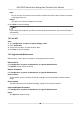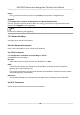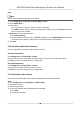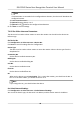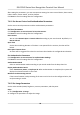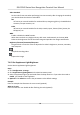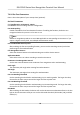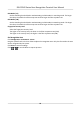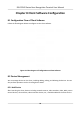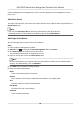User's Manual
Table Of Contents
- Legal Information
- Symbol Conventions
- Regulatory Information
- Safety Instruction
- Available Models
- Chapter 1 Overview
- Chapter 2 Appearance
- Chapter 3 Installation
- Chapter 4 Wiring
- Chapter 5 Activation
- Chapter 6 Basic Operation
- 6.1 Set Application Mode
- 6.2 Set Administrator
- 6.3 Login
- 6.4 Communication Settings
- 6.5 User Management
- 6.6 Data Management
- 6.7 Identity Authentication
- 6.8 Basic Settings
- 6.9 Set Biometric Parameters
- 6.10 Set Access Control Parameters
- 6.11 Time and Attendance Status Settings
- 6.12 System Maintenance
- 6.13 Two-Way Audio
- Chapter 7 Operation via Web Browser
- 7.1 Login
- 7.2 Live View
- 7.3 Search Event
- 7.4 Configuration
- 7.4.1 View Device Information
- 7.4.2 Set Time
- 7.4.3 Set RS-485 Parameters
- 7.4.4 Set Wiegand Parameters
- 7.4.5 Set DST
- 7.4.6 Upgrade and Maintenance
- 7.4.7 Network Settings
- 7.4.8 Set Video and Audio Parameters
- 7.4.9 Customize Audio Content
- 7.4.10 Set Video Intercom Parameters
- 7.4.11 Set Access Control and Authentication Parameters
- 7.4.12 Set Image Parameters
- 7.4.13 Set Supplement Light Brightness
- 7.4.14 Set Face Parameters
- Chapter 8 Client Software Configuration
- 8.1 Configuration Flow of Client Software
- 8.2 Device Management
- 8.3 Group Management
- 8.4 Person Management
- 8.4.1 Add Organization
- 8.4.2 Configure Basic Information
- 8.4.3 Issue a Card by Local Mode
- 8.4.4 Upload a Face Photo from Local PC
- 8.4.5 Take a Photo via Client
- 8.4.6 Collect Face via Access Control Device
- 8.4.7 Collect Fingerprint via Client
- 8.4.8 Collect Fingerprint via Access Control Device
- 8.4.9 Configure Access Control Information
- 8.4.10 Customize Person Information
- 8.4.11 Configure Resident Information
- 8.4.12 Configure Additional Information
- 8.4.13 Import and Export Person Identify Information
- 8.4.14 Import Person Information
- 8.4.15 Import Person Pictures
- 8.4.16 Export Person Information
- 8.4.17 Export Person Pictures
- 8.4.18 Get Person Information from Access Control Device
- 8.4.19 Move Persons to Another Organization
- 8.4.20 Issue Cards to Persons in Batch
- 8.4.21 Report Card Loss
- 8.4.22 Set Card Issuing Parameters
- 8.5 Configure Schedule and Template
- 8.6 Set Access Group to Assign Access Authorization to Persons
- 8.7 Configure Advanced Functions
- 8.7.1 Configure Device Parameters
- 8.7.2 Configure Remaining Open/Closed
- 8.7.3 Configure Multi-Factor Authentication
- 8.7.4 Configure Custom Wiegand Rule
- 8.7.5 Configure Person Authentication Mode
- 8.7.6 Configure Card Reader Authentication Mode and Schedule
- 8.7.7 Configure First Person In
- 8.7.8 Configure Anti-Passback
- 8.7.9 Configure Device Parameters
- 8.8 Configure Linkage Actions for Access Control
- 8.9 Control Door Status
- 8.10 Event Center
- 8.11 Time and Attendance
- Appendix A. Tips for Scanning Fingerprint
- Appendix B. Tips When Collecting/Comparing Face Picture
- Appendix C. Tips for Installation Environment
- Appendix D. Dimension
- Appendix E. Communication Matrix and Device Command
7.4.14 Set Face Parameters
Enter a short descripon of your concept here (oponal).
Set Basic Parameters
Click Conguraon → Biometric → Basic .
Click Save to save the sengs aer the conguraon.
Face An-spoong
Enable or disable the live face detecon funcon. If enabling the funcon, the device can
recognize whether the person is a live one or not.
Note
Biometric recognion products are not 100% applicable to an-spoong environments. If you
require a higher security level, use mulple authencaon modes.
Live Face Detecon Security Level
Aer enabling the face an-spoong funcon, you can set the matching security level when
performing live face authencaon.
Face Recognion Distance
Select the distance between the
authencang user and the device camera.
Applicaon Mode
Select either others or indoor according to actual environment.
Connuous Face Recognion Interval
Set the me interval between two connuous face recognions when authencang.
Pitch Angle
The maximum pitch angle when starng face authencaon.
Yaw Angle
The maximum yaw angle when starng face authencaon.
Face 1:1 Matching Threshold
Set the matching threshold when authencang via 1:1 matching mode. The larger the value,
the smaller the false accept rate and the larger the false rejecon rate.
Face 1:N Matching Threshold
Set the matching threshold when
authencang via 1:N matching mode. The larger the value,
the smaller the false accept rate and the larger the false rejecon rate.
ECO Mode
Aer enabling the ECO mode, the device will use the IR camera to authencate faces in the low
light or dark environment. And you can set the ECO mode threshold, ECO mode (1:N), and ECO
mode (1:1).
DS-K1T642 Series Face Recognion Terminal User Manual
52