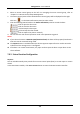User's Manual
Table Of Contents
- Chapter 1 Overview
- Chapter 2 Installation
- Chapter 3 Disassembling before Maintenance
- Chapter 4 Wiring
- 4.1 Components Introduction
- 4.2 Wiring Electric Supply
- 4.3 Wiring Interconnecting Cable
- 4.4 Terminal Description
- 4.4.3 Master Control Board Terminal Description
- 4.4.4 Slave Control Board Terminal Description
- 4.4.5 Main Control Board Terminal Description
- 4.4.6 Main Control Board Serial Port ID Description
- 4.4.7 RS-485 Wiring
- 4.4.8 RS-232 Wiring
- 4.4.9 Wiegand Wiring
- 4.4.10 Barrier Control Wiring
- 4.4.11 Alarm Output Wiring
- 4.5 Wiring Lithium Battery (Optional)
- Chapter 5 Device Settings
- Chapter 6 Device Activation
- Chapter 7 Client Operation
- 7.1 Function Module
- 7.2 Access Control Management
- 7.2.1 Adding Access Control Device
- 7.2.2 Viewing Device Status
- 7.2.3 Editing Basic Information
- 7.2.4 RS-485 Settings
- 7.2.5 Authenticating M1 Card Encryption
- 7.2.6 Remote Configuration
- Checking Device Information
- Editing Device Name
- Editing Time
- Setting System Maintenance
- Setting RS-485 Parameters
- Managing Network User
- Managing Remote Control User
- Setting Security
- Configuring Passing Parameters
- Configuring Screen Parameters
- Configuring People Counting Parameters
- Configuring Network Parameters
- Configuring Advanced Network
- Configuring Relay Parameters
- Configuring Audio File
- Operating Relay
- Viewing Relay Status
- 7.3 Organization Management
- 7.4 Person Management
- 7.5 Permission Configuration
- 7.6 Advanced Functions
- 7.7 Searching Access Control Event
- 7.8 Access Control Event Configuration
- 7.9 Door Status Management
- 7.10 Arming Control
- 7.11 Time and Attendance
- Appendix A Tips for Scanning Fingerprint
- Appendix B DIP Switch Description
- Appendix C Table of Audio Index Related Content
Swing Barrier·User Manual
103
For Alarm Input, select the type as alarm or alarm recovery and select the alarm input
name from the table.
For Door Event, select the detailed event type and select the door from the table.
For Card Reader Event, select the detailed event type and select the card reader from the
table.
2. Set the linkage target, select the access control device from the dropdown list as the linkage
target, and switch the property from to to enable this function.
Alarm Output: The alarm output will be triggered for notification.
Access Control Point: The door status of open, close, remain open, and remain close will
be triggered.
Note: The door status of open, close, remain open, and remain close cannot be triggered
at the same time.
3. Click Save button to save parameters.
Card Linkage
Steps:
1. Click to select the linkage type as Card Linkage.
2. Select the card from the dropdown list and select the access control device as event source.
3. Select the card reader from the table for triggering.
4. Set the linkage target, select the access control device from the dropdown list as the linkage
target, and switch the property from to to enable this function.
Alarm Output: The alarm output will be triggered for notification.
5. Click Save button to save parameters.
7.9 Door Status Management
Purpose:
The door status of the added access control device will be displayed in real time. You can check the
door status and the linked event(s) of the selected door. You can control the status of the door and
set the status duration of the doors as well.
7.9.1 Access Control Group Management
Purpose:
Before controlling the door status and setting the status duration, you are required to organize it
into group for convenient management.
Perform the following steps to create the group for the access control device:
Steps:
1. Click on the control panel to open the Device Management page.
2. Click Group tab to enter the Group Management interface.