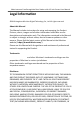DS-KD9203-FE6 Video Intercom Face Recognition Door Station with 4.
Video Intercom Face Recognition Door Station with 4.3-inch Screen User Manual Legal Information ©2019 Hangzhou Hikvision Digital Technology Co., Ltd. All rights reserved. About this Manual The Manual includes instructions for using and managing the Product. Pictures, charts, images and all other information hereinafter are for description and explanation only. The information contained in the Manual is subject to change, without notice, due to firmware updates or other reasons.
Video Intercom Face Recognition Door Station with 4.3-inch Screen User Manual CONNECTION WITH THE USE OF THE PRODUCT, EVEN IF HIKVISION HAS BEEN ADVISED OF THE POSSIBILITY OF SUCH DAMAGES OR LOSS.
Video Intercom Face Recognition Door Station with 4.3-inch Screen User Manual Symbol Conventions The symbols that may be found in this document are defined as follows. Symbol Danger Caution Note Description Indicates a hazardous situation which, if not avoided, will or could result in death or serious injury. Indicates a potentially hazardous situation which, if not avoided, could result in equipment damage, data loss, performance degradation, or unexpected results.
Video Intercom Face Recognition Door Station with 4.3-inch Screen User Manual Safety Instruction Warning • All the electronic operation should be strictly compliance with the electrical safety regulations, fire prevention regulations and other related regulations in your local region. • Please use the power adapter, which is provided by normal company. The power consumption cannot be less than the required value.
Video Intercom Face Recognition Door Station with 4.3-inch Screen User Manual • Please use the provided glove when open up the device cover, avoid direct contact with the device cover, because the acidic sweat of the fingers may erode the surface coating of the device cover. • Please use a soft and dry cloth when clean inside and outside surfaces of the device cover, do not use alkaline detergents. • Please keep all wrappers after unpack them for future use.
Video Intercom Face Recognition Door Station with 4.3-inch Screen User Manual Regulatory Information FCC Information Please take attention that changes or modification not expressly approved by the party responsible for compliance could void the user’s authority to operate the equipment. FCC compliance: This equipment has been tested and found to comply with the limits for a Class B digital device, pursuant to part 15 of the FCC Rules.
Video Intercom Face Recognition Door Station with 4.3-inch Screen User Manual EU Conformity Statement This product and - if applicable - the supplied accessories too are marked with "CE" and comply therefore with the applicable harmonized European standards listed under the EMC Directive 2014/30/EU, the RoHS Directive 2011/65/EU 2012/19/EU (WEEE directive): Products marked with this symbol cannot be disposed of as unsorted municipal waste in the European Union.
Video Intercom Face Recognition Door Station with 4.3-inch Screen User Manual Contents 1 Appearance ................................................................................................ 1 2 Terminal and Wiring Description ................................................................ 4 2.1 Terminal Description ......................................................................................... 4 2.2 Wiring Description .......................................................................
Video Intercom Face Recognition Door Station with 4.3-inch Screen User Manual 5.2.4 Unlock by Face ........................................................................................ 14 6 Configuration via Client Software ............................................................. 15 6.1 Edit Network Parameters ................................................................................ 15 6.2 Add Device ............................................................................................
Video Intercom Face Recognition Door Station with 4.3-inch Screen User Manual 6.6.8 Permission Settings ................................................................................. 39 6.7 Video Intercom Settings .................................................................................. 40 6.7.1 Receive Call from Door Station ............................................................... 40 6.7.2 Live View via Door Station ......................................................................
Video Intercom Face Recognition Door Station with 4.3-inch Screen User Manual 1 Appearance Door Station without Fingerprint Module Figure 1-1 Appearance of Door Station without Fingerprint Module Table 1-1 Description No.
Video Intercom Face Recognition Door Station with 4.3-inch Screen User Manual No. Description 6 Microphone 7 Card Reading Area 8 TAMPER Door Station with Fingerprint Module Figure 1-2 Appearance of Door Station with Fingerprint Module Table 1-2 Description No.
Video Intercom Face Recognition Door Station with 4.3-inch Screen User Manual No.
Video Intercom Face Recognition Door Station with 4.3-inch Screen User Manual 2 Terminal and Wiring Description 2.
Video Intercom Face Recognition Door Station with 4.3-inch Screen User Manual Name Terminal Description DOOR NC1 Door Lock Relay Output 1(Normally Close) COM1 Common Interface 1 NO1 Door Lock Relay Output 1(Normally Open) GND Grounding NC2 Door Lock Relay Output 2(Normally Close) COM2 Common Interface 2 NO2 Door Lock Relay Output 2(Normally Open) GND Grounding DC 12 V 12 VDC Power Input Power Supply Note • Alarm input interface cannot be edited. Refers to the actual model.
Video Intercom Face Recognition Door Station with 4.3-inch Screen User Manual Figure 2-2 Door Lock Wiring Note • Terminal NC1/COM1 is set as default for accessing electric bolt. Terminal NO1/ COM1 is set as default for accessing electric strike. • To connect electric lock in terminal NO2/COM2/NC2, it is required to set the output of terminal NO2/COM2/NC2 to be electric lock with iVMS-4200 Client Software. 2.2.2 Exit Button Wiring Wire the BTN1/BTN2 terminal with the door contact.
Video Intercom Face Recognition Door Station with 4.3-inch Screen User Manual 2.2.3 Alarm Input Device Wiring Figure 2-4 Alarm Input Device Wiring 2.2.4 Door Contact Wiring Wire the SEN1/SEN2 terminal with door contact. Here takes SEN1 for example.
Video Intercom Face Recognition Door Station with 4.3-inch Screen User Manual 3 Installation Note • Make sure the device in the package is in good condition and all the assembly parts are included. • The power supply the door station supports is 12 VDC. Please make sure your power supply matches your door station. • Make sure all the related equipment is power-off during the installation. • Check the product specification for the installation environment. 3.
Video Intercom Face Recognition Door Station with 4.3-inch Screen User Manual Note • The dimension of the gang box is 364 mm (W) × 118 mm (H) × 40 mm (D). • The installation hole should be bigger than the actual size. The suggested dimension of the installation hole is 364.3 mm (W) × 118.6 mm (H) × 40.2 mm (D). 3.2 Flush Mounting with Gang Box Steps 1. Cave an installation hole in the wall. Pull the cable out from the wall. Note • The suggested dimension of the installation hole is 364.3 mm (W) × 118.
Video Intercom Face Recognition Door Station with 4.
Video Intercom Face Recognition Door Station with 4.3-inch Screen User Manual 4 Activation 4.1 Activate Device Locally You are required to activate the device first by settings a strong password for it before you can use the device. Steps 1. Power on the device to enter the activation page automatically. 2. Create a password and confirm it. 3. Tap OK to activate the door station. 4.
Video Intercom Face Recognition Door Station with 4.3-inch Screen User Manual 5. Click OK to activate the device. Note • When the device is not activated, the basic operation and remote operation of device cannot be performed. • You can hold the Ctrl or Shift key to select multiple devices in the online devices, and click the Activate button to activate devices in batch.
Video Intercom Face Recognition Door Station with 4.3-inch Screen User Manual 5 Local Operation 5.1 Video Intercom Operation 5.1.1 Call Resident The door station can work as main/sub door station, and outer door station, which correspond to different calling resident modes respectively. Call Resident from Main/Sub Door Station Press call button to enter the calling page. Enter the room No. and press call button. Call Resident from Outer Door Station Press call button to enter the calling page.
Video Intercom Face Recognition Door Station with 4.3-inch Screen User Manual Note The default common password is 123456. Unlock by Public Password Note Make sure you have created the public password via iVMS-4200 Client Software remotely. Press call button to enter the calling page. Enter 【# + Public Password + #】to unlock the door. 5.2.2 Unlock by Swiping Card Note Make sure you have issued the card to the device. Refers to User Management for details.
Video Intercom Face Recognition Door Station with 4.3-inch Screen User Manual 6 Configuration via Client Software 6.1 Edit Network Parameters To operate and configure the device via LAN (Local Area Network), you need connect the device in the same subnet with your PC. You can edit network parameters via iVMS-4200 client software. Steps 1. Select an online activated device and click the Modify Netinfo. 2. Edit the device IP address and gateway address to the same subnet with your computer. 3.
Video Intercom Face Recognition Door Station with 4.3-inch Screen User Manual Figure 6-1 Add to the Client 6.2.2 Add Device by IP Address Steps 1. Click +Add to pop up the adding devices dialog box. 2. Select IP/Domain as Adding Mode. 3. Enter corresponding information. 4. Click Add. 6.2.
Video Intercom Face Recognition Door Station with 4.3-inch Screen User Manual You can add many devices at once whose IP addresses are among the IP segment. Steps 1. Click +Add to pop up the dialog box. 2. Select IP Segment as Adding Mode. 3. Enter corresponding information, and click Add. 6.3 Remote Configuration Select the device, click to configure the parameters remotely. 6.3.
Video Intercom Face Recognition Door Station with 4.3-inch Screen User Manual Figure 6-3 General Time Click Time to enter the device time settings page. Figure 6-4 Synchronize Time Select Time Zone or Enable NTP. Click Save to save the time settings. • Time Zone • Select a time zone from the drop-down list menu. • Click Synchronization.
Video Intercom Face Recognition Door Station with 4.3-inch Screen User Manual • Check the checkbox of Enable NTP to enable NTP. • Enter the server address, NTP port, and synchronization interval. • DST • Check the checkbox of Enable DST to enable DST. • Enter the start time and end time of DST, and set the DST bias. Note The default port No. is 123. System Maintenance Click System Maintenance to enter the page. Figure 6-5 System Maintenance • Click Reboot and the system reboot dialog box pops up.
Video Intercom Face Recognition Door Station with 4.3-inch Screen User Manual Note • Click Restore Default Settings, all default settings, excluding network parameters, will be restored. • Click Restore All, all default settings, including network parameters, will be restored. The device will be reset to inactivated status. • Click Import Configuration File and the import file window pops up. Select the path of remote configuration files. Click Open to import the remote configuration file.
Video Intercom Face Recognition Door Station with 4.3-inch Screen User Manual Figure 6-6 User Page Note • The new password and confirm password should be identical. • After editing the password of device, click refresh button from the device list, the added device will not be there. You should add the device again with new password to operate the remote configuration. RS-485 Click RS485 to enter the RS-485 settings page. You can view and edit the RS-485 parameters of the device.
Video Intercom Face Recognition Door Station with 4.3-inch Screen User Manual Figure 6-7 RS-485 Settings Note For indoor station and master station, there are 3 choices for the working mode: transparent channel, disable, and custom. 6.3.2 Video Intercom Click Video Intercom to enter the Video Intercom Settings page. Device ID Configuration Steps 1. Click ID Configuration to enter the device ID configuration page. Figure 6-8 Device No. Configuration 2.
Video Intercom Face Recognition Door Station with 4.3-inch Screen User Manual Note The device type select Door Station as default. You can select Outer Door Station to change the device type. 3. Click Save to enable the device number configuration. Note • For main door station, the serial No. is 0. • For sub door station, the serial No. is higher than 0. Serial No. ranges from 1 to 99.
Video Intercom Face Recognition Door Station with 4.3-inch Screen User Manual Steps 1. Click Permission Password to enter the settings page. 2. Select Type of the password. 3. Edit the password. 4. Click Save to enable the settings. Access Control and Elevator Before You Start • Make sure your door station is in the mode of main door station. Only the main door station support elevator control function. • Connection between the door station and the elevator controller supports network interface.
Video Intercom Face Recognition Door Station with 4.3-inch Screen User Manual Figure 6-10 Access Control and Elevator 2. Set the Access Control parameters. 1) Select the door No. 2) Set the Door-unlocked Duration. 3) Optional: Enable Upload Alarm for Not-Closed Door. 4) Click Save to enable the settings.
Video Intercom Face Recognition Door Station with 4.3-inch Screen User Manual Note • The door-unlocked duration ranges from 1 s to 255 s. • If you check Upload Alarm for Not-Closed Door, an alarm will be triggered automatically if the door is not locked in the configured duration. • Enabling Card Encrypt, the door station can recognize the encrypted information of the card when you swiping the card on the door station. 3. Set the Elevator Control parameters. 1) Select an elevator No.
Video Intercom Face Recognition Door Station with 4.3-inch Screen User Manual Note • For door station, there are 4 I/O input terminals. By default, Terminal 1 and 2 correspond to Door Status. Terminal 3 and 4 correspond to interfaces of Door Switch. • For door station, there are 2 I/O Output Terminals. Terminal 1 and 2 correspond to Door interfaces (NO1/COM/NC1; NO2/COM/NC2) of door station. Door 1 is enabled by default. You can enable/disable IO Out according to needs. Volume Input and Output Steps 1.
Video Intercom Face Recognition Door Station with 4.3-inch Screen User Manual Note • Up to 5 pictures can be added. Picture formats requires JPG. The size of the pictures should be less than 1MB. The switching duration of the picture ranges from 1 to 10 seconds. Refers to the Appendix C for the details. • When the device has no ads, the default picture displayed on the main page. 6.3.3 Network Settings Click Network to enter the Network Settings page. Local Network Configuration Steps 1.
Video Intercom Face Recognition Door Station with 4.3-inch Screen User Manual Before You Start On the linked devices network configuration page, you can configure the network parameters of master stations, SIP servers and management centers of the same LAN. The devices can be linked to the door station and realize the linkage between these devices. Steps 1. Click Linked Network Configuration to enter linked network configuration page. Figure 6-13 Linked Device Network 2.
Video Intercom Face Recognition Door Station with 4.3-inch Screen User Manual FTP After configuring the FTP parameters, the captured pictures of door station will be uploaded to the FTP server automatically. Steps 1. Click FTP to enter the FTP parameters settings page. Figure 6-14 FTP Settings 2. Enable Enable Main FTP. 3. Select IP address from the drop-down list of server mode. 4. Enter the FTP server address, and port No. 5. Optional: Enable the anonymity. 6. Enter the name and password. 7.
Video Intercom Face Recognition Door Station with 4.3-inch Screen User Manual Note • The default port No. is 21. • To enable anonymity or not is according to whether the FTP server enables anonymity. Advanced Settings Steps 1. Click Advanced Settings to enter the advanced network settings page. Figure 6-15 Advanced Settings 2. Enter the DNS server addresses. 3. Click Save to enable the settings. 6.3.4 Video Display Settings Click Video Display to enter the Video Display Settings page.
Video Intercom Face Recognition Door Station with 4.3-inch Screen User Manual Figure 6-16 Video Parameters 2. Select the Camera No. 3. Select the video standard (PAL and NTSC can be selected). 4. Optional: Enable WDR mode. 5. Set the Brightness, Contrast, Saturation and Sharpness of the video. 6. Click Save. Note Click Restore Default Settings to restore all video parameters excluding network parameters to the factory settings. Video & Audio Steps 1.
Video Intercom Face Recognition Door Station with 4.3-inch Screen User Manual Figure 6-17 Video & Audio 2. Set the parameters. 3. Click Save. Note It's suggested to keep the default settings to ensure the video/image quality. 6.4 Device Management Device management includes device activation, adding device, editing device, and deleting device, and so on. After running the iVMS-4200, video intercom devices should be added to the client software for remote configuration and management. 6.
Video Intercom Face Recognition Door Station with 4.3-inch Screen User Manual 4. Optional: You can add multiple levels of organizations according to the actual needs. 1) You can add multiple levels of organizations according to the actual needs. 2) Then the added organization will be the sub-organization of the upper-level organization. Note Up to 10 levels of organizations can be created. 6.5.2 Modify and Delete Organization You can select the added organization and click to modify its name.
Video Intercom Face Recognition Door Station with 4.3-inch Screen User Manual Note The Person No. will be generated automatically and is editable. 2. Set basic person information. 1) Enter basic information: name, gender, tel, birthday details, effective period and email address. Note The length of person name should be less than 15 characters. 2) Click Add face to upload the photo. Note The picture should be in *.jpg format.
Video Intercom Face Recognition Door Station with 4.3-inch Screen User Manual 2) Click OK to save the settings. 5. Click Add to save the settings. 6.6.2 Modify and Delete Person Select the person and click Edit to open the editing person dialog. To delete the person, select a person and click Delete to delete it. Note If a card is issued to the current person, the linkage will be invalid after the person is deleted. 6.6.
Video Intercom Face Recognition Door Station with 4.3-inch Screen User Manual If the added device has been configured with person information (including person details, fingerprint, issued card information), you can get the person information from the device and import to the client for further operation. Steps Note This function is only supported by the device the connection mothod of which is TCP/IP when adding the device. 1.
Video Intercom Face Recognition Door Station with 4.3-inch Screen User Manual Enter the context of your task here (optional). Steps 1. Enter your first step here. Enter the result of your step here (optional). Example Enter an example that illustrates the current task (optional). What to do next Enter the tasks the user should do after finishing this task (optional). 6.6.7 Issue Card in Batch You can issue multiple cards for the person with no card issued in batch. Steps 1.
Video Intercom Face Recognition Door Station with 4.3-inch Screen User Manual 2. Click Settings. Figure 6-19 Card Settings 3. Select Card Type and Card No. Type. 4. Click OK to save the settings. Result After issuing the card to the person, the person and card information will display in the Person(s) with Card Issued list. 6.6.8 Permission Settings Add Permissions Steps 1. On the main page, click page. AccessControlInfo → Access Group to enter the 2. Click +Add to pop up the adding dialog box. 3.
Video Intercom Face Recognition Door Station with 4.3-inch Screen User Manual 1) Enter the Name of the permission. 2) Select the Template of the schedule. 3) Check the person to Selected according to your needs. 4) Check the device to Selected according to your needs. 4. Click Save. 5. Check the permission and click Apply All to Device. The status of the permission displays as Applied. 6. Optional: Click Applying Status to check the details.
Video Intercom Face Recognition Door Station with 4.3-inch Screen User Manual • Click to adjust the volume of the loudspeaker. • Click to adjust the volume of the microphone. • Click Hang Up to hang up the dialog. • Click to open the door remotely. Note • One video intercom device can only connect with one client software. • The maximum ring duration can be set from 15s to 60s via the Remote Configuration of the video intercom device.
Video Intercom Face Recognition Door Station with 4.3-inch Screen User Manual 4. Edit the Subject, Type and Information. 5. Click View to select the picture. 6. Click Send. Note • Up to 63 characters are allowed in the Subject field. • Up to 6 pictures in the JPGE format can be added to one notice. And the maximum size of one picture is 512KB. • Up to 1023 characters are allowed in the Information field. 6.7.4 Search Video Intercom Information Search Call Logs Steps 1.
Video Intercom Face Recognition Door Station with 4.3-inch Screen User Manual Click ˅ to unfold the drop-down list and select the device type as Indoor Station, Door Station, Outer Door Station or Analog Indoor Station. Or select All Devices to search logs with all device types. Start Time/End Time Click the time icon to specify the start time and end time of a time period to search the logs. Reset the Settings Click Reset to reset all the configured search conditions. 3.
Video Intercom Face Recognition Door Station with 4.3-inch Screen User Manual A. Communication Matrix and Device Command Communication Matrix Scan the following QR code to get the device communication matrix. Note that the matrix contains all communication ports of Hikvision access control and video intercom devices. Figure A-1 QR Code of Communication Matrix Device Command Scan the following QR code to get the device common serial port commands.
Video Intercom Face Recognition Door Station with 4.
UD17876B