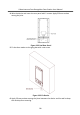User's Manual
Table Of Contents
- Legal Information
- Symbol Conventions
- Safety Instruction
- Regulatory Information
- 1 Appearance Description
- 2 Terminal and Wiring Description
- 3 Installation
- 4 Activation
- 5 Door Station Local Operation
- 6 Remote Configuration via Web
- 7 Remote Configuration via Client Software
- 8 Batch Configuration Tool
- A. Communication Matrix and Device Command
4
Acvaon
4.1 Acvate Device Locally
You are required to acvate the device rst by sengs a strong password for it
before you can use the device.
Steps
1. Power on the device to enter the acvaon page automacally.
2. Create a password and conrm it. Tap Next to nish acvaon.
4.2
Acvate Device via Web
Steps
1. The c
omputer and the device should belong to the same subnet.
Note
Default IP Address: 192.0.0.65.
2. En
ter the door staon IP address into the address bar of the web browser to enter
the acvaon page.
Cauon
In order to improve the network security, the set password must be from 8 to 16
digits, and be a combinaon of at least two or more types of numbers, lowercase
leers, uppercase
leers, and special characters.
3. If ther
e are mulple door staons in your network, please edit the IP address of
the door staon to prevent IP address conicts from causing abnormal access to
the door staon. Aer logging in the door staon, you can click Conguraon →
Network → TCP/IP to edit the door staon IP address, subnet mask, gateway and
other parameters.
4.3 Acvate Device via Client Soware
You can only congure and operate the door staon aer creang a password for
the device acvaon.
Default parameters of door staon are as follows:
Video Intercom Face Recognion Door Staon User Manual
22