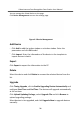User's Manual
Table Of Contents
- Legal Information
- Symbol Conventions
- Safety Instruction
- Regulatory Information
- 1 Appearance Description
- 2 Terminal and Wiring Description
- 3 Installation
- 4 Activation
- 5 Door Station Local Operation
- 6 Remote Configuration via Web
- 7 Remote Configuration via Client Software
- 8 Batch Configuration Tool
- A. Communication Matrix and Device Command
Figure 6-2 Add User
1)
Enter Person ID, Name, Floor No.andRoom No.. Select Level.
2) Congure Start Time and End Time.
3) Check Administrator and the person added will be able to log in by face
recognion.
4) Click Add Car
d, enter Card No. and select Property. Or you can click Read and
place the card on the card-reding zone.
5) Click Capture and make sure the face image of the person can be captured
properly. Or you can click + to upload local images.
Note
The picture format should be JPG, JPEG or PNG, and the size should be less than
200 k.
6) Click OK t
o complete person adding.
3. Delete or edit users.
-
Select users and click Delete to delete users.
-
Click
t
o edit user informaon.
4.
Input keywords in the bar and click
to search users, and the qualied users will
be displa
yed on the result list.
6.3 Device Management
Video Intercom Face Recognion Door Staon User Manual
30