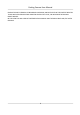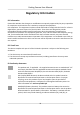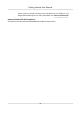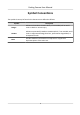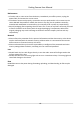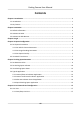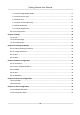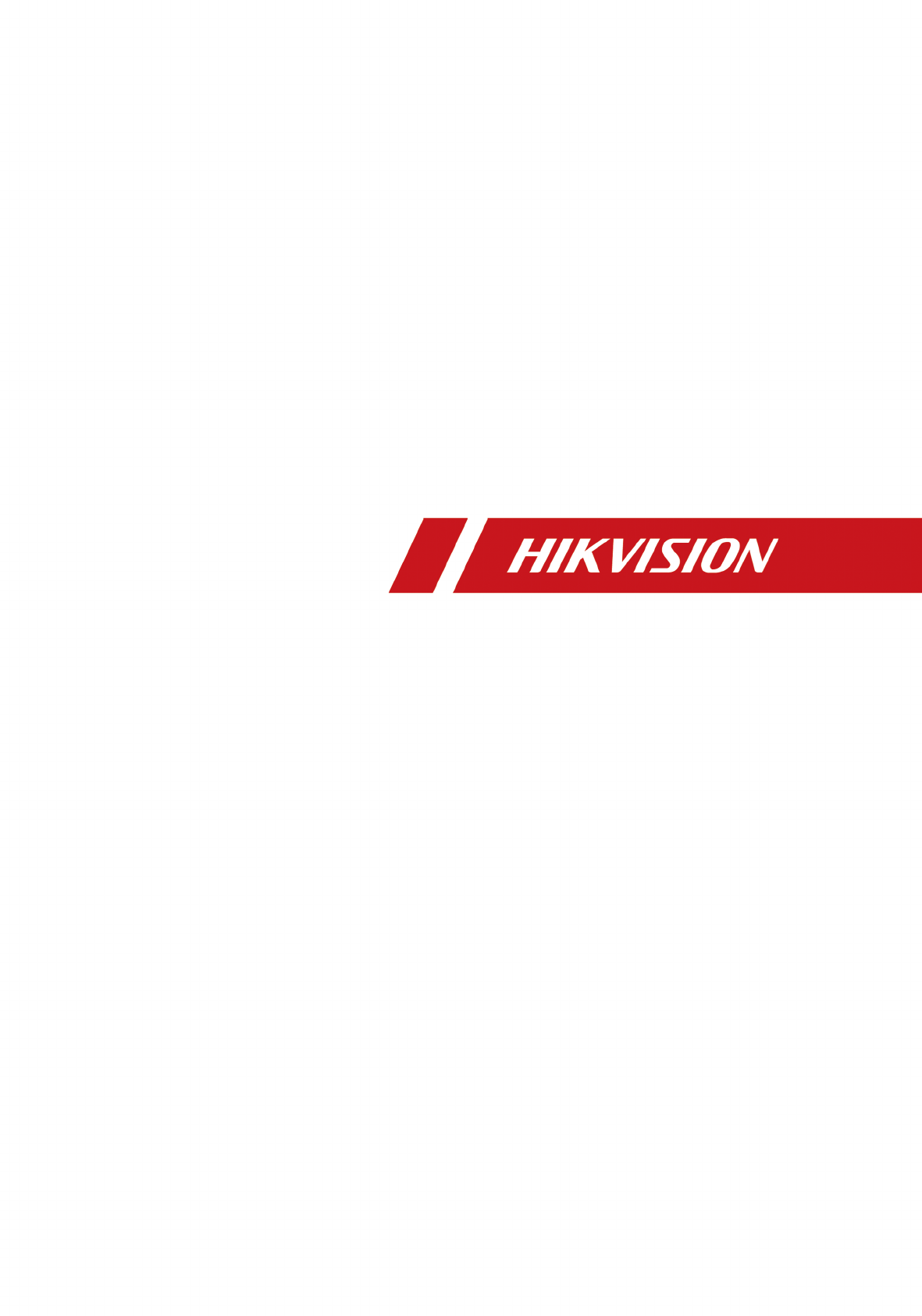Parking Camera User Manual
Parking Camera User Manual Legal Information ©2020 Hangzhou Hikvision Digital Technology Co., Ltd. All rights reserved. About this Manual The Manual includes instructions for using and managing the Product. Pictures, charts, images and all other information hereinafter are for description and explanation only. The information contained in the Manual is subject to change, without notice, due to firmware updates or other reasons.
Parking Camera User Manual PRODUCTION OF CHEMICAL OR BIOLOGICAL WEAPONS, ANY ACTIVITIES IN THE CONTEXT RELATED TO ANY NUCLEAR EXPLOSIVE OR UNSAFE NUCLEAR FUEL-CYCLE, OR IN SUPPORT OF HUMAN RIGHTS ABUSES. IN THE EVENT OF ANY CONFLICTS BETWEEN THIS MANUAL AND THE APPLICABLE LAW, THE LATER PREVAILS.
Parking Camera User Manual Regulatory Information FCC Information Please take attention that changes or modification not expressly approved by the party responsible for compliance could void the user's authority to operate the equipment. FCC compliance: This equipment has been tested and found to comply with the limits for a Class B digital device, pursuant to part 15 of the FCC Rules.
Parking Camera User Manual mercury (Hg). For proper recycling, return the battery to your supplier or to a designated collection point. For more information see: www.recyclethis.info Industry Canada ICES-003 Compliance This device meets the CAN ICES-3 (B)/NMB-3(B) standards requirements.
Parking Camera User Manual Symbol Conventions The symbols that may be found in this document are defined as follows. Symbol Description Danger Indicates a hazardous situation which, if not avoided, will or could result in death or serious injury. Caution Indicates a potentially hazardous situation which, if not avoided, could result in equipment damage, data loss, performance degradation, or unexpected results.
Parking Camera User Manual Safety Instruction Laws and Regulations Use of the product must be in strict compliance with the local laws and regulations. Please shut down the device in prohibited area. Power Supply • Use of the product must be in strict compliance with the local electrical safety regulations. • Use the power adapter provided by qualified manufacturer. Refer to the product specification for detailed power requirements.
Parking Camera User Manual Maintenance • If smoke, odor, or noise arises from the device, immediately turn off the power, unplug the power cable, and contact the service center. • If the device cannot work properly, contact the store you purchased it or the nearest service center. DO NOT disassemble or modify the device in any way (For the problems caused by unauthorized modification or maintenance, the company shall not take any responsibility). • Keep all packaging after unpacking them for future use.
Parking Camera User Manual Contents Chapter 1 Introduction ............................................................................................................... 1 1.1 Introduction ........................................................................................................................... 1 1.2 Key Feature ............................................................................................................................ 1 Chapter 2 Activation ...............................
Parking Camera User Manual 6.1.2 Select Image Display Mode ......................................................................................... 17 6.1.3 Select Stream Type ...................................................................................................... 17 6.1.4 Switch Lens ................................................................................................................. 17 6.1.5 Capture Picture Manually ...............................................................
Parking Camera User Manual Chapter 12 Safety Management ............................................................................................... 38 12.1 Manage User ...................................................................................................................... 38 12.2 Enable User Lock ................................................................................................................ 38 12.3 Set SSH ...................................................................
Parking Camera User Manual Chapter 1 Introduction 1.1 Introduction The parking camera (hereinafter referred to as device) is applied in the parking guidance and find my car system to detect whether the parking space is occupied or not and recognize the license plate. It is integrated with the parking space status indicator which can indicates red, green, yellow, blue, cyan, and magenta colors.
Parking Camera User Manual Chapter 2 Activation For the first-time access, you need to activate the device by setting an admin password. No operation is allowed before activation. The device supports multiple activation methods, such as activation via SADP software, web browser, and client software. Note Refer to the user manual of client software for the activation via client software. 2.1 Default Information Device default information are as follows. • Default IP address: 192.0.0.
Parking Camera User Manual Status of the device becomes Active after successful activation. 5. Modify IP address of the device. 1) Select the device. 2) Change the device IP address to the same network segment as your computer by either modifying the IP address manually or checking Enable DHCP. 3) Enter the admin password and click Modify to activate your IP address modification. 2.3 Activate via Web Browser Use web browser to activate the device.
Parking Camera User Manual Chapter 3 Login You can log in to the device via web browser for further operations such as live view and local configuration. Before You Start Connect the device to the network directly, or via a switch or a router. Steps 1. Open the web browser, and enter the IP address of the device to enter the login interface. 2. Enter User Name and Password. 3. Click Login. 4. Download and install appropriate plug-in for your web browser.
Parking Camera User Manual Chapter 4 Capture Configuration 4.1 Set Capture Parameters 4.1.1 Set Vehicle Feature Parameters Set vehicle feature parameters when you need to detect the passing vehicle features. Steps 1. Go to Configuration → Device Configuration → Capture Parameters → Vehicle Feature . Figure 4-1 Set Vehicle Feature Parameters 2. Check the vehicle features to be detected. 3. Click Save. 4.1.
Parking Camera User Manual 2. Check Capture Picture Overlay. Figure 4-3 Set Capture Overlay 3. Set the font size, color, overlay position, etc. Percentage It is the percentage that the overlaid information occupies on the picture. Overlay Number Zeroizing When the overlaid number digits are smaller than the fixed digits, 0 will be overlaid before the overlaid number. E.g., the fixed digits for lane No. is 2. If the lane No. is 1, 01 will be overlaid on the picture.
Parking Camera User Manual Overlay Position If you select Overlay on the Picture, you can check it. Then the current information will be displayed from a new line. Space Edit the number of space between the current information and the next one from 0 to 255. 0 means there is no space. Line Break Characters Edit the number of characters from 0 to 100 between the current information line and the previous information line. 0 means no line break. / 6. Click Save.
Parking Camera User Manual 3. You can do the following operations on this interface. - Select the arming mode. Level 1 Arming can only connect one client or web. The uploaded pictures will not be stored in the storage card. The pictures in the storage card will be uploaded to the level 1 arming. Level 2 Arming can connect three clients or webs. The pictures will be uploaded to the client/web, and stored in the storage card. Disarming is to cancel the alarm status or real-time picture.
Parking Camera User Manual Chapter 5 Parking Space Detection 5.1 Set Detection Rules To detect the parking spaces, you should enable the smart analysis and set the parameters of parking spaces. Steps 1. Go to Configuration → Device Configuration → Smart Analysis → Analytics Parameters Figure 5-1 Smart Analysis 2. Optional: Select Camera if the device supports dual lens. 3. Select the number of Recognized Parking Space(s). Note The number may vary with different models.
Parking Camera User Manual 4. Click the tab of the parking space No. to set the parameters. 1) Enter Parking Space No. 2) Click Yes if the parking space is a special parking space. 5. Adjust the parking space areas. 1) Select a quadrilateral, and drag the vertices of the quadrilateral to adjust its shape, or drag the quadrilateral to adjust the position. 2) Repeat the step above to adjust other areas. 6. Click Save. 5.2 Set Parking Space Indicator The indicator indicates the parking space status.
Parking Camera User Manual Note If the self-test fails, check the cable connection. Internal & External Indicator The internal and external indicators work at the same time. You can respectively set the indicator to inform the status of each parking space. 3. Set the indicator parameters for different parking space status. 1) Optional: Select Indicator Source if you have selected Internal & External Indicator for Indicator Control Mode. 2) Enable or disable the indication for different parking space status.
Parking Camera User Manual 5.3 View Parking Space Status You can view the occupancy status, license plate number, indicator color, etc. of the detected parking spaces. Steps 1. Go to Configuration → Device Configuration → Parking Space Indicator → Parking Space Status . 2. View the parking space status. Figure 5-3 Parking Space Status 5.
Parking Camera User Manual Figure 5-4 Internal Indicator Application Figure 5-5 External Indicator Application 5.4.2 Internal and External Indicator Application Note Here we take example of the scene in which a device monitors three parking spaces. In internal and external indicator application, the internal and external indicators work at the same time. All the indicators display the set colors for different parking space status. E.g.
Parking Camera User Manual camera A controls the internal indicator B, the external indicator 2 of parking camera A, and the external indicator 2 of parking camera B, and detects the status of the parking spaces B1 to B3. The parking camera B controls the internal indicator A, the external indicator 1 of parking camera A, and the external indicator 1 of parking camera B, and detects the status of the parking spaces A1 to A3, as shown below.
Parking Camera User Manual occupied status when the parking spaces A1 to A3/B1 to B3 are all occupied. The indicator A/B will display the color of unoccupied status when any of the three spaces is free. The indicator A/B will display the color of over line when a parked vehicle occupies two spaces. Figure 5-7 Alternate Indicator Control Application 5.4.4 Special Parking Space Application Note Here we take example of the scene in which a device monitors three parking spaces. E.g.
Parking Camera User Manual Figure 5-8 Special Parking Space Application 16
Parking Camera User Manual Chapter 6 Live View and Local Configuration 6.1 Live View 6.1.1 Start/Stop Live View Click to start live view. Click to stop live view. 6.1.2 Select Image Display Mode Click to display the image in 4:3/16:9/original/self-adaptive display mode. 6.1.3 Select Stream Type Click / / to select the stream type.
Parking Camera User Manual Steps 1. Click to start live view. 2. Click to start recording. 3. Click to stop recording. 4. Optional: Click Configuration → Local Configuration to view the saving path of record files. 6.1.7 Enable Digital Zoom You can enable digital zoom to zoom in a certain part of the live view image. Steps to start live view. 1. Click 2. Click to enable digital zoom. 3. Place the cursor on the live view image position which needs to be zoomed in.
Parking Camera User Manual Ensures complete delivery of streaming data and better video quality, yet the real-time transmission will be affected. UDP Provides real-time audio and video streams. Live View Performance Real-Time The video is real-time, but the video fluency may be affected. Balanced Balanced mode considers both the real time and fluency of the video. Fluent When the network condition is good, the video is fluent.
Parking Camera User Manual Chapter 7 Storage 7.1 Set FTP Set FTP parameters if you want to upload the captured pictures to the FTP server. Before You Start Set the FTP server, and ensure the device can communicate normally with the server. Steps 1. Go to Configuration → Device Configuration → Encoding and Storage → FTP . Figure 7-1 Set FTP 2. Optional: Check Upload Additional Information to FTP, and then the related information can be attached when uploading. 3. Enable the FTP server. 4.
Parking Camera User Manual 7.2 Set Cloud Storage Cloud storage is a kind of network storage. It can be used as the extended storage to save the captured pictures. Before You Start • Arrange the cloud storage server. • You have enabled level 1 arm in Live View → Live Traffic Statistics . Steps 1. Go to Configuration → Device Configuration → Encoding and Storage → Cloud Storage . Figure 7-2 Set Cloud Storage 2. Check Enable. 3. Set the server parameters. 1) Enter Server IP Address and Port No..
Parking Camera User Manual Figure 7-3 Set Listening Host 2. Set ANPR IP Address/Domain and ANPR Port if you need to upload the alarm information. 3. Set Listening Host IP and Listening Host Port No., and check Enable Uploading Picture while Listening if you need to upload pictures. 4. Click Save.
Parking Camera User Manual Chapter 8 Encoding and Display 8.1 Set Video Encoding Parameters Set video encoding parameters to adjust the live view and recording effect. • When the network signal is good and the speed is fast, you can set high resolution and bitrate to raise the image quality. • When the network signal is bad and the speed is slow, you can set low resolution, bitrate, and frame rate to guarantee the image fluency.
Parking Camera User Manual Video Quality When bitrate type is variable, 6 levels of video quality are selectable. The higher the video quality is, the higher requirements of the network bandwidth. Encoding Complexity Under the same bitrate, the higher the encoding complexity is, the higher the image quality is, and the higher the requirement of the network bandwidth is. I Frame Interval It refers to the number of frames between two key frames.
Parking Camera User Manual Figure 8-2 Set Video Image Parameters 2. Adjust the parameters. Saturation It refers to the colorfulness of the image color. Sharpness It refers to the edge contrast of the image. White Balance It is the white rendition function of the device used to adjust the color temperature according to the environment. WDR Mode Wide Dynamic Range (WDR) can be used when there is a high contrast of the bright area and the dark area of the scene.
Parking Camera User Manual Enable defog to get a clear image in foggy days. Light Compensation on License Plate Check it. The light compensation on license plates can be realized, and various light supplement conditions can be adapted via setting license plate expectant brightness and supplement light correction coefficient. The higher the sensitivity is, the easier this function can be enabled. Enable Gamma Correction The higher the gamma correction value is, the stronger the correction strength is.
Parking Camera User Manual Before You Start Please check the video encoding type. ROI is supported when the video encoding type is H.264 or H.265. Steps 1. Go to Configuration → Device Configuration → Encoding and Storage → ROI . Figure 8-3 Set ROI 2. Select Stream Type. 3. Set ROI region. 1) Check Enable. 2) Select Area Code. 3) Click Draw Area. 4) Drag the mouse on the live view image to draw the fixed area. 5) Select the fixed area that needs to be adjusted and drag the mouse to adjust its position.
Parking Camera User Manual 5. Click Save. 6. Optional: Select other area codes and repeat the steps above if you need to draw multiple fixed areas. 8.4 Set OSD You can customize OSD information on the live view. Steps 1. Go to Configuration → Device Configuration → Text Overlay → Video . 2. 3. 4. 5. 6. Figure 8-4 Set OSD Set OSD property, font size, alignment, etc. Set the display content. 1) Check Camera Name and enter the name. 2) Check Display Date, and set the time and date format.
Parking Camera User Manual Chapter 9 Network Configuration 9.1 Set IP Address IP address must be properly configured before you operate the device over network. IPv4 and IPv6 are both supported. Both versions can be configured simultaneously without conflicting to each other. Go to Configuration → Device Configuration → System Configuration → TCP/IP for parameter settings. Figure 9-1 Set IP Address NIC Type Select a NIC (Network Interface Card) type according to your network condition.
Parking Camera User Manual You can set the device IPv4 parameters manually. Enter IPv4 Address, IPv4 Subnet Mask, and IPv4 Default Gateway. IPv6 Three IPv6 modes are available. Route Announcement The IPv6 address is generated by combining the route announcement and the device Mac address. Note Route announcement mode requires the support from the router that the device is connected to. Auto-Obtain The IPv6 address is assigned by the server, router, or gateway.
Parking Camera User Manual Figure 9-2 Connect to EHome Platform 2. Check Enable Protocol. 3. Select Address Type. Domain Name When the server is in extranet, and the IP address is dynamic, you can select it. IP When the server IP address is static, you can select it. 4. Enter the parameters below. Server IP Enter the static IP address of EHome platform. Server Port The default value is 7660. Device ID The ID of the device registered on the EHome platform.
Parking Camera User Manual Figure 9-3 Set DDNS 2. 3. 4. 5. Check Enable DDNS. Enter the server address and other information. Click Save. Access the device. By Browsers Enter the domain name in the browser address bar to access the device. By Client Software Add domain name to the client software. Refer to the client software manual for specific adding methods. 9.4 Set Port The device port can be modified when the device cannot access the network due to port conflicts.
Parking Camera User Manual It refers to the port of real-time streaming protocol. SDK Port It refers to the port through which the client adds the device. 9.5 Set Bluetooth You can enable Bluetooth to upload the parking space information to the platform. Steps Note Some models do not support Bluetooth. The actual device prevails. 1. Go to Configuration → Device Configuration → Bluetooth . Figure 9-5 Set Bluetooth 2. Check Enable Bluetooth. 3.
Parking Camera User Manual Chapter 10 Serial Port Configuration 10.1 Set RS-485 Set RS-485 parameters if the device has been connected to a vehicle detector or other RS-485 devices. Before You Start The corresponding device has been connected via the RS-485 serial port. Steps 1. Go to Configuration → Device Configuration → System Configuration → Serial Port Parameters . Figure 10-1 Set RS-485 2. Set Baud Rate, Data Bit, Stop Bit, etc. Note The parameters should be same with those of the connected device.
Parking Camera User Manual Figure 10-2 Set RS-232 3. Set Baud Rate, Data Bit, Stop Bit, etc. Note The parameters should be same with those of the connected device. 4. Select Working Mode. Console Select it when you need to debug the device via RS-232 serial port. Transparent Channel Select it, and the network command can be transmitted to RS-232 control command via the RS-232 serial port. Narrowband Reserved. 5. Click Save.
Parking Camera User Manual Chapter 11 Alarm Configuration This section explains how to set the device to respond to alarm events, including motion detection and exceptions. These events can trigger the linkage methods, such as notifying the surveillance center. 11.1 Set Motion Detection Motion detection detects the moving objects in the set surveillance area, and a series of actions can be taken when the alarm is triggered. Steps 1.
Parking Camera User Manual 4) Optional: If you want to copy the arming schedule to other days, check the day(s) and click Copy. 5) Click OK. Note The time of each period cannot be overlapped. Up to four periods can be set for each day. Figure 11-2 Set Arming Schedule 5. Check Notify Surveillance Center to send an exception or alarm signal to the surveillance center when the motion detection occurs. 6. Click Save. 11.
Parking Camera User Manual Chapter 12 Safety Management 12.1 Manage User The administrator can add, modify, or delete other accounts, and grant different permissions to different user levels. Steps 1. Go to Configuration → Device Configuration → User Management . 2. Add a user. 1) Click Add. 2) Enter User Name and select Level. 3) Enter Admin Password, Password, and confirm the password. Caution To increase security of using the device on the network, please change the password of your account regularly.
Parking Camera User Manual 3. Click Save. Result When the times you entered incorrect passwords have reached the limit, the current IP address will be locked automatically. 12.3 Set SSH To raise network security, disable SSH service. The configuration is only used to debug the device for the professionals. Steps 1. Go to Configuration → Device Configuration → System Configuration → Port . 2. Uncheck SSH Port. 3. Click Save. 12.4 Set HTTPS 12.4.
Parking Camera User Manual 4. Follow the prompt to enter Country, Hostname/IP, Validity, and other parameters. 5. Click Download to download the certificate request and submit it to the trusted authority for signature. 6. Import certificate to the device. - Select Signed certificate is available, start the installation directly. Click Browse and Install to import the certificate to the device. - Select Create the certificate request first and continue the installation.
Parking Camera User Manual Chapter 13 Maintenance 13.1 View Device Information Basic Information and Algorithms Library Version Go to Configuration → Device Configuration → System Configuration → Device Information to view the basic information and algorithms library version of the device. You can edit Device Name and Device No. The device No. is used to control the device. It is recommended to reserve the default value.
Parking Camera User Manual 13.4 Restore Parameters When the device is abnormal caused by the incorrect set parameters, you can restore the parameters. Steps 1. Go to Configuration → Device Configuration → System Maintenance → Default . 2. Select the restoration mode. - Click Restore to restore the parameters except the IP address, subnet mask, gateway, and port No. to the default settings. - Click Restore Factory Settings to restore all the parameters to the factory settings. 3. Click OK. 13.
Parking Camera User Manual 3. Set Start Time, End Time, and DST Bias. 4. Click Save. 13.7 Export Parameters You can export the parameters of one device, and import them to another device to set the two devices with the same parameters. Steps 1. Go to Configuration → Device Configuration → System Maintenance → Export Configuration File . 2. Click Export. 3. Set a password, and click OK. Note The password is used for importing the configuration file of the current device to other devices. 4.
Parking Camera User Manual Result The parameters will be imported, and the device will reboot. 13.9 Export Debug File The technicians can export the debug file to troubleshoot and maintain the device. Steps 1. Go to Configuration → Device Configuration → System Maintenance → Export Debug File . 2. Click Export Debug. 3. Select the saving path, and enter the file name. 4. Click Save.
UD20012B