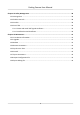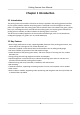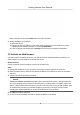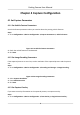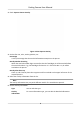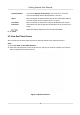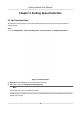User's Manual
Table Of Contents
- Legal Information
- Regulatory Information
- Symbol Conventions
- Safety Instruction
- Chapter 1 Introduction
- Chapter 2 Activation
- Chapter 3 Login
- Chapter 4 Capture Configuration
- Chapter 5 Parking Space Detection
- Chapter 6 Live View and Local Configuration
- Chapter 7 Storage
- Chapter 8 Encoding and Display
- Chapter 9 Network Configuration
- Chapter 10 Serial Port Configuration
- Chapter 11 Alarm Configuration
- Chapter 12 Safety Management
- Chapter 13 Maintenance
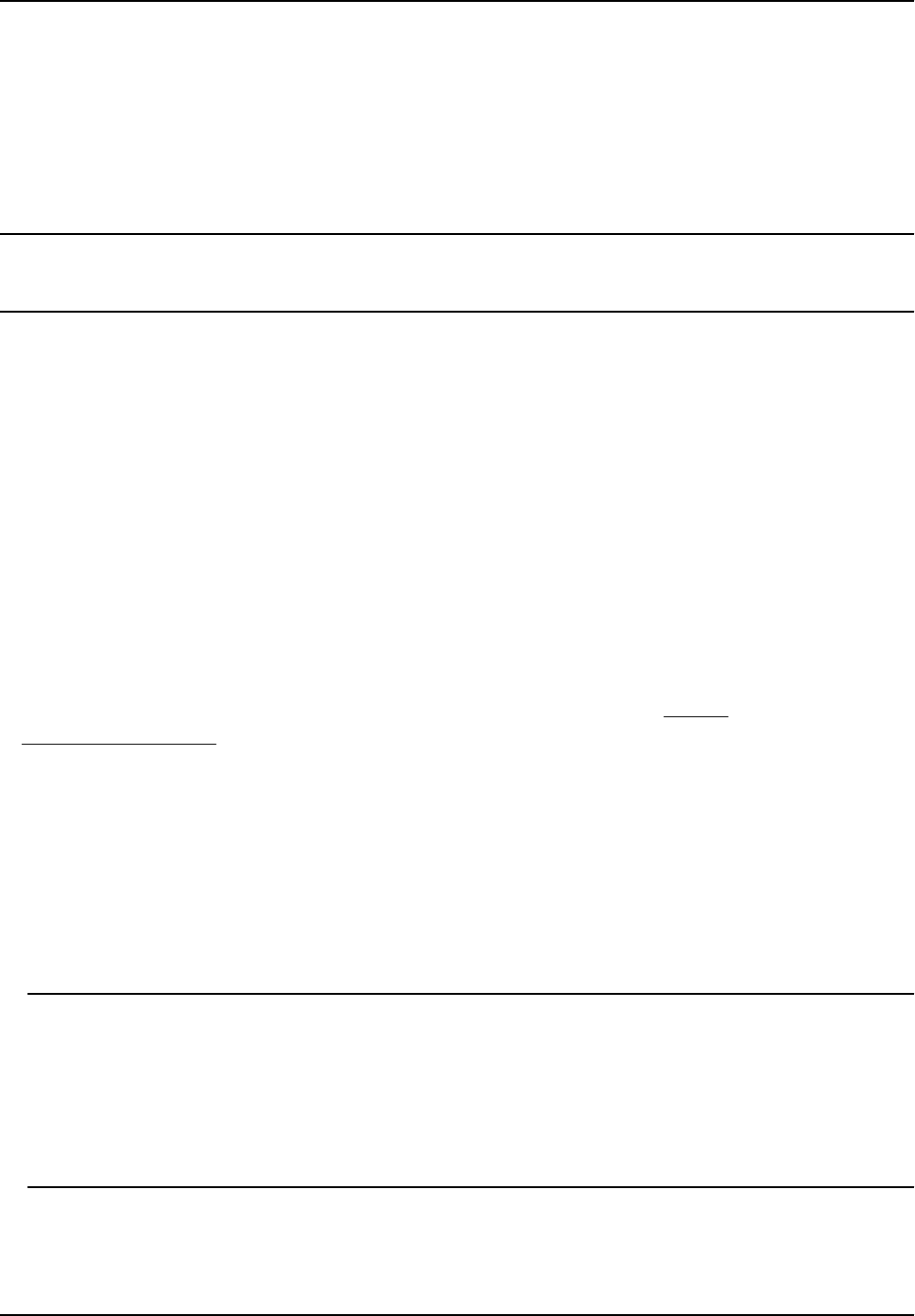
Chapter 2 Acvaon
For the rst-me access, you need to acvate the device by seng an admin password. No
operaon is allowed before acvaon. The device supports mulple acvaon methods, such as
acvaon via SADP soware, web browser, and client soware.
Note
Refer to the user manual of client soware
for the acvaon via client soware.
2.1 Default Informaon
Device default informaon are as follows.
•
Default IP address: 192.0.0.64
• Default port: 8000
• Default user name: admin
2.2 Acvate via SADP
SADP is a tool to detect, acvate, and modify the IP address of the devices over the LAN.
Before You Start
• Get the SADP soware
from the supplied disk or the ocial website (
hp://
www.hikvision.com/ ), and install it according to the prompts.
•
The device and the computer that runs the SADP tool should belong to the same network
segment.
The following steps show how to acvate
one device and modify its IP address. For batch acvaon
and IP address modicaon, refer to User Manual of SADP for details.
Steps
1. Run the SADP soware and search the online devices.
2. Find and select your device in online device list.
3. Enter a new password (admin password) and conrm the password.
Cauon
STRONG PASSWORD RECOMMENDED-We highly recommend you create a strong password of
y
our own choosing (using a minimum of 8 characters, including upper case leers, lower case
leers, numbers, and special characters) in order to increase the security of your product. And
we recommend you reset your password regularly, especially in the high security system,
reseng the password monthly or weekly can beer protect your product.
4. Click Acvate
to start acvaon.
Parking Camera User Manual
2