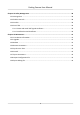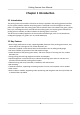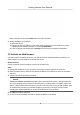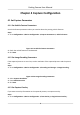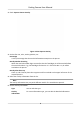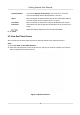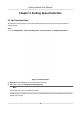User's Manual
Table Of Contents
- Legal Information
- Regulatory Information
- Symbol Conventions
- Safety Instruction
- Chapter 1 Introduction
- Chapter 2 Activation
- Chapter 3 Login
- Chapter 4 Capture Configuration
- Chapter 5 Parking Space Detection
- Chapter 6 Live View and Local Configuration
- Chapter 7 Storage
- Chapter 8 Encoding and Display
- Chapter 9 Network Configuration
- Chapter 10 Serial Port Configuration
- Chapter 11 Alarm Configuration
- Chapter 12 Safety Management
- Chapter 13 Maintenance
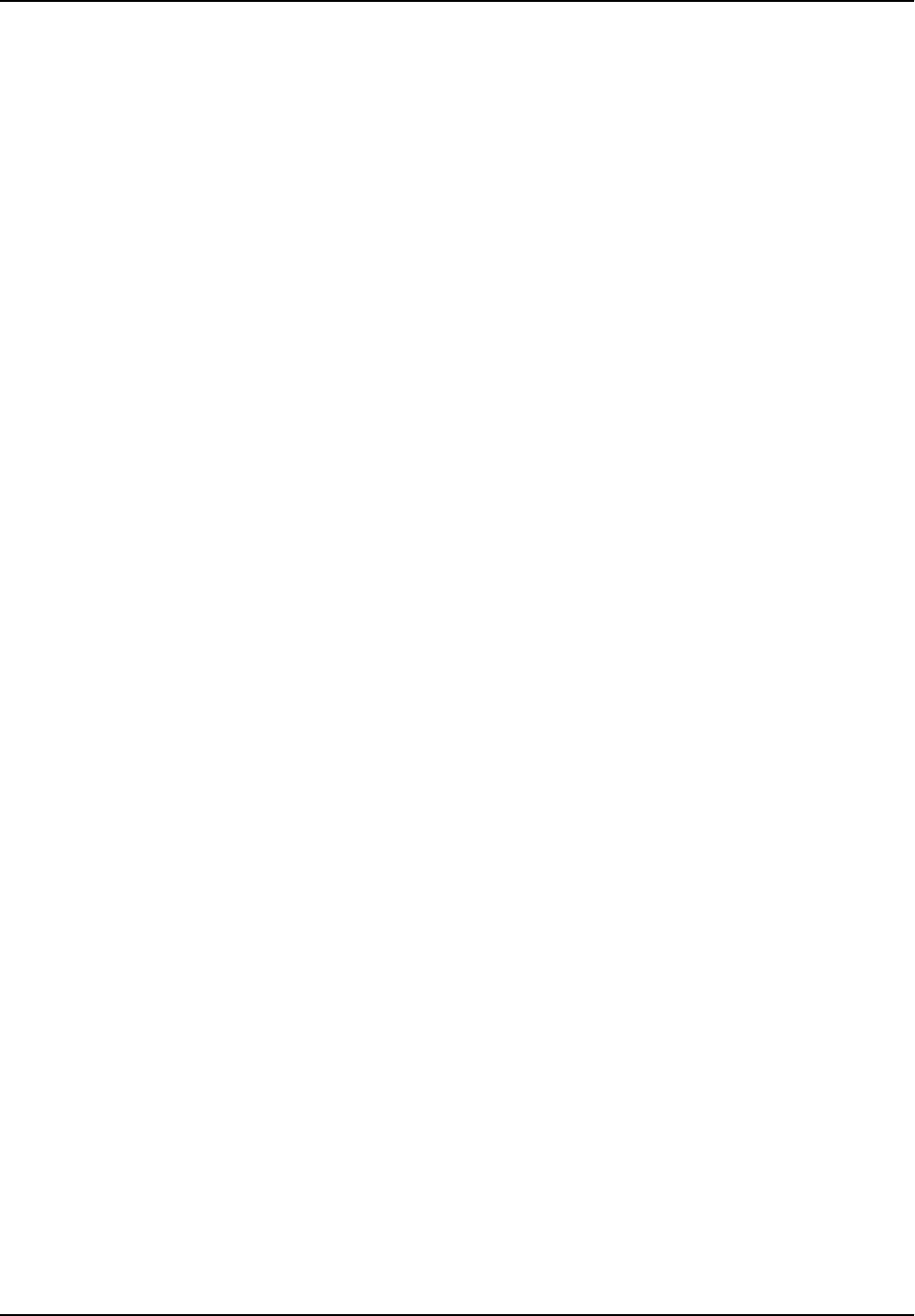
Chapter 4 Capture Conguraon
4.1 Set Capture Parameters
4.1.1 Set Vehicle Feature Parameters
Set vehicle feature parameters when you need to detect the passing vehicle features.
Steps
1. Go to Conguraon → Device Conguraon → Capture Parameters → Vehicle Feature .
Figure 4-1 Set Vehicle Feature Parameters
2. Check the v
ehicle features to be detected.
3. Click Save.
4.1.2 Set Image Encoding Parameters
If the captured pictures are not clear, set the resoluon of the captured pictures and the picture
siz
e.
Steps
1. Go to Conguraon → Device Conguraon → Encoding and Storage → Image Encoding .
Figure 4-2 Set Image Encoding Parameters
2. Select Cap
ture Resoluon.
3. Enter JPEG Picture Size.
4. Click Save.
4.1.3 Set Capture Overlay
If you want to overlay informaon on the captured pictures, set capture overlay.
St
eps
1. Go to Conguraon → Device Conguraon → Text Overlay → Single Picture Overlay .
Parking Camera User Manual
5