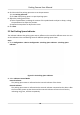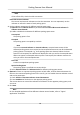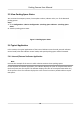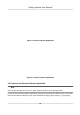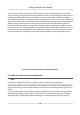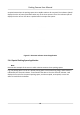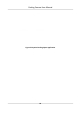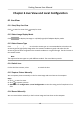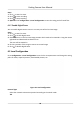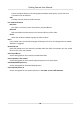User's Manual
Table Of Contents
- Legal Information
- Regulatory Information
- Symbol Conventions
- Safety Instruction
- Chapter 1 Introduction
- Chapter 2 Activation
- Chapter 3 Login
- Chapter 4 Capture Configuration
- Chapter 5 Parking Space Detection
- Chapter 6 Live View and Local Configuration
- Chapter 7 Storage
- Chapter 8 Encoding and Display
- Chapter 9 Network Configuration
- Chapter 10 Serial Port Configuration
- Chapter 11 Alarm Configuration
- Chapter 12 Safety Management
- Chapter 13 Maintenance
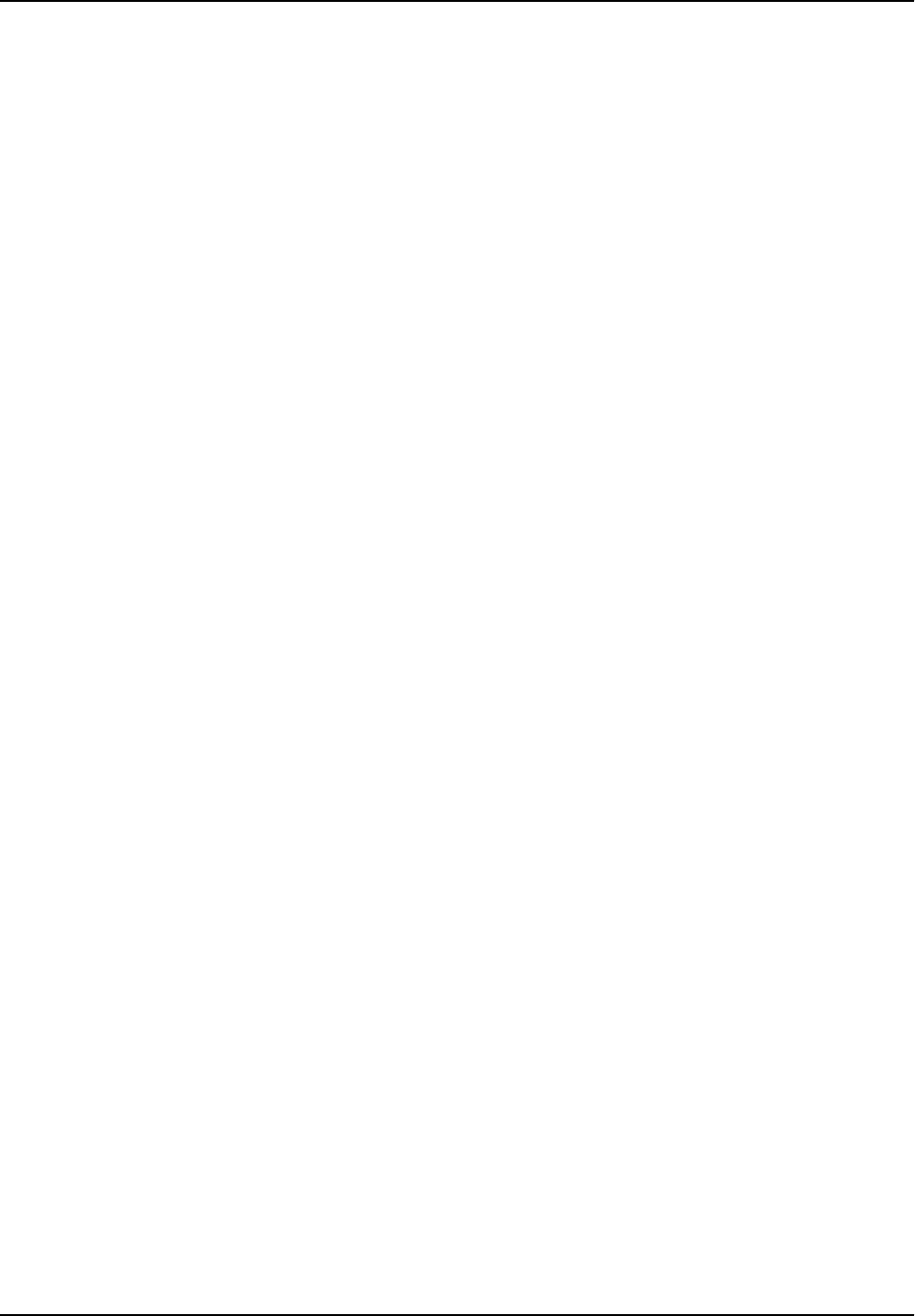
4. Click the tab of the parking space No. to set the parameters.
1) Enter Parking Space No.
2) Click Yes if the parking space is a special parking space.
5. Adjust the parking space areas.
1) Select a quadrilateral, and drag the verces of the quadrilateral to adjust its shape, or drag
the quadrila
teral to adjust the posion.
2) Repeat the step above to adjust other areas.
6. Click Save.
5.2 Set Parking Space Indicator
The indicator indicates the parking space status. Dierent colors stand for dierent status. You can
set the indicator colors and ashing status for dierent parking space status.
Steps
1. Go to Conguraon → Device Conguraon → Parking Space Indicator → Parking Space
Indicator .
Figure 5-2 Set Parking Space Indicator
2. Select Indic
ator Control Mode.
Internal Indicator
The parking space status is informed via the internal indicator of the device.
External Indicator
The parking space status is informed via the external indicator connected to the device. Aer
the connecon, power up the device and the external indicator will start the self-test by
indicang red, green, and blue respecvely.
Parking Camera User Manual
10