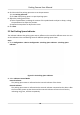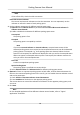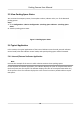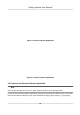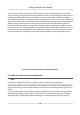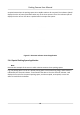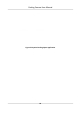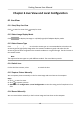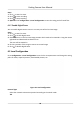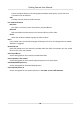User's Manual
Table Of Contents
- Legal Information
- Regulatory Information
- Symbol Conventions
- Safety Instruction
- Chapter 1 Introduction
- Chapter 2 Activation
- Chapter 3 Login
- Chapter 4 Capture Configuration
- Chapter 5 Parking Space Detection
- Chapter 6 Live View and Local Configuration
- Chapter 7 Storage
- Chapter 8 Encoding and Display
- Chapter 9 Network Configuration
- Chapter 10 Serial Port Configuration
- Chapter 11 Alarm Configuration
- Chapter 12 Safety Management
- Chapter 13 Maintenance
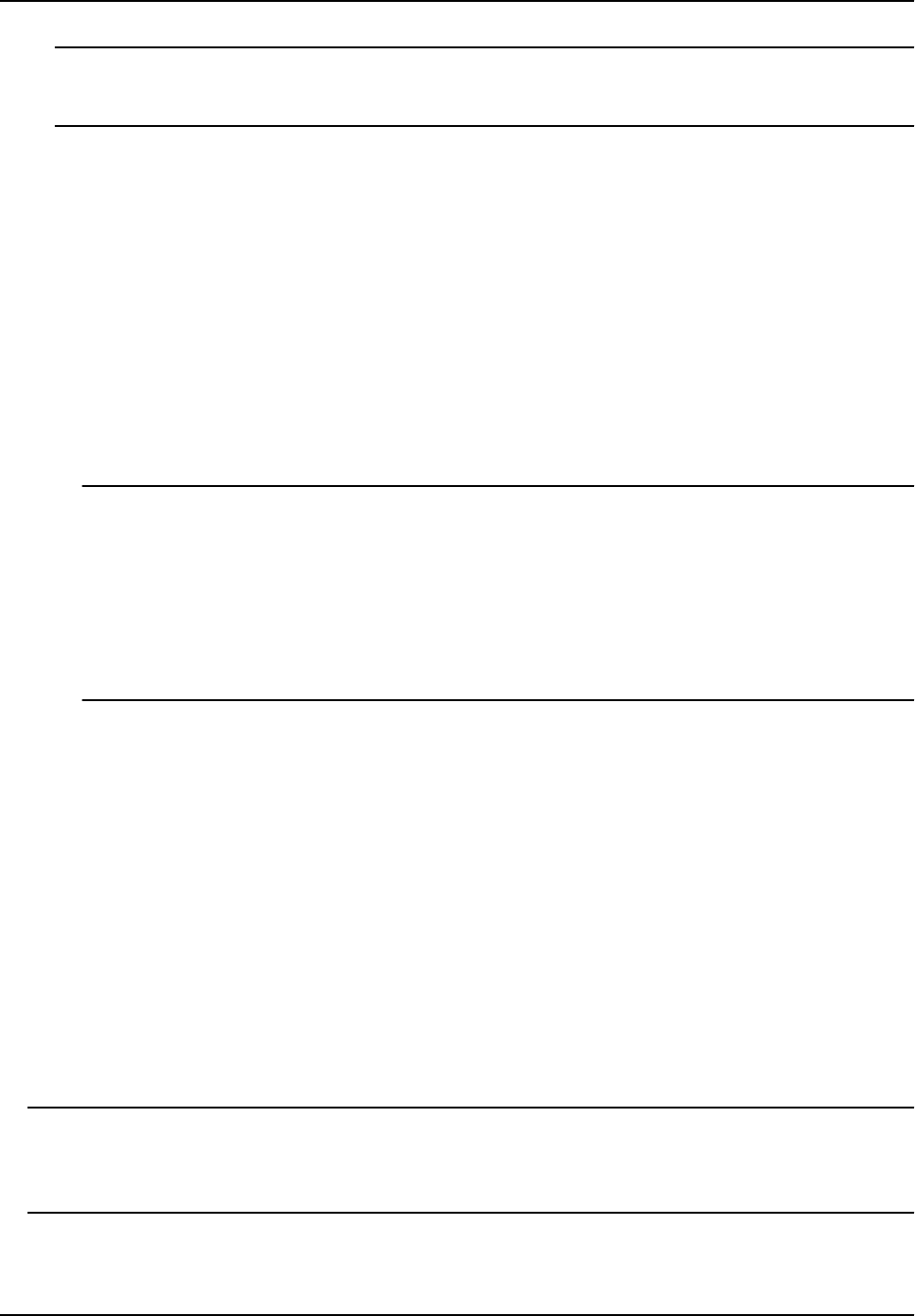
Note
If the self-test fails, check the cable connecon.
Internal & External Indicator
The in
ternal and external indicators work at the same me. You can respecvely set the
indicator to inform the status of each parking space.
3. Set the indicator parameters for dierent parking space status.
1) Oponal: Select Indicator Source if you have selected Internal & External Indicator for
Indicator Control Mode.
2) Enable or disable the indicaon for dierent parking space status.
Unoccupied
The parking space is free.
Occupied
The parking space is occupied by a vehicle.
Note
If you select In
ternal Indicator or External Indicator, occupied status means all the
detected parking spaces are occupied, and unoccupied status means not all the detected
parking spaces are occupied. E.g., three parking spaces are detected. When the three
spaces are all occupied, the indicator will display the color you set for the occupied status.
When two spaces are occupied and one space is unoccupied, the indicator remains the
color you set for the unoccupied status.
Over Line
A v
ehicle occupied two parking spaces.
Special Parking Space
The parking space is specied to a certain vehicle.
3)
Select Indicator Flicker and Indicator Color for dierent parking space status.
4. Oponal: If ther
e are symmetric parking spaces on both sides, and the distance between the
device to the monitored parking space lines is too far, you can enable alternate indicator control
and set the parameters.
1) Check Enable of Alternate Indicator Control Parameters.
2) Enter IP Address of the device on the opposite parking space.
The current device can control the indicator of the device on the opposite parking space, and
vice versa.
5. Click Save.
Note
For the detailed applicaon of the dierent indicator control modes, refer to "Typical
Applicaon" for details.
Parking Camera User Manual
11