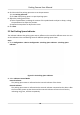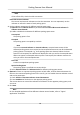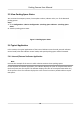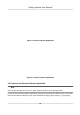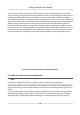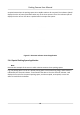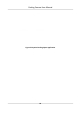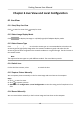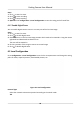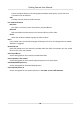User's Manual
Table Of Contents
- Legal Information
- Regulatory Information
- Symbol Conventions
- Safety Instruction
- Chapter 1 Introduction
- Chapter 2 Activation
- Chapter 3 Login
- Chapter 4 Capture Configuration
- Chapter 5 Parking Space Detection
- Chapter 6 Live View and Local Configuration
- Chapter 7 Storage
- Chapter 8 Encoding and Display
- Chapter 9 Network Configuration
- Chapter 10 Serial Port Configuration
- Chapter 11 Alarm Configuration
- Chapter 12 Safety Management
- Chapter 13 Maintenance

Steps
1. Click to start live view.
2. Click to start recording.
3. Click to stop recording.
4. Oponal: Click Conguraon → Loc
al Conguraon to view the saving path of record les.
6.1.7 Enable Digital Zoom
You can enable digital zoom to zoom in a certain part of the live view image.
Steps
1. Click
to start live view.
2. Click to enable digital zoom.
3. Place the cur
sor on the live view image posion which needs to be zoomed in. Drag the mouse
rightwards and downwards to draw an area.
The area will be zoomed in.
4. Click any posion of the image to restore to normal image.
5. Click
to disable digital zoom.
6.2 Local Conguraon
Go to Conguraon → Loc
al Conguraon to set the live view parameters and change the saving
paths of videos, captured pictures, downloaded pictures, etc.
Figure 6-1 Local Conguraon
Protocol Type
Select the network transmission protocol according to the actual needs.
TCP
Parking Camera User Manual
18