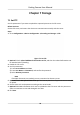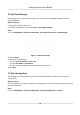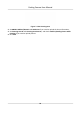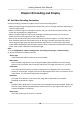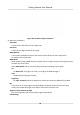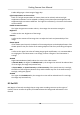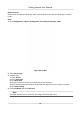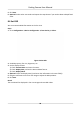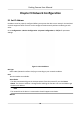User's Manual
Table Of Contents
- Legal Information
- Regulatory Information
- Symbol Conventions
- Safety Instruction
- Chapter 1 Introduction
- Chapter 2 Activation
- Chapter 3 Login
- Chapter 4 Capture Configuration
- Chapter 5 Parking Space Detection
- Chapter 6 Live View and Local Configuration
- Chapter 7 Storage
- Chapter 8 Encoding and Display
- Chapter 9 Network Configuration
- Chapter 10 Serial Port Configuration
- Chapter 11 Alarm Configuration
- Chapter 12 Safety Management
- Chapter 13 Maintenance
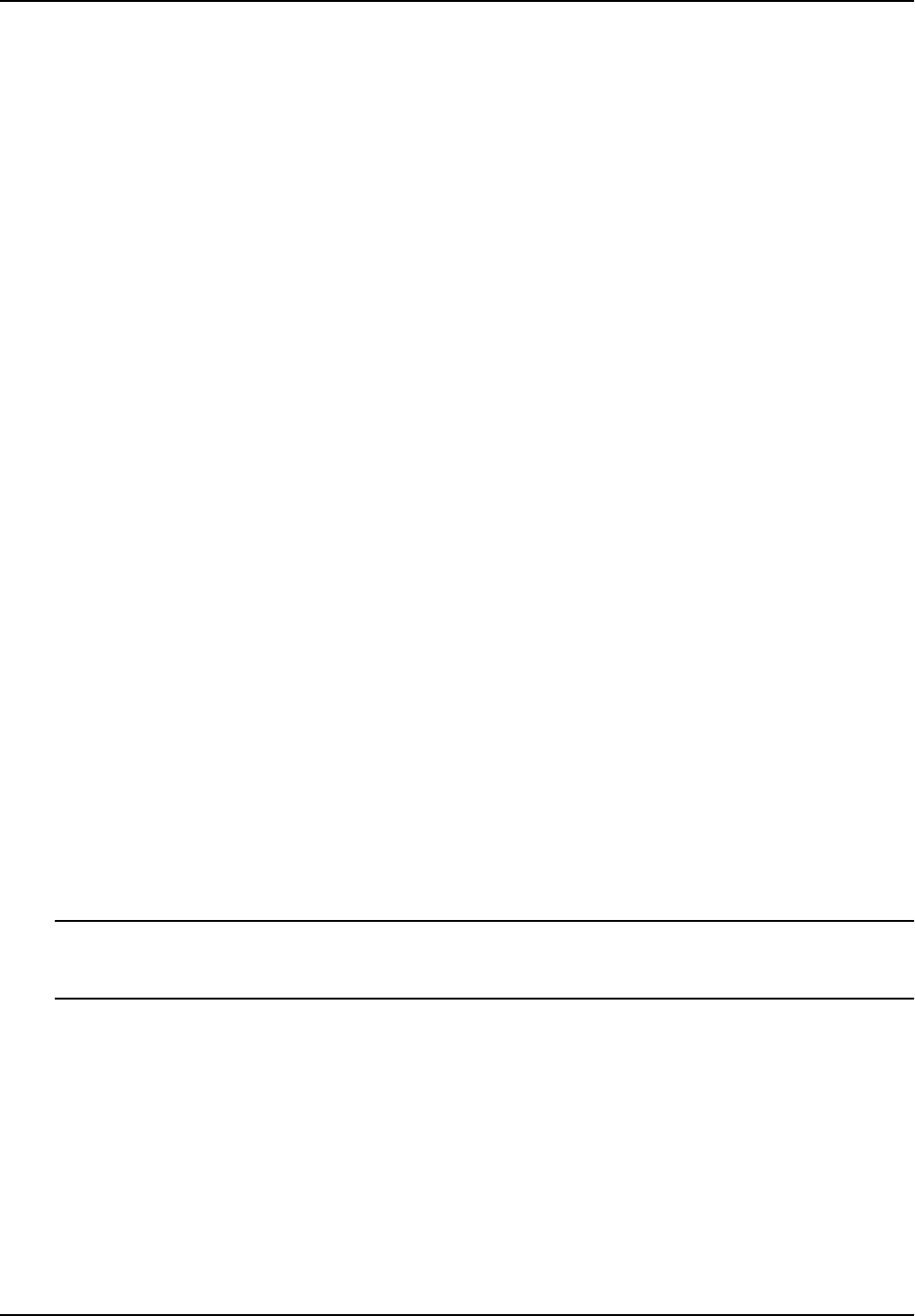
Chapter 7 Storage
7.1 Set FTP
Set FTP parameters if you want to upload the captured pictures to the FTP server.
Before You Start
Set the FTP server, and ensure the device can communicate normally with the server.
Steps
1. Go to Conguraon → Device Conguraon → Encoding and Storage → FTP .
Figure 7-1 Set FTP
2. Oponal: Check Upload Addional Informaon to FTP, and then the r
elated informaon can
be aached when uploading.
3. Enable the FTP server.
4. Set FTP parameters.
1) Enter Server Address and Port.
2) Enter User Name and Password, and conrm the password.
3)
Select Directory Structure.
Note
If mulple directories are needed, you can customize the directory name.
5. Oponal: Check Not Upload Plate Close-up if the license plate close-up pictures are not needed
to upload.
6. Set the name rule and separator according to the actual needs.
7. Oponal: E
dit OSD informaon which can be uploaded to the FTP server with the pictures to
make it convenient to view and disnguish the data.
8. Click Save.
Parking Camera User Manual
20