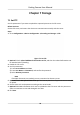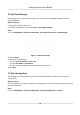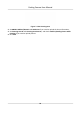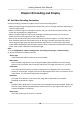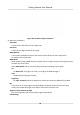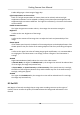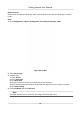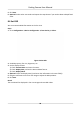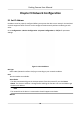User's Manual
Table Of Contents
- Legal Information
- Regulatory Information
- Symbol Conventions
- Safety Instruction
- Chapter 1 Introduction
- Chapter 2 Activation
- Chapter 3 Login
- Chapter 4 Capture Configuration
- Chapter 5 Parking Space Detection
- Chapter 6 Live View and Local Configuration
- Chapter 7 Storage
- Chapter 8 Encoding and Display
- Chapter 9 Network Configuration
- Chapter 10 Serial Port Configuration
- Chapter 11 Alarm Configuration
- Chapter 12 Safety Management
- Chapter 13 Maintenance
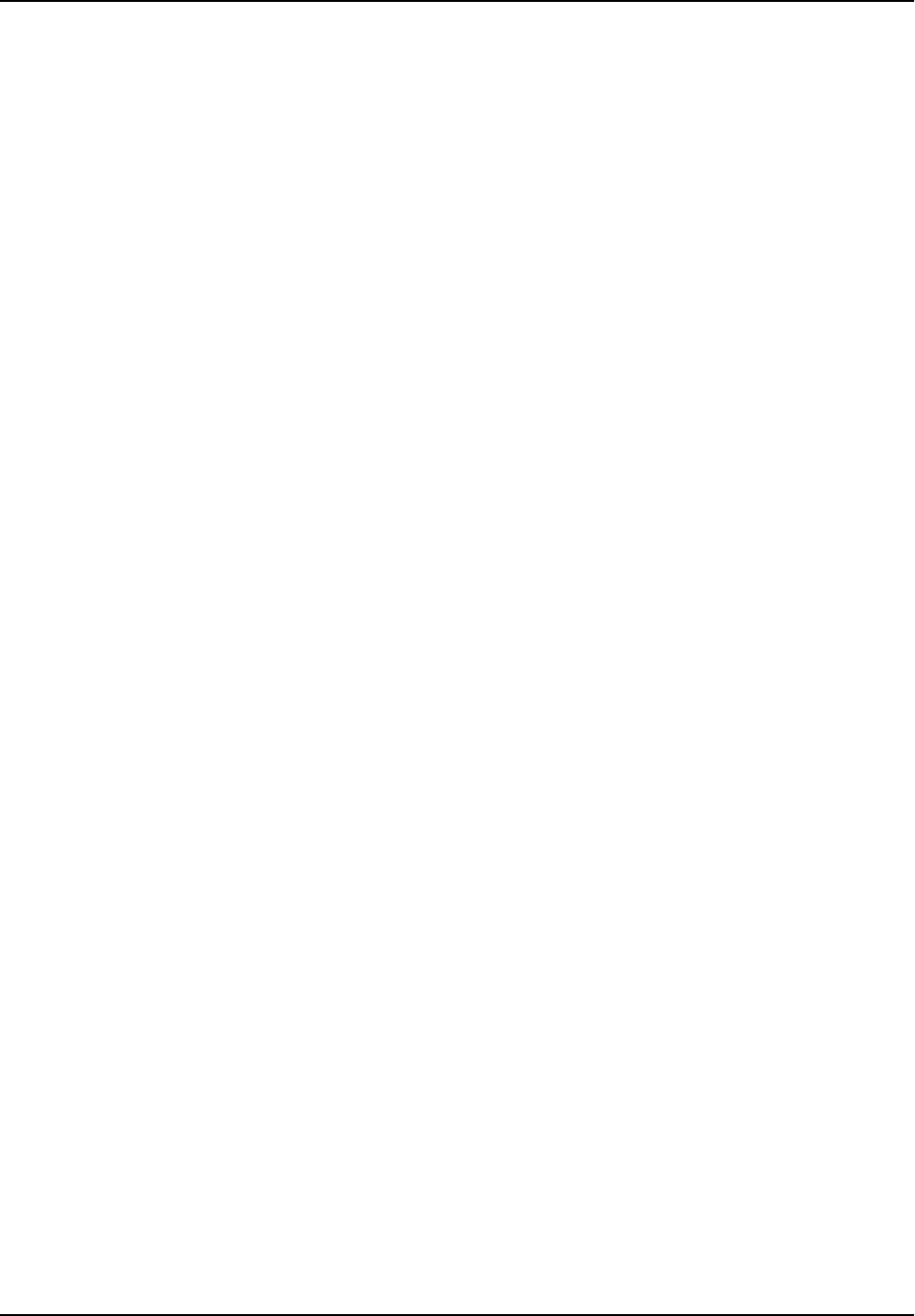
7.2 Set Cloud Storage
Cloud storage is a kind of network storage. It can be used as the extended storage to save the
captured pictures.
Before You Start
• Arrange the cloud storage server.
• You have enabled level 1 arm in Live View → Live Trac Stascs .
St
eps
1. Go to Conguraon → De
vice Conguraon → Encoding and Storage → Cloud Storage .
Figure 7-2 Set Cloud Storage
2. Check Enable.
3. Se
t the server parameters.
1) Enter Server IP Address and Port No..
2) Enter User Name and Password.
3) Enter the ID according to the storage area No. of the server.
4. Click Save.
7.3 Set Listening Host
The listening host can be used to receive the uploaded informaon and pictures of the device
arming alarm.
Be
fore You Start
The listening service has been enabled for the listening host, and the network communicaon with
the de
vice is normal.
Steps
1. Go to Conguraon → De
vice Conguraon → System Conguraon → TCP/IP .
Parking Camera User Manual
21