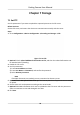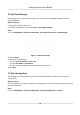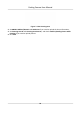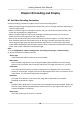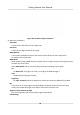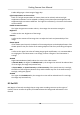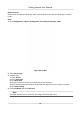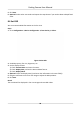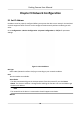User's Manual
Table Of Contents
- Legal Information
- Regulatory Information
- Symbol Conventions
- Safety Instruction
- Chapter 1 Introduction
- Chapter 2 Activation
- Chapter 3 Login
- Chapter 4 Capture Configuration
- Chapter 5 Parking Space Detection
- Chapter 6 Live View and Local Configuration
- Chapter 7 Storage
- Chapter 8 Encoding and Display
- Chapter 9 Network Configuration
- Chapter 10 Serial Port Configuration
- Chapter 11 Alarm Configuration
- Chapter 12 Safety Management
- Chapter 13 Maintenance
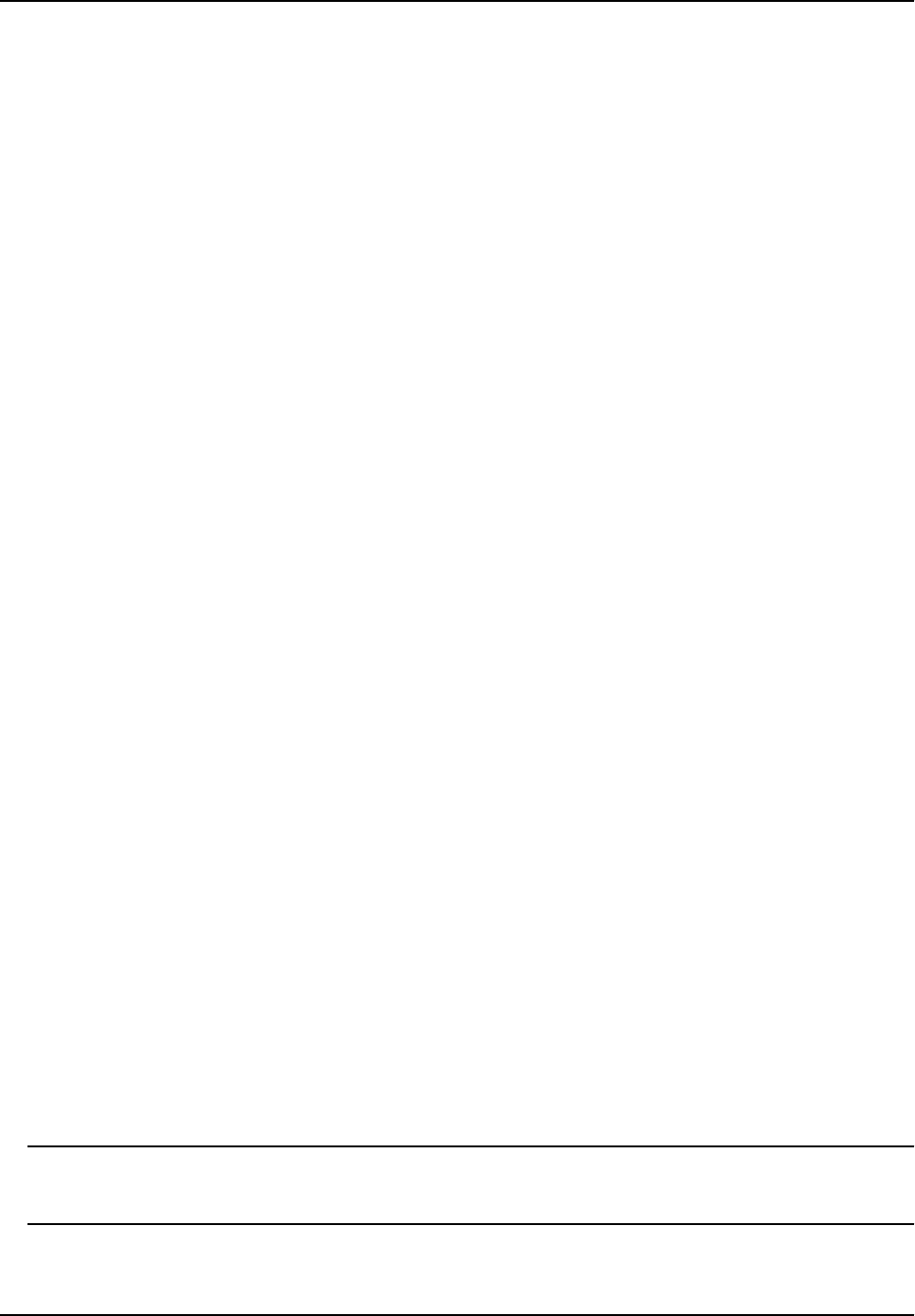
Before You Start
Please check the video encoding type. ROI is supported when the video encoding type is H.264 or
H.265.
Steps
1. Go to Conguraon → De
vice Conguraon → Encoding and Storage → ROI .
Figure 8-3 Set ROI
2. Select Str
eam Type.
3. Set ROI region.
1) Check Enable.
2) Select Area Code.
3) Click Draw Area.
4) Drag the mouse on the live view image to draw the xed area.
5)
Select the xed area that needs to be adjusted and drag the mouse to adjust its posion.
6) Click St
op Drawing.
4. Enter Area Name and select ROI Level.
Note
The higher the ROI level is, the clearer the image of the detected area is.
Parking Camera User Manual
27