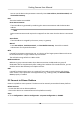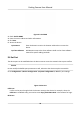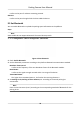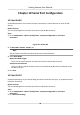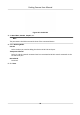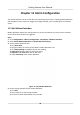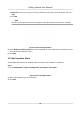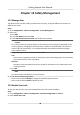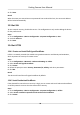User's Manual
Table Of Contents
- Legal Information
- Regulatory Information
- Symbol Conventions
- Safety Instruction
- Chapter 1 Introduction
- Chapter 2 Activation
- Chapter 3 Login
- Chapter 4 Capture Configuration
- Chapter 5 Parking Space Detection
- Chapter 6 Live View and Local Configuration
- Chapter 7 Storage
- Chapter 8 Encoding and Display
- Chapter 9 Network Configuration
- Chapter 10 Serial Port Configuration
- Chapter 11 Alarm Configuration
- Chapter 12 Safety Management
- Chapter 13 Maintenance
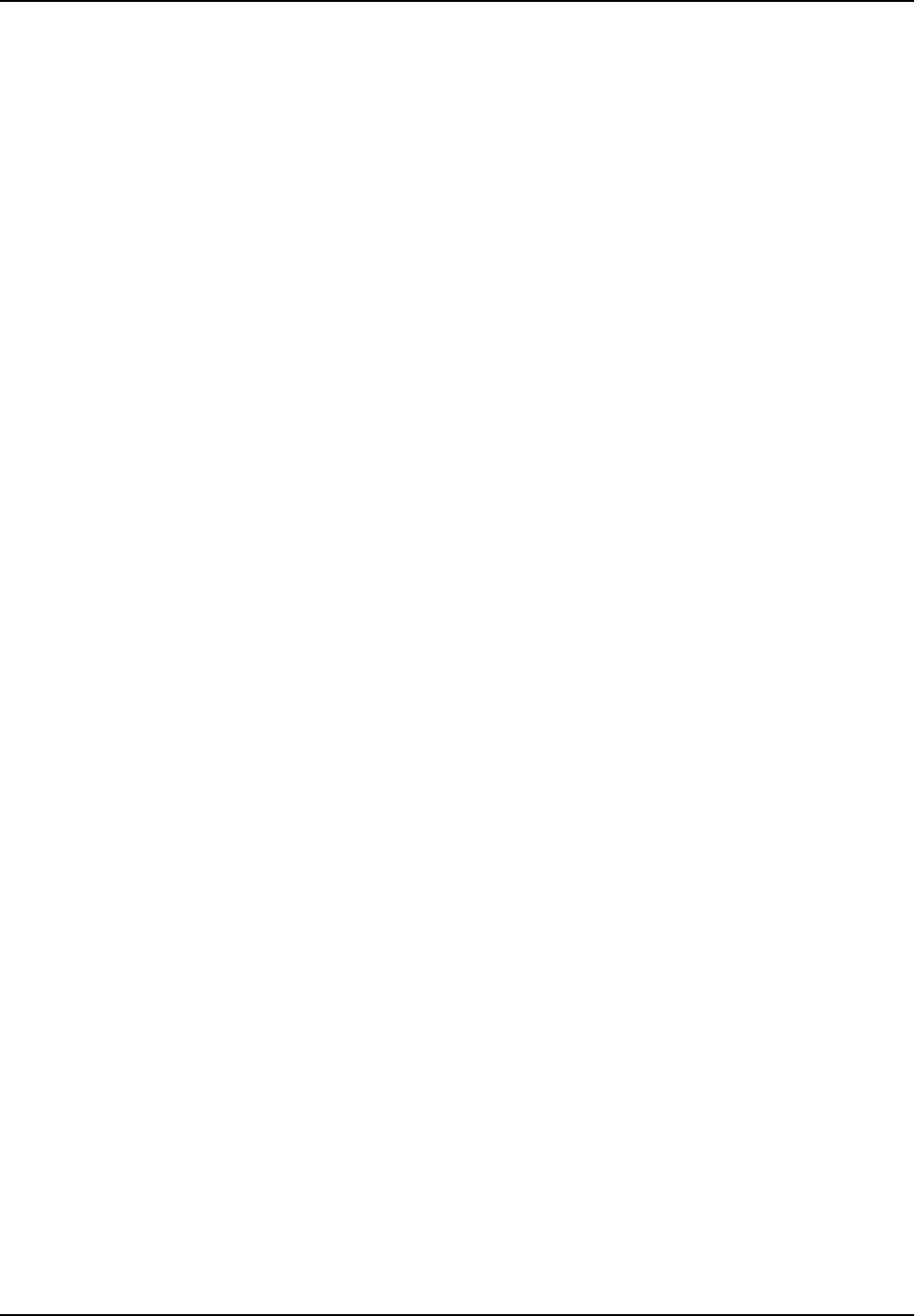
Figure 9-2 Connect to EHome Plaorm
2. Check Enable Pr
otocol.
3. Select Address Type.
Domain Name
When the server is in extranet, and the IP address is dynamic, you can select it.
IP
When the server IP address is stac, you can select it.
4. Enter the parameters below.
Server IP
Enter the stac IP address of EHome plaorm.
Server Port
The de
fault value is 7660.
Device ID
The ID of the device registered on the EHome plaorm. If you leave it empty, the device will
be log
ged in to the plaorm with serial No.
5. Click Save.
9.3 Set DDNS
You can use the Dynamic DNS (DDNS) for network access. The dynamic IP address of the device can
be mapped t
o a domain name resoluon server to realize the network access via domain name.
Before You Start
• Register the domain name on the DDNS server.
• Set the LAN IP address, subnet mask, gateway, and DNS server parameters. Refer to "Set IP
Address" for details.
• Complete port mapping. The default port is 80, 8000, and 554.
Steps
1. Go to Conguraon → De
vice Conguraon → System Conguraon → DDNS .
Parking Camera User Manual
31