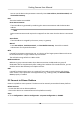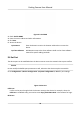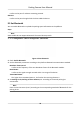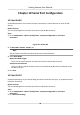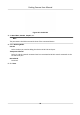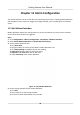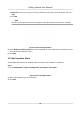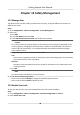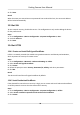User's Manual
Table Of Contents
- Legal Information
- Regulatory Information
- Symbol Conventions
- Safety Instruction
- Chapter 1 Introduction
- Chapter 2 Activation
- Chapter 3 Login
- Chapter 4 Capture Configuration
- Chapter 5 Parking Space Detection
- Chapter 6 Live View and Local Configuration
- Chapter 7 Storage
- Chapter 8 Encoding and Display
- Chapter 9 Network Configuration
- Chapter 10 Serial Port Configuration
- Chapter 11 Alarm Configuration
- Chapter 12 Safety Management
- Chapter 13 Maintenance
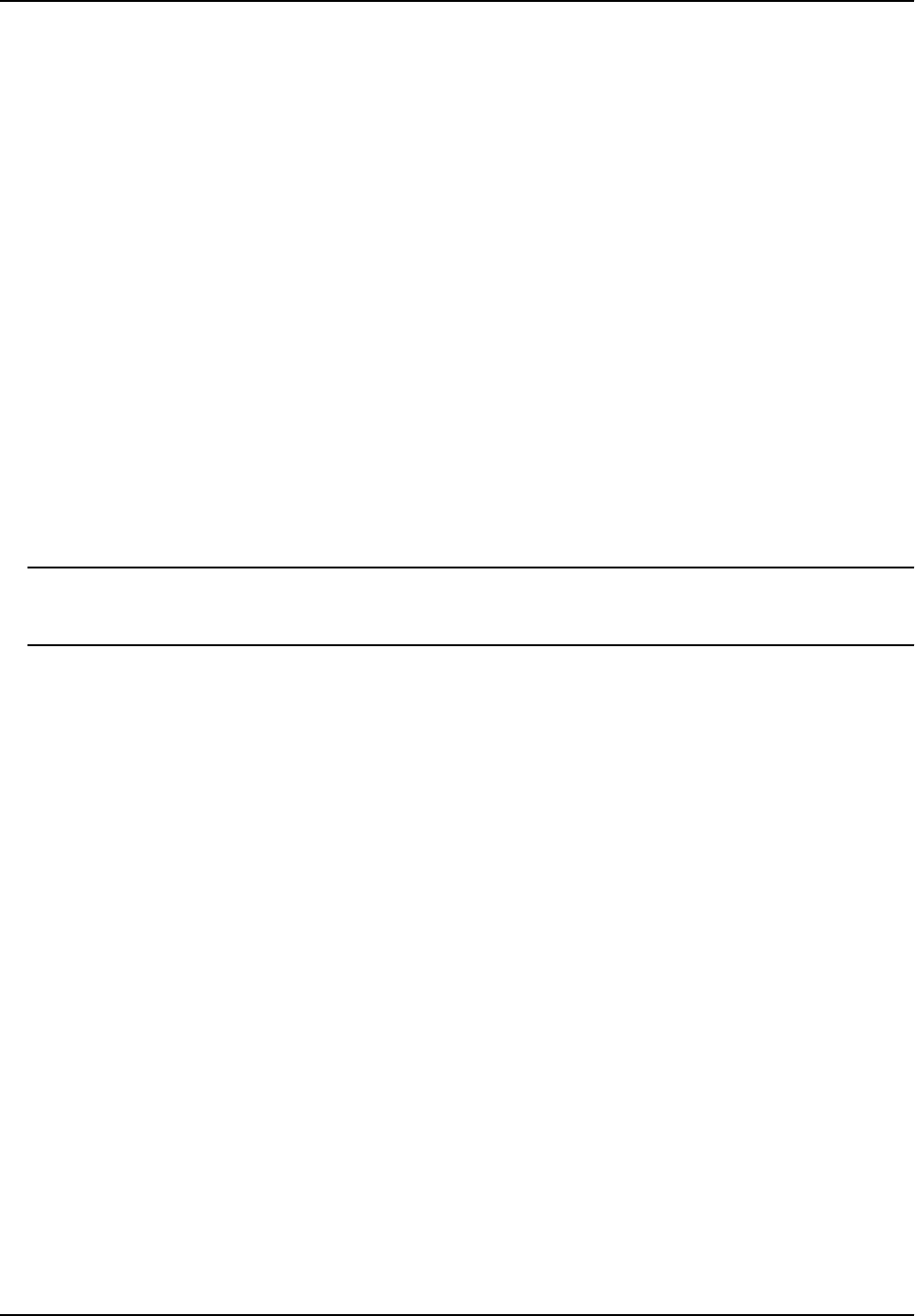
Chapter 10 Serial Port Conguraon
10.1 Set RS-485
Set RS-485 parameters if the device has been connected to a vehicle detector or other RS-485
devices.
Before You Start
The corresponding device has been connected via the RS-485 serial port.
Steps
1. Go to Conguraon → Device Conguraon → System Conguraon → Serial Port
Parameters .
Figure 10-1 Set RS-485
2. Se
t Baud Rate, Data Bit, Stop Bit, etc.
Note
The parameters should be same with those of the connected device.
3. Select W
ork Mode.
Applicaon Mode Trigger
Select it if the vehicle detector has been connected via the RS-485 serial port.
Transparent Transmission
Select it, and the network command can be transmied to RS-485 control command via the
R
S-485 serial port.
4. Click Save.
10.2 Set RS-232
Set RS-232 parameters if you need to debug the device via RS-232 serial port, or peripheral devices
ha
ve been connected.
Before You Start
The corresponding device has been connected via the RS-232 serial port.
Steps
1. Go to Conguraon → De
vice Conguraon → System Conguraon → Serial Port
Parameters .
2. Click Advanced Sengs.
Parking Camera User Manual
34