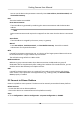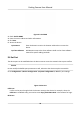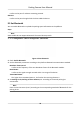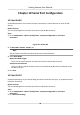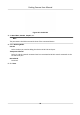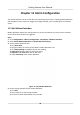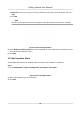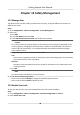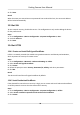User's Manual
Table Of Contents
- Legal Information
- Regulatory Information
- Symbol Conventions
- Safety Instruction
- Chapter 1 Introduction
- Chapter 2 Activation
- Chapter 3 Login
- Chapter 4 Capture Configuration
- Chapter 5 Parking Space Detection
- Chapter 6 Live View and Local Configuration
- Chapter 7 Storage
- Chapter 8 Encoding and Display
- Chapter 9 Network Configuration
- Chapter 10 Serial Port Configuration
- Chapter 11 Alarm Configuration
- Chapter 12 Safety Management
- Chapter 13 Maintenance
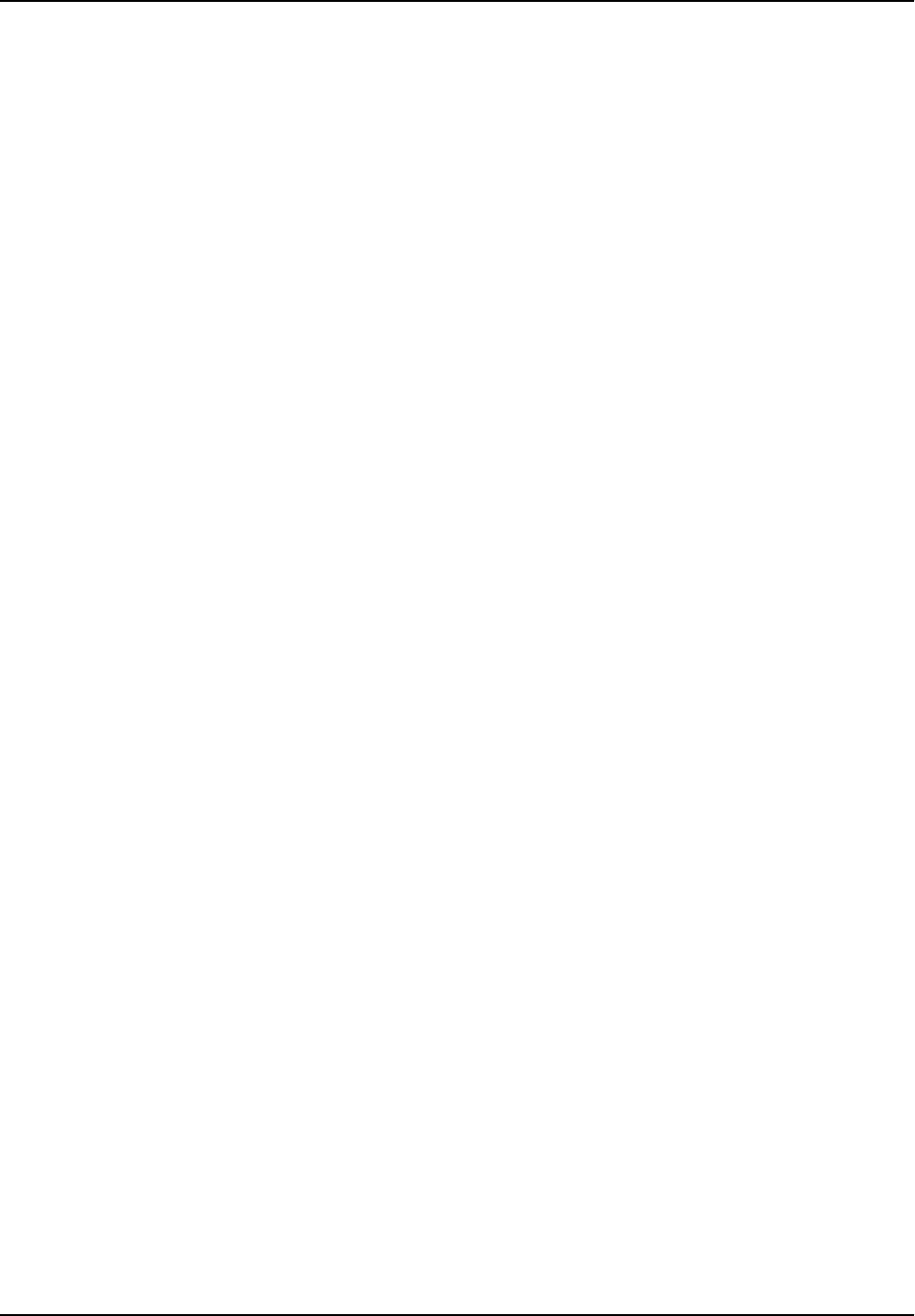
Chapter 11 Alarm Conguraon
This secon explains how to set the device to respond to alarm events, including moon detecon
and excepons. These events can trigger the linkage methods, such as nofying the surveillance
center.
11.1 Set Moon Detecon
Moon detecon detects the moving objects in the set surveillance area, and a series of acons
can be taken when the alarm is triggered.
Steps
1. Go to Conguraon → Device Conguraon → Excepon → Moon Detecon .
2. Check Enable Moon Detecon and Enable Dynamic Analysis.
3. Set the moon detecon area.
1) Click Draw Area.
2) Drag the mouse on the live view to draw a moon detecon area.
3) Click Stop Drawing to complete the current drawing.
4) Oponal: Repeat the steps to draw more areas.
5) Oponal: Click Clear All to clear all the areas.
6) Adjust Sensivity of the moon
detecon.
Figure 11-1 Set Moon
Detecon
4. Set the arming schedule for the moon detecon.
1) Click Edit.
2) Select a day to set the arming schedule.
3) Set the start me and end me of the periods.
Parking Camera User Manual
36