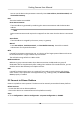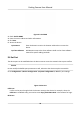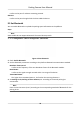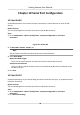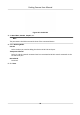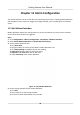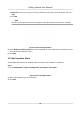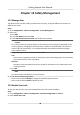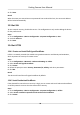User's Manual
Table Of Contents
- Legal Information
- Regulatory Information
- Symbol Conventions
- Safety Instruction
- Chapter 1 Introduction
- Chapter 2 Activation
- Chapter 3 Login
- Chapter 4 Capture Configuration
- Chapter 5 Parking Space Detection
- Chapter 6 Live View and Local Configuration
- Chapter 7 Storage
- Chapter 8 Encoding and Display
- Chapter 9 Network Configuration
- Chapter 10 Serial Port Configuration
- Chapter 11 Alarm Configuration
- Chapter 12 Safety Management
- Chapter 13 Maintenance
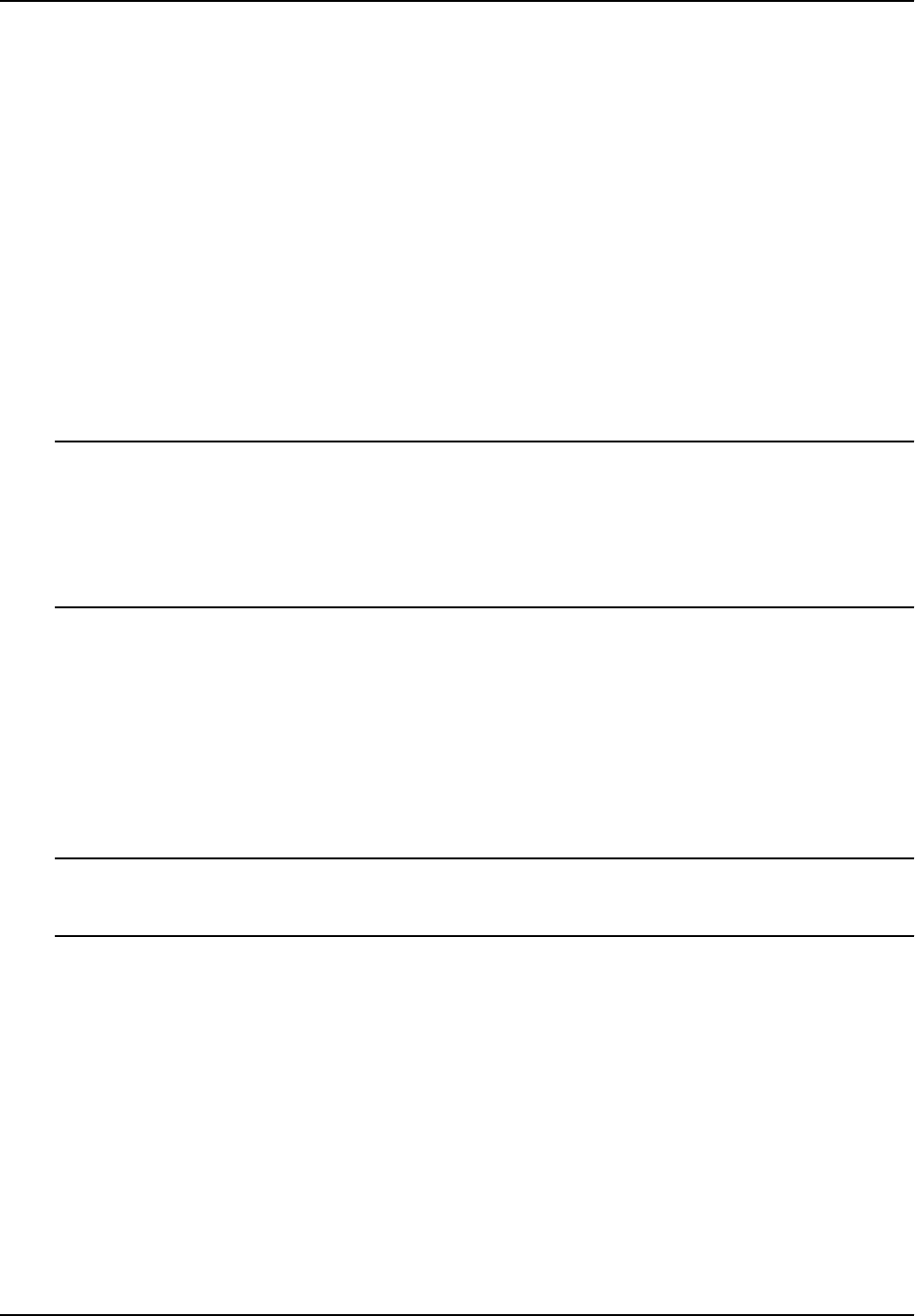
Chapter 12 Safety Management
12.1 Manage User
The administrator can add, modify, or delete other accounts, and grant dierent permissions to
dierent user levels.
Steps
1. Go to Conguraon → Device Conguraon → User Management .
2. Add a user.
1) Click Add.
2) Enter User Name and select Level.
3) Enter Admin Password, Password, and conrm the password.
Cauon
To increase security of using the device on the network, please change the password of your
acc
ount regularly. Changing the password every 3 months is recommended. If the device is
used in high-risk environment, it is recommended that the password should be changed
every month or week.
4) Assign remote permission to users based on needs.
User
User
s can be assigned permission of viewing live video and changing their own passwords,
but no permission for other operaons.
Operator
Oper
ators can be assigned all permission except for operaons on the administrator and
creang accounts.
5) Click OK.
Note
The administrator can add up to 31 user accounts.
3. Y
ou can do the following operaons.
-
Select a user and click Modif
y to change the password and permission.
-
Select a user and click Delete to delete the user.
12.2 Enable User Lock
To raise the data security, you are recommended to lock the current IP address.
Steps
1. Go to Conguraon → Device Conguraon → System Conguraon → Service .
2. Check Enable User Lock.
Parking Camera User Manual
38