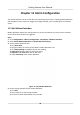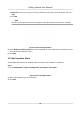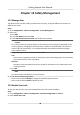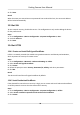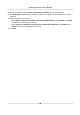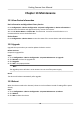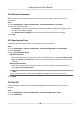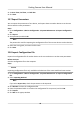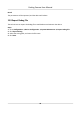User's Manual
Table Of Contents
- Legal Information
- Regulatory Information
- Symbol Conventions
- Safety Instruction
- Chapter 1 Introduction
- Chapter 2 Activation
- Chapter 3 Login
- Chapter 4 Capture Configuration
- Chapter 5 Parking Space Detection
- Chapter 6 Live View and Local Configuration
- Chapter 7 Storage
- Chapter 8 Encoding and Display
- Chapter 9 Network Configuration
- Chapter 10 Serial Port Configuration
- Chapter 11 Alarm Configuration
- Chapter 12 Safety Management
- Chapter 13 Maintenance
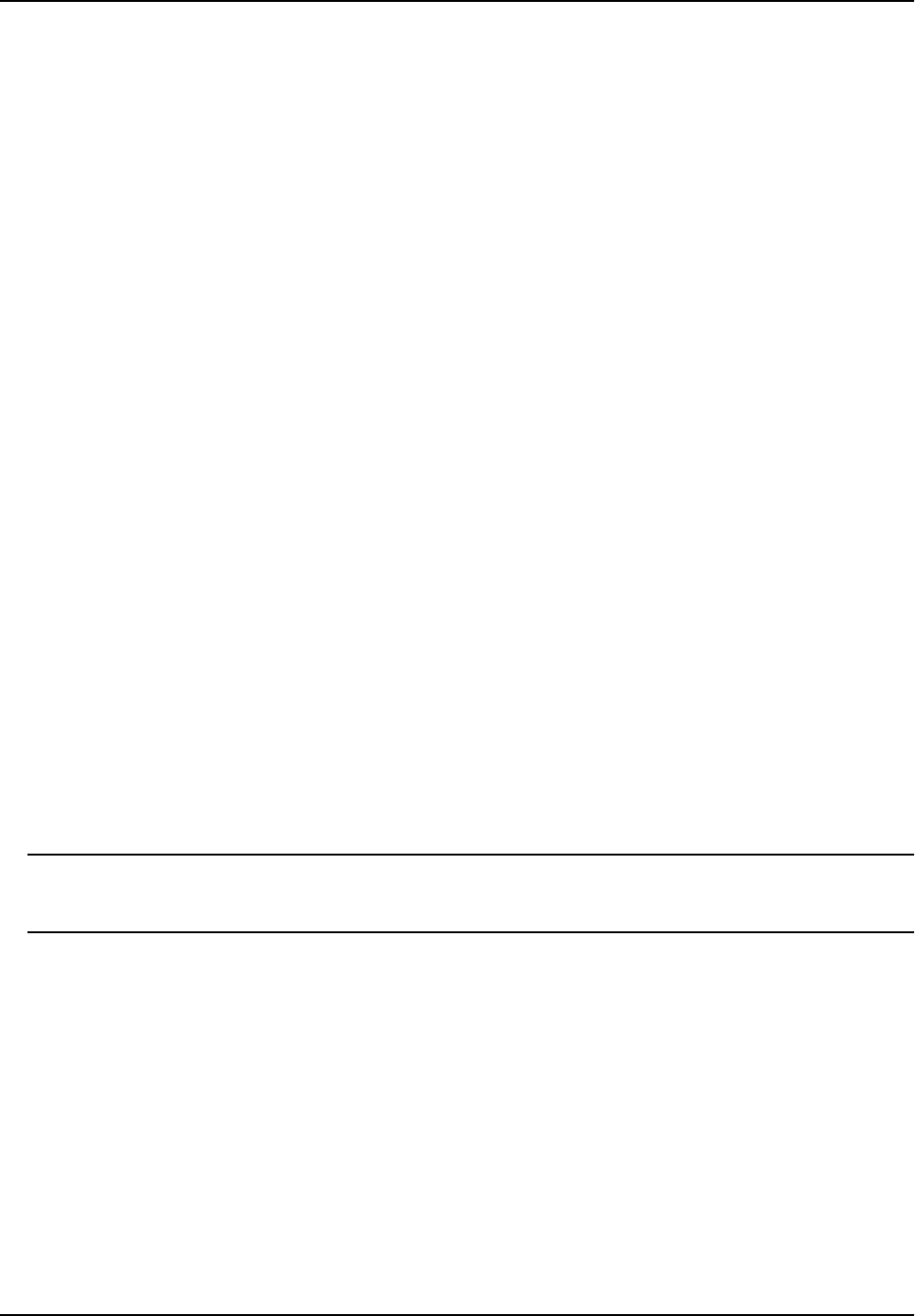
13.4 Restore Parameters
When the device is abnormal caused by the incorrect set parameters, you can restore the
parameters.
Steps
1. Go to Conguraon → Device Conguraon → System Maintenance → Default .
2. Select the restoraon mode.
-
Click R
estore to restore the parameters except the IP address, subnet mask, gateway, and
port No. to the default sengs.
-
Click Restore Factory
Sengs to restore all the parameters to the factory sengs.
3. Click OK.
13.5 Synchronize Time
Synchronize the device me when it is inconsistent with the actual me.
Steps
1. Go to Conguraon → Device Conguraon → System Conguraon → Time Sengs .
2. Select Time Zone.
3. Select Synchronizaon Mode.
NTP Synchronizaon
Select it to synchronize the device me with that of the NTP server. Set Ser
ver Address, NTP
Port, and Interval. Click NTP Test to test if the connecon between the device and the server
is normal.
Manual Synchronizaon
Select it to synchronize the device me with that of the computer. Set me manually, or
check S
ync. with computer me.
Note
The
me synchronizaon modes vary with dierent models. The actual device prevails.
4. Click Sa
ve.
13.6 Set DST
If the region where the device is located adopts Daylight Saving Time (DST), you can set this
funcon.
Steps
1. Go t
o Conguraon → Device Conguraon → System Conguraon → DST .
2. Check Enable DST.
Parking Camera User Manual
42