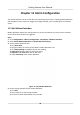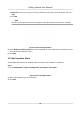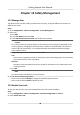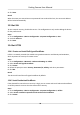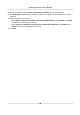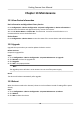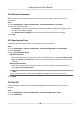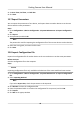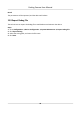User's Manual
Table Of Contents
- Legal Information
- Regulatory Information
- Symbol Conventions
- Safety Instruction
- Chapter 1 Introduction
- Chapter 2 Activation
- Chapter 3 Login
- Chapter 4 Capture Configuration
- Chapter 5 Parking Space Detection
- Chapter 6 Live View and Local Configuration
- Chapter 7 Storage
- Chapter 8 Encoding and Display
- Chapter 9 Network Configuration
- Chapter 10 Serial Port Configuration
- Chapter 11 Alarm Configuration
- Chapter 12 Safety Management
- Chapter 13 Maintenance
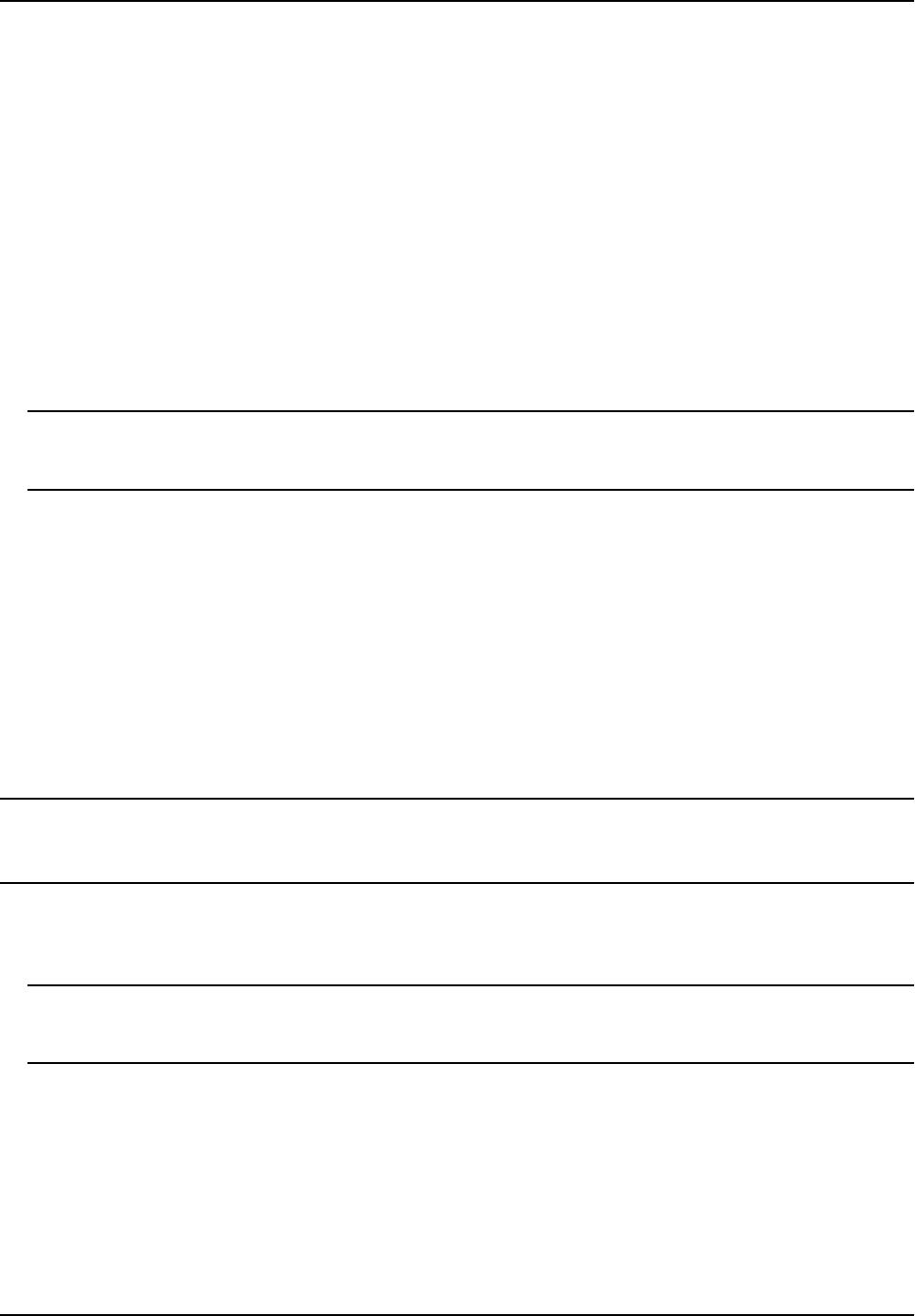
3. Set Start Time, End Time, and DST Bias.
4. Click Save.
13.7 Export Parameters
You can export the parameters of one device, and import them to another device to set the two
de
vices with the same parameters.
Steps
1. Go to Conguraon → De
vice Conguraon → System Maintenance → Export Conguraon
File .
2. Click Export.
3. Set a password, and click OK.
Note
The password is used for imporng the
conguraon le of the current device to other devices.
4. Select the sa
ving path, and enter the le name.
5. Click Save.
13.8 Import Conguraon File
Import the conguraon le of another device to the current device to set the same parameters.
Before You Start
Save the conguraon le to the computer.
St
eps
Cauon
Imporng
conguraon le is only available to the devices of the same model and same version.
1. Go t
o Conguraon → Device Conguraon → System Maintenance → Import Conguraon
File .
2. Select Imporng Method.
Note
If you select Import P
art, check the parameters to be imported.
3. Click Br
owse to select the conguraon le.
4. Enter the password which is set when the conguraon le is exported, and click OK.
5. Click Import.
6. Click OK on the popup window.
Parking Camera User Manual
43