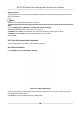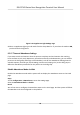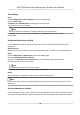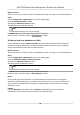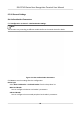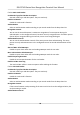User's Manual
Table Of Contents
- Legal Information
- Symbol Conventions
- Regulatory Information
- Safety Instruction
- Available Models
- Chapter 1 Overview
- Chapter 2 Appearance
- Chapter 3 Installation
- Chapter 4 Wiring
- Chapter 5 Activation
- Chapter 6 Quick Operation
- Chapter 7 Basic Operation
- Chapter 8 Configure the Device via the Mobile Browser
- Chapter 9 Operation via Web Browser
- 9.1 Login
- 9.2 Live View
- 9.3 Person Management
- 9.4 Search Event
- 9.5 Configuration
- 9.5.1 Set Local Parameters
- 9.5.2 View Device Information
- 9.5.3 Set Time
- 9.5.4 Set DST
- 9.5.5 View Open Source Software License
- 9.5.6 Upgrade and Maintenance
- 9.5.7 Log Query
- 9.5.8 Security Mode Settings
- 9.5.9 Certificate Management
- 9.5.10 Change Administrator's Password
- 9.5.11 View Device Arming/Disarming Information
- 9.5.12 Network Settings
- 9.5.13 Set Video and Audio Parameters
- 9.5.14 Customize Audio Content
- 9.5.15 Set Image Parameters
- 9.5.16 Set Supplement Light Brightness
- 9.5.17 Time and Attendance Settings
- 9.5.18 General Settings
- 9.5.19 Video Intercom Settings
- 9.5.20 Access Control Settings
- 9.5.21 Set Biometric Parameters
- 9.5.22 Set Notice Publication
- Chapter 10 Client Software Configuration
- 10.1 Configuration Flow of Client Software
- 10.2 Device Management
- 10.3 Group Management
- 10.4 Person Management
- 10.5 Configure Schedule and Template
- 10.6 Set Access Group to Assign Access Authorization to Persons
- 10.7 Configure Advanced Functions
- 10.8 Door Control
- Appendix A. Tips for Scanning Fingerprint
- Appendix B. Tips When Collecting/Comparing Face Picture
- Appendix C. Tips for Installation Environment
- Appendix D. Dimension
- Appendix E. Communication Matrix and Device Command
Plaorm Access
Plaorm access provides you an opon to manage the devices via plaorm.
Steps
1. Click Conguraon → Network → Advanced → Plaorm Access to enter the sengs page.
2. Select the
Plaorm Access Mode.
Note
Hik-Connect is an applicaon for mobile devices. With the App, you can view live image of the
device, receive alarm nocaon and so on.
3. Check the checkbox of Enable to enable the funcon.
4. Oponal: Check the checkbox of Custom, and you can set the server address by yourself.
5. Create a Stream
Encrypon/Encrypon Key for the device.
Note
6 to 12 leers (a to z, A to Z) or numbers (0 to 9), case sensive. You are recommended to use a
combinaon of no less than 8 leers or numbers.
6. Click Save to enable the sengs.
Set ISUP Parameters
Set the ISUP parameters for accessing device via ISUP protocol.
Steps
Note
The funcon should be supported by the device.
1. Click Conguraon → Network → Advanced Sengs → Plaorm .
2. Select ISUP from the
plaorm access mode drop-down list.
3. Check Enable.
4. Set the ISUP version, server address, device ID, and the ISUP status.
Note
If you select 5.0 as the version, you should set the ISUP key as well.
5. Click Save.
Congure
HTTP Listening
The device can send alarm informaon to the desnaon IP or host via HTTP protocol/HTTPS
protocol.
DS-K1T343 Series Face Recognion Terminal User Manual
87