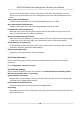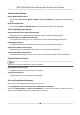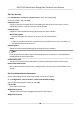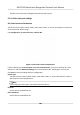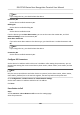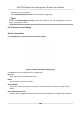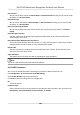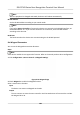User's Manual
Table Of Contents
- Legal Information
- Symbol Conventions
- Regulatory Information
- Safety Instruction
- Available Models
- Chapter 1 Overview
- Chapter 2 Appearance
- Chapter 3 Installation
- Chapter 4 Wiring
- Chapter 5 Activation
- Chapter 6 Quick Operation
- Chapter 7 Basic Operation
- Chapter 8 Configure the Device via the Mobile Browser
- Chapter 9 Operation via Web Browser
- 9.1 Login
- 9.2 Live View
- 9.3 Person Management
- 9.4 Search Event
- 9.5 Configuration
- 9.5.1 Set Local Parameters
- 9.5.2 View Device Information
- 9.5.3 Set Time
- 9.5.4 Set DST
- 9.5.5 View Open Source Software License
- 9.5.6 Upgrade and Maintenance
- 9.5.7 Log Query
- 9.5.8 Security Mode Settings
- 9.5.9 Certificate Management
- 9.5.10 Change Administrator's Password
- 9.5.11 View Device Arming/Disarming Information
- 9.5.12 Network Settings
- 9.5.13 Set Video and Audio Parameters
- 9.5.14 Customize Audio Content
- 9.5.15 Set Image Parameters
- 9.5.16 Set Supplement Light Brightness
- 9.5.17 Time and Attendance Settings
- 9.5.18 General Settings
- 9.5.19 Video Intercom Settings
- 9.5.20 Access Control Settings
- 9.5.21 Set Biometric Parameters
- 9.5.22 Set Notice Publication
- Chapter 10 Client Software Configuration
- 10.1 Configuration Flow of Client Software
- 10.2 Device Management
- 10.3 Group Management
- 10.4 Person Management
- 10.5 Configure Schedule and Template
- 10.6 Set Access Group to Assign Access Authorization to Persons
- 10.7 Configure Advanced Functions
- 10.8 Door Control
- Appendix A. Tips for Scanning Fingerprint
- Appendix B. Tips When Collecting/Comparing Face Picture
- Appendix C. Tips for Installation Environment
- Appendix D. Dimension
- Appendix E. Communication Matrix and Device Command
4. Click Save to save the sengs.
Note
If you change the peripheral, and aer you save the device parameters, the device will reboot
automacally.
9.5.21 Set Biometric Parameters
Set Basic Parameters
Click Conguraon → Smart → Smart .
Note
The funcons vary according to dierent models. Refers to the actual device for details.
Click Save to save the sengs aer the conguraon.
Face Recognion Mode
Normal Mode
Recognize face via the camera normally.
Deep Mode
In the deep mode, you can add the face pictures only via the user adding funcon of the
device or the enrollment
staon. It is not supported to add face pictures via pictures
imporng.
Enable Mulple Faces Authencaon
Aer enabling, mulple people can authencate at the same me.
Face An-spoong
Enable or disable the live face detecon funcon. If enabling the funcon, the device can
recognize whether the person is a live one or not.
Note
Biometric recognion products are not 100% applicable to an-spoong environments. If you
require a higher security level, use mulple authencaon modes.
Live Face Detecon Security Level
Aer enabling the face an-spoong funcon, you can set the matching security level when
performing live face
authencaon.
Recognion Distance
Select the distance between the authencang user and the device camera.
Applicaon Mode
Select either others or indoor according to actual environment.
DS-K1T343 Series Face Recognion Terminal User Manual
105