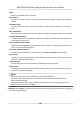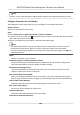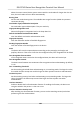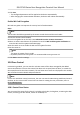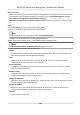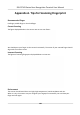User's Manual
Table Of Contents
- Legal Information
- Symbol Conventions
- Regulatory Information
- Safety Instruction
- Available Models
- Chapter 1 Overview
- Chapter 2 Appearance
- Chapter 3 Installation
- Chapter 4 Wiring
- Chapter 5 Activation
- Chapter 6 Quick Operation
- Chapter 7 Basic Operation
- Chapter 8 Configure the Device via the Mobile Browser
- Chapter 9 Operation via Web Browser
- 9.1 Login
- 9.2 Live View
- 9.3 Person Management
- 9.4 Search Event
- 9.5 Configuration
- 9.5.1 Set Local Parameters
- 9.5.2 View Device Information
- 9.5.3 Set Time
- 9.5.4 Set DST
- 9.5.5 View Open Source Software License
- 9.5.6 Upgrade and Maintenance
- 9.5.7 Log Query
- 9.5.8 Security Mode Settings
- 9.5.9 Certificate Management
- 9.5.10 Change Administrator's Password
- 9.5.11 View Device Arming/Disarming Information
- 9.5.12 Network Settings
- 9.5.13 Set Video and Audio Parameters
- 9.5.14 Customize Audio Content
- 9.5.15 Set Image Parameters
- 9.5.16 Set Supplement Light Brightness
- 9.5.17 Time and Attendance Settings
- 9.5.18 General Settings
- 9.5.19 Video Intercom Settings
- 9.5.20 Access Control Settings
- 9.5.21 Set Biometric Parameters
- 9.5.22 Set Notice Publication
- Chapter 10 Client Software Configuration
- 10.1 Configuration Flow of Client Software
- 10.2 Device Management
- 10.3 Group Management
- 10.4 Person Management
- 10.5 Configure Schedule and Template
- 10.6 Set Access Group to Assign Access Authorization to Persons
- 10.7 Configure Advanced Functions
- 10.8 Door Control
- Appendix A. Tips for Scanning Fingerprint
- Appendix B. Tips When Collecting/Comparing Face Picture
- Appendix C. Tips for Installation Environment
- Appendix D. Dimension
- Appendix E. Communication Matrix and Device Command
Before You Start
●
Add person and assign access authorizaon to designed person, and person will have the access
authorizaon to the access points (doors). For details, refer to Person Management and Set
Access Group to Assign Access Authorizaon to Persons .
●
Make sure the
operaon user has the permission of the access points (doors). For details, refer
to .
Steps
1. Click Monitoring to enter the status monitoring page.
2. Select an access point group on the upper-right corner.
Note
For managing the access point group, refer to Group Management .
The doors in the selected access control group will display.
3. Click a door icon to select a door, or press Ctrl and select mulple doors.
Note
For Remain All Unlocked and Remain All Locked, ignore this step.
4. Click the following buons to control the door.
Unlock
When the door is locked, unlock it and it will be open for once.
Aer the open duraon, the
door will be closed and locked again automacally.
Lock
When the door is unlocked, lock it and it will be closed. The person who has the access
authorizaon can access the door with credenals.
Remain Unlocked
The door will be unlocked (no maer closed or open). All the persons can access the door
with no credenals required.
Remain Locked
The door will be closed and locked. No person can access the door even if he/she has the
authorized
credenals, except the super users.
Remain All Unlocked
All doors in the group will be unlocked (no maer closed or open). All the persons can access
the doors with no credenals required.
Remain All Locked
All doors in the group will be closed and locked. No person can access the doors even if
he/she has the authorized
credenals, except the super users.
Capture
Capture a picture manually.
DS-K1T343 Series Face Recognion Terminal User Manual
134