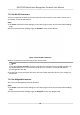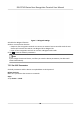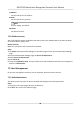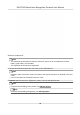User's Manual
Table Of Contents
- Legal Information
- Symbol Conventions
- Regulatory Information
- Safety Instruction
- Available Models
- Chapter 1 Overview
- Chapter 2 Appearance
- Chapter 3 Installation
- Chapter 4 Wiring
- Chapter 5 Activation
- Chapter 6 Quick Operation
- Chapter 7 Basic Operation
- Chapter 8 Configure the Device via the Mobile Browser
- Chapter 9 Operation via Web Browser
- 9.1 Login
- 9.2 Live View
- 9.3 Person Management
- 9.4 Search Event
- 9.5 Configuration
- 9.5.1 Set Local Parameters
- 9.5.2 View Device Information
- 9.5.3 Set Time
- 9.5.4 Set DST
- 9.5.5 View Open Source Software License
- 9.5.6 Upgrade and Maintenance
- 9.5.7 Log Query
- 9.5.8 Security Mode Settings
- 9.5.9 Certificate Management
- 9.5.10 Change Administrator's Password
- 9.5.11 View Device Arming/Disarming Information
- 9.5.12 Network Settings
- 9.5.13 Set Video and Audio Parameters
- 9.5.14 Customize Audio Content
- 9.5.15 Set Image Parameters
- 9.5.16 Set Supplement Light Brightness
- 9.5.17 Time and Attendance Settings
- 9.5.18 General Settings
- 9.5.19 Video Intercom Settings
- 9.5.20 Access Control Settings
- 9.5.21 Set Biometric Parameters
- 9.5.22 Set Notice Publication
- Chapter 10 Client Software Configuration
- 10.1 Configuration Flow of Client Software
- 10.2 Device Management
- 10.3 Group Management
- 10.4 Person Management
- 10.5 Configure Schedule and Template
- 10.6 Set Access Group to Assign Access Authorization to Persons
- 10.7 Configure Advanced Functions
- 10.8 Door Control
- Appendix A. Tips for Scanning Fingerprint
- Appendix B. Tips When Collecting/Comparing Face Picture
- Appendix C. Tips for Installation Environment
- Appendix D. Dimension
- Appendix E. Communication Matrix and Device Command
IP Address
Set the ISUP server's IP address.
Port No.
Set the ISUP server's port No.
Note
Port No. Range: 0 to 65535.
Device ID
Set device serial no.
7.2.6
Plaorm Access
You can change the device vericaon code and set the server address before you add the device
to the Hik-Connect mobile client.
Before You Start
Make sure your device has connected to a network.
Steps
1. Tap Comm.
(Communicaon Sengs) on the Home page to enter the Communicaon Sengs
page.
2. On the Communicaon Sengs page, tap Access to Hik-Connect.
3. Enable Access to Hik-Connect
4. Enter Server IP.
5. Create the
Vericaon Code, and you need to enter the vericaon code when you manage the
devices via Hik-Connect.
7.3 User Management
On the user management interface, you can add, edit, delete and search the user.
7.3.1 Add Administrator
The administrator can log in the device backend and congure the device parameters.
Steps
1. Long tap on the inial page and log in the backend.
2. Tap User → + to enter the Add User page.
DS-K1T343 Series Face Recognion Terminal User Manual
30