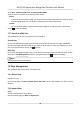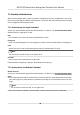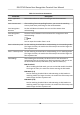User's Manual
Table Of Contents
- Legal Information
- Symbol Conventions
- Regulatory Information
- Safety Instruction
- Available Models
- Chapter 1 Overview
- Chapter 2 Appearance
- Chapter 3 Installation
- Chapter 4 Wiring
- Chapter 5 Activation
- Chapter 6 Quick Operation
- Chapter 7 Basic Operation
- Chapter 8 Configure the Device via the Mobile Browser
- Chapter 9 Operation via Web Browser
- 9.1 Login
- 9.2 Live View
- 9.3 Person Management
- 9.4 Search Event
- 9.5 Configuration
- 9.5.1 Set Local Parameters
- 9.5.2 View Device Information
- 9.5.3 Set Time
- 9.5.4 Set DST
- 9.5.5 View Open Source Software License
- 9.5.6 Upgrade and Maintenance
- 9.5.7 Log Query
- 9.5.8 Security Mode Settings
- 9.5.9 Certificate Management
- 9.5.10 Change Administrator's Password
- 9.5.11 View Device Arming/Disarming Information
- 9.5.12 Network Settings
- 9.5.13 Set Video and Audio Parameters
- 9.5.14 Customize Audio Content
- 9.5.15 Set Image Parameters
- 9.5.16 Set Supplement Light Brightness
- 9.5.17 Time and Attendance Settings
- 9.5.18 General Settings
- 9.5.19 Video Intercom Settings
- 9.5.20 Access Control Settings
- 9.5.21 Set Biometric Parameters
- 9.5.22 Set Notice Publication
- Chapter 10 Client Software Configuration
- 10.1 Configuration Flow of Client Software
- 10.2 Device Management
- 10.3 Group Management
- 10.4 Person Management
- 10.5 Configure Schedule and Template
- 10.6 Set Access Group to Assign Access Authorization to Persons
- 10.7 Configure Advanced Functions
- 10.8 Door Control
- Appendix A. Tips for Scanning Fingerprint
- Appendix B. Tips When Collecting/Comparing Face Picture
- Appendix C. Tips for Installation Environment
- Appendix D. Dimension
- Appendix E. Communication Matrix and Device Command
2. Tap User → Add User/Edit User → Authencaon Mode .
3. Select Device or Custom as the authencaon mode.
Device
If you want to select device mode, you should set the terminal authencaon mode in Access
Control Sengs page rst. For details see Seng Access Control Parameters.
Custom
You can combine
dierent authencaon modes together according to your actual needs.
4. Tap to save the sengs.
7.3.7 Search and Edit User
Aer adding the user, you can search the user and edit it.
Search User
On the User Management page, Tap the search area to enter the Search User page. Tap Card on
the
le of the page and select a search type from the drop-down list. Enter the employee ID, card
No., or the user name for search. Tap to search.
Edit User
On the User Management page, select a user from the user list to enter the Edit User page. Follow
the steps in
User Management to edit the user parameters. Tap to save the sengs.
Note
The employee ID cannot be edited.
7.4 Data Management
You can delete data, import data, and export data.
7.4.1 Delete Data
Delete user data.
On the Home page, tap Data → Delete Data → User Data . All user data added in the device will be
deleted.
7.4.2 Import Data
Steps
1. Plug a USB ash drive in the device.
2. On the Home page, tap Data → Import Data .
DS-K1T343 Series Face Recognion Terminal User Manual
37