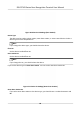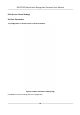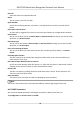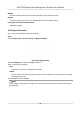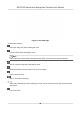User's Manual
Table Of Contents
- Legal Information
- Symbol Conventions
- Regulatory Information
- Safety Instruction
- Available Models
- Chapter 1 Overview
- Chapter 2 Appearance
- Chapter 3 Installation
- Chapter 4 Wiring
- Chapter 5 Activation
- Chapter 6 Quick Operation
- Chapter 7 Basic Operation
- Chapter 8 Configure the Device via the Mobile Browser
- Chapter 9 Operation via Web Browser
- 9.1 Login
- 9.2 Live View
- 9.3 Person Management
- 9.4 Search Event
- 9.5 Configuration
- 9.5.1 Set Local Parameters
- 9.5.2 View Device Information
- 9.5.3 Set Time
- 9.5.4 Set DST
- 9.5.5 View Open Source Software License
- 9.5.6 Upgrade and Maintenance
- 9.5.7 Log Query
- 9.5.8 Security Mode Settings
- 9.5.9 Certificate Management
- 9.5.10 Change Administrator's Password
- 9.5.11 View Device Arming/Disarming Information
- 9.5.12 Network Settings
- 9.5.13 Set Video and Audio Parameters
- 9.5.14 Customize Audio Content
- 9.5.15 Set Image Parameters
- 9.5.16 Set Supplement Light Brightness
- 9.5.17 Time and Attendance Settings
- 9.5.18 General Settings
- 9.5.19 Video Intercom Settings
- 9.5.20 Access Control Settings
- 9.5.21 Set Biometric Parameters
- 9.5.22 Set Notice Publication
- Chapter 10 Client Software Configuration
- 10.1 Configuration Flow of Client Software
- 10.2 Device Management
- 10.3 Group Management
- 10.4 Person Management
- 10.5 Configure Schedule and Template
- 10.6 Set Access Group to Assign Access Authorization to Persons
- 10.7 Configure Advanced Functions
- 10.8 Door Control
- Appendix A. Tips for Scanning Fingerprint
- Appendix B. Tips When Collecting/Comparing Face Picture
- Appendix C. Tips for Installation Environment
- Appendix D. Dimension
- Appendix E. Communication Matrix and Device Command
Face Recognion Timeout Value
Congure the meout period for face recognion. If the face recognion me exceeds the
congured value, the device will prompt the face recognion meout.
ECO Mode
Aer enabling the ECO mode, the device will use the IR camera to authencate faces in the low
light or dark environment. And you can set the ECO mode threshold, ECO mode (1:N), and ECO
mode (1:1).
ECO Mode Threshold
Set the matching threshold when
authencang via ECO mode 1:1 matching mode and ECO
mode 1:N matching mode.
ECO Mode (1:1)
Set the matching threshold when authencang via ECO mode 1:1 matching mode.
ECO Mode (1:N)
Set the matching threshold when authencang via ECO mode 1: N matching mode.
Set
Recognion Area
Tap Conguraon → Smart → Area Conguraon to enter the page.
Drag the blue frame in the live video to adjust the
recognion area. Only the face within the area
can be recognized by the system.
Drag the slider to
congure the eecve area of face recognion.
Tap Save to save the sengs.
8.4.7 Video Intercom
Sengs
Set Device ID
The device can be used as a door staon, outer door staon, or access control device. You should
set the device ID before usage.
Device ID
Sengs
Tap Conguraon → Intercom → Device ID Sengs .
If you set the device type as Door
Staon or Access Control Device, you can set the oor No. and
door staon No.
Tap Save to save the
sengs aer the conguraon.
DS-K1T343 Series Face Recognion Terminal User Manual
68