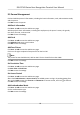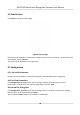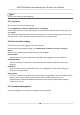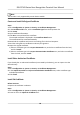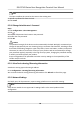User's Manual
Table Of Contents
- Legal Information
- Symbol Conventions
- Regulatory Information
- Safety Instruction
- Available Models
- Chapter 1 Overview
- Chapter 2 Appearance
- Chapter 3 Installation
- Chapter 4 Wiring
- Chapter 5 Activation
- Chapter 6 Quick Operation
- Chapter 7 Basic Operation
- Chapter 8 Configure the Device via the Mobile Browser
- Chapter 9 Operation via Web Browser
- 9.1 Login
- 9.2 Live View
- 9.3 Person Management
- 9.4 Search Event
- 9.5 Configuration
- 9.5.1 Set Local Parameters
- 9.5.2 View Device Information
- 9.5.3 Set Time
- 9.5.4 Set DST
- 9.5.5 View Open Source Software License
- 9.5.6 Upgrade and Maintenance
- 9.5.7 Log Query
- 9.5.8 Security Mode Settings
- 9.5.9 Certificate Management
- 9.5.10 Change Administrator's Password
- 9.5.11 View Device Arming/Disarming Information
- 9.5.12 Network Settings
- 9.5.13 Set Video and Audio Parameters
- 9.5.14 Customize Audio Content
- 9.5.15 Set Image Parameters
- 9.5.16 Set Supplement Light Brightness
- 9.5.17 Time and Attendance Settings
- 9.5.18 General Settings
- 9.5.19 Video Intercom Settings
- 9.5.20 Access Control Settings
- 9.5.21 Set Biometric Parameters
- 9.5.22 Set Notice Publication
- Chapter 10 Client Software Configuration
- 10.1 Configuration Flow of Client Software
- 10.2 Device Management
- 10.3 Group Management
- 10.4 Person Management
- 10.5 Configure Schedule and Template
- 10.6 Set Access Group to Assign Access Authorization to Persons
- 10.7 Configure Advanced Functions
- 10.8 Door Control
- Appendix A. Tips for Scanning Fingerprint
- Appendix B. Tips When Collecting/Comparing Face Picture
- Appendix C. Tips for Installation Environment
- Appendix D. Dimension
- Appendix E. Communication Matrix and Device Command
9.3 Person Management
Click and add the person's informaon, including the basic informaon, card, authencaon mode,
and the picture.
Click OK to save the person.
Add Basic Informaon
Click User → Add to enter the Add Person page.
Add the person's basic informaon, including the employee ID, the person's name, the gender,
user level, oor No., and room No.
Click OK to save the
sengs.
Add Card
Click User → Add to enter the Add Person page.
Click Add Card and enter a card number.
Click OK to save the
sengs.
Add Face Picture
Click User → Add to enter the Add Person page.
Click + on the right to upload a face picture from the local PC.
Note
The picture format should be JPG, JPEG or PNG. The size should be less than 200K.
Click OK to save the sengs.
Set Permission Time
Click User → Add to enter the Add Person page.
Set Start Time and End Time.
Click OK to save the
sengs.
Set Access Control
Click User → Add to enter the Add Person page.
Aer check Administrator in Access Control, the added person can log in by authencang face.
You can click Add to enter the Floor No. and Room No. of access control, and click to delete it.
Click OK to save the sengs.
Add
Authencaon Mode
Click User → Add to enter the Add Person page.
Set the
authencaon type.
Click OK to save the sengs.
DS-K1T343 Series Face Recognion Terminal User Manual
77