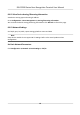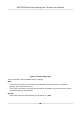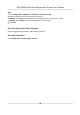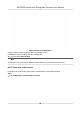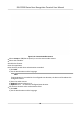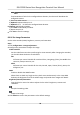User's Manual
Table Of Contents
- Legal Information
- Symbol Conventions
- Regulatory Information
- Safety Instruction
- Available Models
- Chapter 1 Overview
- Chapter 2 Appearance
- Chapter 3 Installation
- Chapter 4 Wiring
- Chapter 5 Activation
- Chapter 6 Quick Operation
- Chapter 7 Basic Operation
- Chapter 8 Operation via Web Browser
- 8.1 Login
- 8.2 Live View
- 8.3 Person Management
- 8.4 Search Event
- 8.5 Device Management
- 8.6 Configuration
- 8.6.1 Set Local Parameters
- 8.6.2 View Device Information
- 8.6.3 Set Time
- 8.6.4 Set DST
- 8.6.5 View Open Source Software License
- 8.6.6 Upgrade and Maintenance
- 8.6.7 Log Query
- 8.6.8 Security Mode Settings
- 8.6.9 Certificate Management
- 8.6.10 Change Administrator's Password
- 8.6.11 Online Users
- 8.6.12 View Device Arming/Disarming Information
- 8.6.13 Network Settings
- 8.6.14 Set Video and Audio Parameters
- 8.6.15 Customize Audio Content
- 8.6.16 Set Image Parameters
- 8.6.17 Set Supplement Light Brightness
- 8.6.18 Set Beauty Parameters
- 8.6.19 Set Fusion Parameters
- 8.6.20 Time and Attendance Settings
- 8.6.21 General Settings
- 8.6.22 Video Intercom Settings
- 8.6.23 Access Control Settings
- 8.6.24 Temperature Measurement Settings
- 8.6.25 Set Biometric Parameters
- 8.6.26 Set Meeting Plans
- 8.6.27 Set Notice Publication
- Chapter 9 Client Software Configuration
- 9.1 Configuration Flow of Client Software
- 9.2 Device Management
- 9.3 Group Management
- 9.4 Person Management
- 9.5 Configure Schedule and Template
- 9.6 Set Access Group to Assign Access Authorization to Persons
- 9.7 Configure Advanced Functions
- 9.8 Door/Elevator Control
- Appendix A. Tips for Scanning Fingerprint
- Appendix B. Tips When Collecting/Comparing Face Picture
- Appendix C. Tips for Installation Environment
- Appendix D. Dimension
- Appendix E. Communication Matrix and Device Command
-
Click Add, and en
ter the SSID, working mode, and encrypon type. Click Connect. When the
Wi-Fi is c
onnected, click OK.
4.
Oponal: Set the WLAN parameters.
1) Click Network Sengs.
2)
Set the IP address, subnet mask, and default gateway. Or check Enable DHCP and the system
will allocate the IP address, subnet mask, and default gateway automacally.
5.
Click OK.
SIP Seng
Steps
1.
Click Ne
twork → Basic Sengs → SIP to enter the sengs page.
2.
Check Enable VOIP Gateway.
3.
Congure the SIP parameters.
4.
Click Save to enable the sengs.
Report Strategy Sengs
You can set the center group for uploading the log via the ISUP protocol.
Go to Conguraon → Ne
twork → Basic Sengs → Report Strategy .
You can set the center group and the system will transfer logs via ISUP protocol. Click Save to save
the sengs.
Center Group
Select a center group from the drop-down list.
Main Channel
The device will communicate with the center via the main channel.
Note
N1 refers to wired network.
Plaorm Access
Plaorm access provides you an opon to manage the devices via plaorm.
Steps
1.
Click Conguraon → Ne
twork → Advanced → Plaorm Access to enter the sengs page.
2.
Select the Plaorm Access Mode.
DS-K1T690 Series Face Recognion Terminal User Manual
90