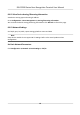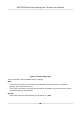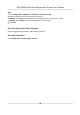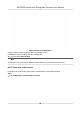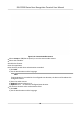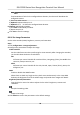User's Manual
Table Of Contents
- Legal Information
- Symbol Conventions
- Regulatory Information
- Safety Instruction
- Available Models
- Chapter 1 Overview
- Chapter 2 Appearance
- Chapter 3 Installation
- Chapter 4 Wiring
- Chapter 5 Activation
- Chapter 6 Quick Operation
- Chapter 7 Basic Operation
- Chapter 8 Operation via Web Browser
- 8.1 Login
- 8.2 Live View
- 8.3 Person Management
- 8.4 Search Event
- 8.5 Device Management
- 8.6 Configuration
- 8.6.1 Set Local Parameters
- 8.6.2 View Device Information
- 8.6.3 Set Time
- 8.6.4 Set DST
- 8.6.5 View Open Source Software License
- 8.6.6 Upgrade and Maintenance
- 8.6.7 Log Query
- 8.6.8 Security Mode Settings
- 8.6.9 Certificate Management
- 8.6.10 Change Administrator's Password
- 8.6.11 Online Users
- 8.6.12 View Device Arming/Disarming Information
- 8.6.13 Network Settings
- 8.6.14 Set Video and Audio Parameters
- 8.6.15 Customize Audio Content
- 8.6.16 Set Image Parameters
- 8.6.17 Set Supplement Light Brightness
- 8.6.18 Set Beauty Parameters
- 8.6.19 Set Fusion Parameters
- 8.6.20 Time and Attendance Settings
- 8.6.21 General Settings
- 8.6.22 Video Intercom Settings
- 8.6.23 Access Control Settings
- 8.6.24 Temperature Measurement Settings
- 8.6.25 Set Biometric Parameters
- 8.6.26 Set Meeting Plans
- 8.6.27 Set Notice Publication
- Chapter 9 Client Software Configuration
- 9.1 Configuration Flow of Client Software
- 9.2 Device Management
- 9.3 Group Management
- 9.4 Person Management
- 9.5 Configure Schedule and Template
- 9.6 Set Access Group to Assign Access Authorization to Persons
- 9.7 Configure Advanced Functions
- 9.8 Door/Elevator Control
- Appendix A. Tips for Scanning Fingerprint
- Appendix B. Tips When Collecting/Comparing Face Picture
- Appendix C. Tips for Installation Environment
- Appendix D. Dimension
- Appendix E. Communication Matrix and Device Command
Note
Hik-Connect is an applicaon for mobile devices. With the App, you can view live image of the
de
vice, receive alarm nocaon and so on.
3.
Check the checkbo
x of Enable to enable the funcon.
4.
Oponal: Check the checkbox of Custom, and you can set the server address by yourself.
5.
Create a Stream Encrypon/Encrypon Key for the device.
Note
6 to 12
leers (a to z, A to Z) or numbers (0 to 9), case sensive. You are recommended to use a
combinaon of no less than 8 leers or numbers.
6.
Click Sa
ve to enable the sengs.
Set ISUP Parameters
Set the ISUP parameters for accessing device via ISUP protocol.
Steps
Note
The
funcon should be supported by the device.
1.
Click Conguraon → Ne
twork → Advanced → Plaorm Access .
2.
Select ISUP from the plaorm access mode drop-down list.
3.
Check Enable.
4.
Set the protocol version, alarm receiver type, port, device ID, ISUP key, and the register status.
Note
Only 5.0 version is supported, you should set the ISUP key as well.
5.
Click Sa
ve.
Congure HTTP Listening
The device can send alarm informaon to the desnaon IP or host via HTTP protocol/HTTPS
pr
otocol.
Before You Start
The desnaon IP or host name should support the HTTP protocol/HTTPS protocol to receive the
alarm informaon.
Note
The
funcon should be supported by the device.
DS-K1T690 Series Face Recognion Terminal User Manual
91