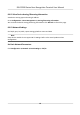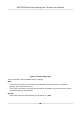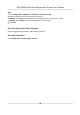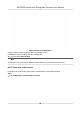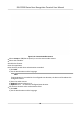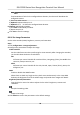User's Manual
Table Of Contents
- Legal Information
- Symbol Conventions
- Regulatory Information
- Safety Instruction
- Available Models
- Chapter 1 Overview
- Chapter 2 Appearance
- Chapter 3 Installation
- Chapter 4 Wiring
- Chapter 5 Activation
- Chapter 6 Quick Operation
- Chapter 7 Basic Operation
- Chapter 8 Operation via Web Browser
- 8.1 Login
- 8.2 Live View
- 8.3 Person Management
- 8.4 Search Event
- 8.5 Device Management
- 8.6 Configuration
- 8.6.1 Set Local Parameters
- 8.6.2 View Device Information
- 8.6.3 Set Time
- 8.6.4 Set DST
- 8.6.5 View Open Source Software License
- 8.6.6 Upgrade and Maintenance
- 8.6.7 Log Query
- 8.6.8 Security Mode Settings
- 8.6.9 Certificate Management
- 8.6.10 Change Administrator's Password
- 8.6.11 Online Users
- 8.6.12 View Device Arming/Disarming Information
- 8.6.13 Network Settings
- 8.6.14 Set Video and Audio Parameters
- 8.6.15 Customize Audio Content
- 8.6.16 Set Image Parameters
- 8.6.17 Set Supplement Light Brightness
- 8.6.18 Set Beauty Parameters
- 8.6.19 Set Fusion Parameters
- 8.6.20 Time and Attendance Settings
- 8.6.21 General Settings
- 8.6.22 Video Intercom Settings
- 8.6.23 Access Control Settings
- 8.6.24 Temperature Measurement Settings
- 8.6.25 Set Biometric Parameters
- 8.6.26 Set Meeting Plans
- 8.6.27 Set Notice Publication
- Chapter 9 Client Software Configuration
- 9.1 Configuration Flow of Client Software
- 9.2 Device Management
- 9.3 Group Management
- 9.4 Person Management
- 9.5 Configure Schedule and Template
- 9.6 Set Access Group to Assign Access Authorization to Persons
- 9.7 Configure Advanced Functions
- 9.8 Door/Elevator Control
- Appendix A. Tips for Scanning Fingerprint
- Appendix B. Tips When Collecting/Comparing Face Picture
- Appendix C. Tips for Installation Environment
- Appendix D. Dimension
- Appendix E. Communication Matrix and Device Command
Figure 8-11 Customize Audio Content
2.
Select Pr
ompt as TTS(Text to Speech) to turn the text to audio content.
3.
Select me schedule.
4.
Enable the funcon.
5.
Se
t the appellaon.
6.
Set the me period when authencaon succeeded.
1) Click Add.
2) Set the me
duraon and the language.
Note
If
authencaon is succeeded in the congured me duraon, the device will broadcast the
congured content.
3) Enter the audio content.
4) Oponal: R
epeat substep 1 to 3.
5) Oponal: Click
to delete the
congured me duraon.
7.
Set the me duraon when authencaon failed.
1) Click Add.
2) Set the me
duraon and the language.
DS-K1T690 Series Face
Recognion Terminal User Manual
95