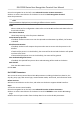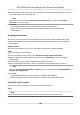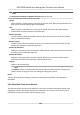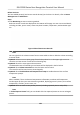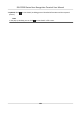User's Manual
Table Of Contents
- Legal Information
- Symbol Conventions
- Regulatory Information
- Safety Instruction
- Available Models
- Chapter 1 Overview
- Chapter 2 Appearance
- Chapter 3 Installation
- Chapter 4 Wiring
- Chapter 5 Activation
- Chapter 6 Quick Operation
- Chapter 7 Basic Operation
- Chapter 8 Operation via Web Browser
- 8.1 Login
- 8.2 Live View
- 8.3 Person Management
- 8.4 Search Event
- 8.5 Device Management
- 8.6 Configuration
- 8.6.1 Set Local Parameters
- 8.6.2 View Device Information
- 8.6.3 Set Time
- 8.6.4 Set DST
- 8.6.5 View Open Source Software License
- 8.6.6 Upgrade and Maintenance
- 8.6.7 Log Query
- 8.6.8 Security Mode Settings
- 8.6.9 Certificate Management
- 8.6.10 Change Administrator's Password
- 8.6.11 Online Users
- 8.6.12 View Device Arming/Disarming Information
- 8.6.13 Network Settings
- 8.6.14 Set Video and Audio Parameters
- 8.6.15 Customize Audio Content
- 8.6.16 Set Image Parameters
- 8.6.17 Set Supplement Light Brightness
- 8.6.18 Set Beauty Parameters
- 8.6.19 Set Fusion Parameters
- 8.6.20 Time and Attendance Settings
- 8.6.21 General Settings
- 8.6.22 Video Intercom Settings
- 8.6.23 Access Control Settings
- 8.6.24 Temperature Measurement Settings
- 8.6.25 Set Biometric Parameters
- 8.6.26 Set Meeting Plans
- 8.6.27 Set Notice Publication
- Chapter 9 Client Software Configuration
- 9.1 Configuration Flow of Client Software
- 9.2 Device Management
- 9.3 Group Management
- 9.4 Person Management
- 9.5 Configure Schedule and Template
- 9.6 Set Access Group to Assign Access Authorization to Persons
- 9.7 Configure Advanced Functions
- 9.8 Door/Elevator Control
- Appendix A. Tips for Scanning Fingerprint
- Appendix B. Tips When Collecting/Comparing Face Picture
- Appendix C. Tips for Installation Environment
- Appendix D. Dimension
- Appendix E. Communication Matrix and Device Command
user cannot authencate via the fake face within 5 minutes. Within the 5 minutes, the user
can authencate via the real face twice connuously to unlock.
Applicaon Mode
You can select indoor or others applicaon modes according to actual environment.
4.
Click OK.
5.
Oponal: Click Copy to, and then select the card reader(s) to copy the parameters in the page to
the selected card reader(s).
Congure Parameters for Alarm Output
Aer adding the access control device, if the device links to alarm outputs, you can congure the
parameters.
Before You Start
Add access control device to the client, and make sure the device supports alarm output.
Steps
1.
Click Access Control → Advanced Funcon → Device Parameter to enter access control
parameter conguraon page.
2.
In the device list on the le, click to expand the door, select an alarm input and you can edit
the alarm input's par
ameters on the right.
3.
Set the alarm output parameters.
Name
Edit the card reader name as desired.
Alarm Output Acve
Time
How long the alarm output will last aer triggered.
4.
Click OK.
5.
Oponal: Se
t the switch on the upper right corner to ON to trigger the alarm output.
Congure Parameters for Lane Controller
Aer adding the lane controller to the client, you can congure its parameters for passing through
the lane.
Before You Start
Add access control device to the client.
Steps
1.
Click Access Control → Advanced Funcon → De
vice Parameter to enter Parameter Sengs
page.
2.
In the de
vice list on the le, select a lane controller and you can edit the lane controller's
parameters on the right.
3.
Edit the parameters.
DS-K1T690 Series Face
Recognion Terminal User Manual
147