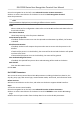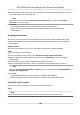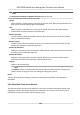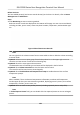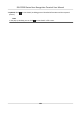User's Manual
Table Of Contents
- Legal Information
- Symbol Conventions
- Regulatory Information
- Safety Instruction
- Available Models
- Chapter 1 Overview
- Chapter 2 Appearance
- Chapter 3 Installation
- Chapter 4 Wiring
- Chapter 5 Activation
- Chapter 6 Quick Operation
- Chapter 7 Basic Operation
- Chapter 8 Operation via Web Browser
- 8.1 Login
- 8.2 Live View
- 8.3 Person Management
- 8.4 Search Event
- 8.5 Device Management
- 8.6 Configuration
- 8.6.1 Set Local Parameters
- 8.6.2 View Device Information
- 8.6.3 Set Time
- 8.6.4 Set DST
- 8.6.5 View Open Source Software License
- 8.6.6 Upgrade and Maintenance
- 8.6.7 Log Query
- 8.6.8 Security Mode Settings
- 8.6.9 Certificate Management
- 8.6.10 Change Administrator's Password
- 8.6.11 Online Users
- 8.6.12 View Device Arming/Disarming Information
- 8.6.13 Network Settings
- 8.6.14 Set Video and Audio Parameters
- 8.6.15 Customize Audio Content
- 8.6.16 Set Image Parameters
- 8.6.17 Set Supplement Light Brightness
- 8.6.18 Set Beauty Parameters
- 8.6.19 Set Fusion Parameters
- 8.6.20 Time and Attendance Settings
- 8.6.21 General Settings
- 8.6.22 Video Intercom Settings
- 8.6.23 Access Control Settings
- 8.6.24 Temperature Measurement Settings
- 8.6.25 Set Biometric Parameters
- 8.6.26 Set Meeting Plans
- 8.6.27 Set Notice Publication
- Chapter 9 Client Software Configuration
- 9.1 Configuration Flow of Client Software
- 9.2 Device Management
- 9.3 Group Management
- 9.4 Person Management
- 9.5 Configure Schedule and Template
- 9.6 Set Access Group to Assign Access Authorization to Persons
- 9.7 Configure Advanced Functions
- 9.8 Door/Elevator Control
- Appendix A. Tips for Scanning Fingerprint
- Appendix B. Tips When Collecting/Comparing Face Picture
- Appendix C. Tips for Installation Environment
- Appendix D. Dimension
- Appendix E. Communication Matrix and Device Command
2.
On the navigaon bar on the le, enter Advanced Funcon → More Parameters .
3.
Select an access control device in the device list and click Face Recognion Terminal.
4.
Set the parameters.
Note
These parameters displayed vary according to dierent device models.
COM
Select a C
OM port for conguraon. COM1 refers to the RS-485 interface and COM2 refers to
the RS-232 interface.
Face Picture Database
select Deep Learning as the face picture database.
Authencate by QR Code
If enabled, the device camera can scan the QR code to authencate. By default, the funcon
is disabled.
Blocklist Authencaon
If enabled, the device will compare the person who want to access with the persons in the
blocklist.
If matched (the person is in the blocklist), the access will be denied and the device will upload
an alarm to the client.
If mismatched (the person is not in the blocklist), the access will be granted.
Save Authencang Face Picture
If enabled, the c
aptured face picture when authencang will be saved on the device.
MCU V
ersion
View the device MCU version.
5.
Click Save.
Set RS-485 Parameters
You can set the access control device's RS-485 parameters including the baud rate, data bit, the
s
top bit, parity type, ow control type, communicaon mode, work mode, and connecon mode.
Before You Start
Add access control device to the client, and make sure the device supports RS-485 interface.
Steps
1.
Enter the Access Control module.
2.
On the navigaon bar on the le, enter Adv
anced Funcon → More Parameters .
3.
Select an access control device in the device list and click RS-485 to enter the RS-485 Sengs
page.
4.
Select the serial port number fr
om the drop-down list to set the RS-485 parameters.
DS-K1T690 Series Face
Recognion Terminal User Manual
149