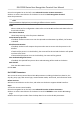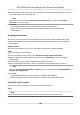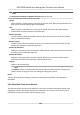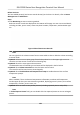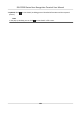User's Manual
Table Of Contents
- Legal Information
- Symbol Conventions
- Regulatory Information
- Safety Instruction
- Available Models
- Chapter 1 Overview
- Chapter 2 Appearance
- Chapter 3 Installation
- Chapter 4 Wiring
- Chapter 5 Activation
- Chapter 6 Quick Operation
- Chapter 7 Basic Operation
- Chapter 8 Operation via Web Browser
- 8.1 Login
- 8.2 Live View
- 8.3 Person Management
- 8.4 Search Event
- 8.5 Device Management
- 8.6 Configuration
- 8.6.1 Set Local Parameters
- 8.6.2 View Device Information
- 8.6.3 Set Time
- 8.6.4 Set DST
- 8.6.5 View Open Source Software License
- 8.6.6 Upgrade and Maintenance
- 8.6.7 Log Query
- 8.6.8 Security Mode Settings
- 8.6.9 Certificate Management
- 8.6.10 Change Administrator's Password
- 8.6.11 Online Users
- 8.6.12 View Device Arming/Disarming Information
- 8.6.13 Network Settings
- 8.6.14 Set Video and Audio Parameters
- 8.6.15 Customize Audio Content
- 8.6.16 Set Image Parameters
- 8.6.17 Set Supplement Light Brightness
- 8.6.18 Set Beauty Parameters
- 8.6.19 Set Fusion Parameters
- 8.6.20 Time and Attendance Settings
- 8.6.21 General Settings
- 8.6.22 Video Intercom Settings
- 8.6.23 Access Control Settings
- 8.6.24 Temperature Measurement Settings
- 8.6.25 Set Biometric Parameters
- 8.6.26 Set Meeting Plans
- 8.6.27 Set Notice Publication
- Chapter 9 Client Software Configuration
- 9.1 Configuration Flow of Client Software
- 9.2 Device Management
- 9.3 Group Management
- 9.4 Person Management
- 9.5 Configure Schedule and Template
- 9.6 Set Access Group to Assign Access Authorization to Persons
- 9.7 Configure Advanced Functions
- 9.8 Door/Elevator Control
- Appendix A. Tips for Scanning Fingerprint
- Appendix B. Tips When Collecting/Comparing Face Picture
- Appendix C. Tips for Installation Environment
- Appendix D. Dimension
- Appendix E. Communication Matrix and Device Command
Before You Start
You have added person(s) and access control device(s) to the client. For details, refer to Person
Management and Add Device .
Steps
1.
Click Monitoring to enter monitoring module.
Real-me access records are displayed on the boom of the page. You can view record details,
including card No., person name, event me, door locaon, temperature, authencaon type
etc.
Figure 9-5
Real-me Access Records
Note
You can right click the column name of access event table to show or hide the column according
t
o actual needs.
2.
Oponal: Select an access poin
t group from the drop-down list in the upper-right corner to
show the real me access records of the selected group.
3.
Oponal: Check the event type and event status.
The detected events of checked type and status will be displayed in the list below.
4.
Oponal: Check Sho
w Latest Event to view the latest access record.
The record list will be listed reverse chronologically.
5.
Oponal: Check Enable Abnormal Temperature Prompt to enable abnormal skin-surface
temperature prompt.
Note
When enabled, if there is abnormal temperature informaon, an Abnormal Temperature
windo
w pops up when you enter Monitoring module, displaying person's picture, skin-surface
temperature, card No., person name, etc.
6.
Oponal: Click an e
vent to view person pictures (including captured picture and prole).
Note
In Linked Capture Picture eld, you can double click the captured picture to view an enlarged
picture.
DS-K1T690 Series Face Recognion Terminal User Manual
153