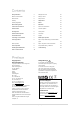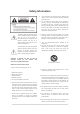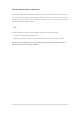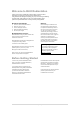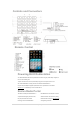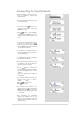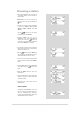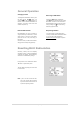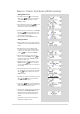User's Manual
.......................................................................... 10 | Page
Alarm + Clock functions (IN all modes)
Setting BLIK’s Clock
n Turn BLIK on and press button to enter MAIN
MENU, Press buttons to scroll up and down
until SYSTEM SETUP is appeared, then press
SELECT to confirm.
n After enter time setup mode, Press buttons to
scroll up and down. there are also both auto to
update and set 12/24 hour is available for you.
n BLIK will now ask you to set the time. Press SELECT
and use the buttons to change the hour, and
then press SELECT to set. BLIK will now ask you to
set the minutes in the same way.
n Also, set the day and press SELECT to confirm.
Setting An Alarm
n Press the button to switch on your radio, then press
the Alarm button. Or enter MAIN MENU subdirectory
to set it.
n BLIK will allow you to store four different alarm
programs in its memory. Select the alarm program
you’d like to use - either Alarm 1 or Alarm 2 etc. by
using the buttons, then pressing SELECT.
n BLIK will now give the option of turning the four
alarms on or off. Press SELECT and use to
choose OFF or ON - then press SELECT. For this
example, turn Alarm 1 ON.
n BLIK will now ask you to set the alarm time. Press
SELECT and use the buttons to change the
hour, then press SELECT to set. In the same way to
set the minutes.
n BLIK will ask what type of wake-up alarm you would
like - Internet Radio (IR), FM, Buzzer or Last listened.
Use the buttons to change mode, then press
SELECT to confirm.
n BLIK allows you to set the volume level by press the
VOL or VOL buttons to your desire level,
then press SELECT to confirm.
n Finally, Press buttons to scroll up and down to
SAVE, press SELECT , the alarm icon will appear on
the top line of BLIK’s display at all times.
n To halt an alarm, press any button on BLIK’s keypad.
Alternatively, tap the SNOOZE/SLEEP button to
mute the alarm for a pre-defined period, anything
between5 – 60 minutes. The default setting is 5
minutes.
n When BLIK is in Snooze mode, the Snooze icon
(zzZzz) will be displayed on-screen.