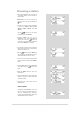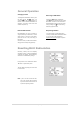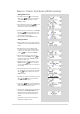User's Manual
.......................................................................... 14 | Page
Step 2: Play Music on the Internet Radio.
After installing and configuring your radio and
Windows Media Player 11, you are now ready
to play music via a wireless connection.
The following steps describe how to play
music with your radio.
Select "UPNP Servers" in the "Media
Player" menu.
Select the computer you wish to play the
music files from.
Use the controls to browse according to the
following criteria: All Music, Genre, All Artists,
Contributing Artists, Album Artists, Composers,
Albums, Playlists, Folders or Star Ratings and
then press the SELECT button to confirm.
Select the tracks you want to play, then press the
Select button. Enjoy the music!
Set Up Media Sharing in MAC OS
Using the radio with a MAC will require
Windows File Sharing. MAC OS 9 and earlier
versions of the OS will need extra software to
use Windows File Sharing, but MAC OS X
10.2 and later versions have Windows File
Sharing built into the OS.
Set up Windows File Sharing on a MAC
- From the 'Dock', click on 'System
Preferences'. From the 'System
Preferences' window, under the
'Internet & Network' section, click on
'Sharing'.
- From the 'Sharing' window, do the
following:
l Under the 'Services' section,
enable 'Personal File Sharing'
and 'Windows Sharing'. In order
to do this, tick the corresponding
boxes or click on 'Start' for each
of these services.
l Under the 'Firewall' section,
switch off the firewall.
l Under the 'Internet' section,
switch off 'Internet Sharing'.
Accounts Setup
- From the 'System Preferences'
window, in the 'System' section, click on
'Accounts'. Select an account and remember its
'Short Name' and password. This will be used for
the radio to connect to the MAC.
Directory Setup
- From the 'Dock', click on 'Finder'. From
'Finder', click on 'Applications then ‘Utilities'.
Click on 'More Info' for 'Directory Access'
and ensure that the 'Read/Write' option is
enabled. Double-click on 'Directory Access'
and enable the following:
l AppleTalk
l LDAPv3
l SLP
l SMB/CIFS
- For 'SMB/CIFS', click on 'Configure' and
select an appropriate workgroup.
- Copy and paste the mp3 files to
'Documents' in the 'Finder' window.
- Turn on 'AirPort' (wireless sharing).
- Wait for a few minutes.
In the 'Media Player’ > ‘Windows Shares' menu,
enter the MAC account's short name and
password. The radio should then be able to
connect to the MAC