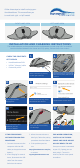Installation Instructions
CHECK THE CONTENTS
OF THE BOX
• HandshoeMouse Shift
• USB A-C (charger) cable
• Protective pouch
RIGHT-HAND VIEW
LEFT-HAND VIEW
INSTALLATION AND CHARGING INSTRUCTIONS
The HandshoeMouse can be operated wireless via Bluetooth or wired using USB. To establish
communication between the mouse and PC/Laptop, follow these instructions:
Select orientation by pressing
the left-right button (A)
Switch on the mouse (A) Press the
Bluetooth button for 5 seconds (B)
Select button priority with the L/R
switch (C)
Choose Bluetooth, Mice,
keyboards, pens etc.
and select HSMshift
When the LED starts ashing
red: Recharge!
To recharge, connect the
USB cable
A LED light will start
ashing blue
Go to Microsoft settings, select
Bluetooth & other devices
Add Bluetooth or other device
Follow these steps to install and enjoy your
HandshoeMouse. This mouse allows you
to work both right - or left handed.
IF THE CURSOR DOES
NOT MOVE FOLLOW THIS
PROCEDURE:
1. Connect the mouse to the
computer with the USB
cable, to charge the mouse
battery.
2. After charging for several
hours, disconnect the USB
cable from the mouse.
Switch on the mouse.
3. When the mouse shows a
blue light, follow the pairing
procedure described above.
4. If the problem persists
visit:
https://handshoemouse.com/faq
or contact:
support@handshoemouse.com
FOR WIRED OPERATION,
JUST PLUG IN THE USB
CABLE AND YOUR MOUSE
WILL BE READY TO USE.
Once your mouse is connected
to your PC / laptop, you can
start using it. To work in
comfort, set the cursor speed
to medium.
1.
4.
2.
5.
3.
6.
(B)
(C)
(A)
(A)
A B