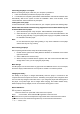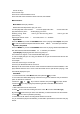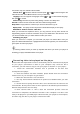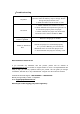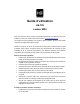Operation Manual
‚ Playing your Recording
1. Start at the main menu of Voice mode.
2. Press
once to enter the Voice sub-menu.
3. The 1st file in the folder shows up on the screen. Press M once to go to the submenu and you
will see an option to view files in a folder list. Choose the file you want to hear.
3. Press
once to start playing your recording. Press and hold “M” to stop and exit.
‚ FM Mode [Please ensure you are close to a window to receive clear FM signals]
1. Start at the main menu of FM Radio. Press
to enter.
2. The player will start playing music from the last station played.
3. Auto search: Press and hold 9
: key. The player will search and save channels from 87.0
108.0.
4. Manual search: When FM is playing, press the 9
: or 9 : key once move forward or
backward to scan.
5. Save station: Press the MENU key once you have found a station you want to save, select
Save and then press “M” to save the station.
6. Playing saved stations: To select the saved station (if there are more than one saved FM
station), press the
key to move from one to the next saved station.
7. FM Recording: While the station desired is being played, press the 9M: key once to enter
the FM sub-menu. Press the 9
: key to select 9Record: then press key enter in, press
to start recording. Press key to pause or stop recording and press and hold the 9M9 key
to save and exit.
‚ E-BOOK (Reading Text files)
1. From the main menu, select the “E-book” and press
to enter.
2. The player will start displaying the E-book from the last file viewed. Press M once to go to the
submenu and you will see an option to view files in a folder list. Choose the file you want to read.
3. Press
to select a text file from the folder and press 9 : to read.
4. To select options Press M to go back to the file list. Now press the 9M: key to enter a
sub-menu. Press 9
: key to select “Play set” (short for Play Settings) and then select from
one of 2 options. 9Manual play: or 9Auto play:. If you choose ‘Auto Play’ it will as you to
specific a time delay. Press
to choose accordingly and then Press key to confirm.
5. When in the E-Book submenu, you also have options to delete files that are not needed. If you
decide to delete a file, you will be asked to confirm deletion. Please select as desired.
‚ Viewing Photos
1. From the main menu, select the “Viewing Pictures” and press
to enter.
2. The player will display a list of files. Choose the file you want to view by pressing
.
3. To select options Press M to go back to the file list. Now press the 9M: key to enter a
sub-menu. Press 9
: key to select “Play set” (short for Play Settings) and then select from
one of 2 options. 9Manual play: or 9Auto play:. If you choose ‘Auto Play’ it will as you to
specific a time delay. Press
to choose accordingly and then Press key to confirm.
5. When in the Viewing pictures submenu, you also have options to delete files that are not
needed. If you decide to delete a file, you will be asked to confirm deletion. Please select as
desired.
‚ Setup: System Settings.
Date & Time: Press ‘+’ or ‘-‘ key to change values and use the 9
: or 9 : to move from