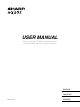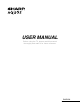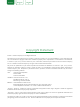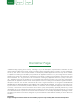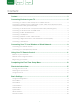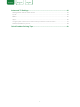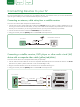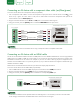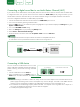USER MANUAL Before using the TV, please read this manual thoroughly and retain it for future reference.
USER MANUAL Before using the TV, please read this manual thoroughly and retain it for future reference.
ENGLISH FRANÇAIS ESPAÑOL Copyright Statement © 2016 Hisense Company Ltd. All Rights Reserved. All material in this User Manual is the property of Hisense Company Ltd. and its subsidiaries, and is protected under US and International copyright and/or other intellectual property laws. Reproduction or transmission of the materials, in whole or in part, in any manner, electronic, print, or otherwise, without the prior written consent of Hisense Company Ltd., is a violation of Hisense Company Ltd.
ENGLISH FRANÇAIS ESPAÑOL Disclaimer Page **Notwithstanding anything to the contrary, including in any or all descriptions, representations, statements or other communications related to this Sharp, Aquos or Quattron device (hereinafter “Device”) made in any form whatsoever and at any time, some or all of the pre-installed, or subsequently installed Application Services may not be available or capable of functioning as intended by the provider of the Application Services in any or all usage areas for reas
ENGLISH FRANÇAIS ESPAÑOL Content Content................................................................................................................3 Connecting Devices to your TV.........................................................................5 Connecting an antenna, cable set-top box or satellite receiver.................................................5 Connecting a satellite receiver, DVD player or other audio visual (AV) device with a composite video cable (yellow/red/white).............
ENGLISH FRANÇAIS ESPAÑOL Advanced TV Settings......................................................................................24 Getting familiar with the Home screen......................................................................................24 Inputs........................................................................................................................................24 Media...................................................................................................
ENGLISH FRANÇAIS ESPAÑOL Connecting Devices to your TV You have several options for connecting your TV to different devices. The method in which you connect will be based upon the type of cables you have and the available outputs on your device. Connecting an antenna, cable set-top box or satellite receiver To connect an antenna,cable set-top box or satellite receiver: 1. Connect one end of a coaxial cable (not included) to the RF OUT port on the antenna, cable or satellite box.
ENGLISH FRANÇAIS ESPAÑOL Connecting an AV device with a component video cable (red/blue/green) To connect an AV device with a component cable (not provided): 1. Use a component video cable to connect the component output ports of the external device to the YPBPR ports for the TV. (Y = green, PB = blue, and PR = red). Use an audio cable to connect the component audio ports of the external device to the TV AUDIO (L/R) ports. 2.
ENGLISH FRANÇAIS ESPAÑOL Connecting an MHL-Enabled device 1. Connect one end of an HDMI-to-MHL cable (not provided) to the micro USB port on the device. 2. Connect the other end of the cable to the HDMI / MHL port. EXTERNAL DEVICE TV PORT HDMI-to-MHL Cable HDMI MHL You can connect an MHL-enabled device, such as a cell phone, and view the screen of your device on the TV. Cell Phone 3. Select the corresponding source from the TV. NOTES • This feature may be unavailable on some TV series.
ENGLISH FRANÇAIS ESPAÑOL Connecting a digital sound bar to use Audio Return Channel (ARC) If you’d like to use the Audio Return Channel (ARC) feature to have sound sent from the TV back down an HDMI cable to a digital sound bar, then you will need to connect the cable to the HDMI / ARC port. By using this feature, you will also be able to control the sound bar with your TV remote instead of having to use multiple remotes for each device.
ENGLISH FRANÇAIS ESPAÑOL Connecting Your TV to a Wireless or Wired Network You have the option to connect your TV to a wireless or wired network to access the Internet. For more information about the network settings on TV, see Network Menu on page 20. Connecting to a wireless network Our built-in wireless LAN adapter supports the IEEE 802.11 ac/b/g/n communication protocols and we recommend that you use an IEEE 802.11n or IEEE 802.11ac router. When you play a video over an IEEE 802.
ENGLISH FRANÇAIS ESPAÑOL Connecting to a wired (Ethernet) network You can attach your TV to your LAN in one of the three following ways: Option 1 You can attach your TV to your LAN by connecting the LAN port on the back of your TV to an external modem using a Cat 5 LAN cable. See the illustration below.
ENGLISH FRANÇAIS ESPAÑOL Using Your TV Remote Control Buttons on your TV remote Infrared transmitter Power on / off INPUT Change TV input source Enter Channels / input numbers Turn Closed Caption On / Off Dash button Select a digital sub-channel CC Special function buttons The ‘Gear’ button for the Quick setup menu All Apps Confirm button D-pad (up/down/left/right navigation buttons) Return to the previous place in the menu or app Volume (up / down) OK BACK EXIT Display the Home screen Ex
ENGLISH FRANÇAIS ESPAÑOL Begin using your remote 1. Slide the back cover to open the battery compartment of the remote control. 1 2 3 2. Insert two AAA size batteries. Make sure to match the (+) and (-) ends of the batteries with the (+) and (-) ends indicated in the battery compartment. 3. Replace the battery compartment cover. • • • • • • • • NOTES Discard batteries in a designated disposal area. Do not throw them into a fire.
ENGLISH FRANÇAIS ESPAÑOL Completing the First-Time Setup Menu Press the [ ]] button on the remote to turn on the TV. After the splash screen that displays the SHARP logo appears, begin the first-time setup menu. Screen Task LANGUAGE AND LOCATION 1. Using the D-pad arrows of your remote, choose your Language, Country and Time Zone. Language Country Time Zone English United States Eastern Language Terms Mode Network Input 2. Navigate to the Forward arrow and press [OK].
ENGLISH FRANÇAIS ESPAÑOL Screen Task NETWORK CONNECTION Ethernet WiFi Select a Network If your TV does not automatically detect an Ethernet connection, then select WiFi. When you’re done, select your network from the list that displays and move to the next screen. A2F4-05 A3F6-01 A6F5-19 A1F2-02 A2F4-03 A2F5-01 R22 Language Terms Mode Network Input Done Select how you receive your TV channels. Choose from one of the following sources below and then move to the next screen.
ENGLISH FRANÇAIS ESPAÑOL Shortcuts Instructions You can use shortcuts on the remote control for fast operation. Turning your TV on or off To turn your TV on: 1. Connect the power cord to the back of the TV, then plug the power cord into an AC outlet. 2. When the TV is powered on, press the [ To turn your TV off, press the [ ] button on the remote to turn TV. ] button on the remote. NOTES • When your TV is in standby mode, it is still consuming power.
ENGLISH FRANÇAIS ESPAÑOL Viewing channel information As you use the [CH+ / CH-] button on your remote to scroll through channels, an information banner appears on the top of the screen. 1 5-2 2 3 4 Antenna AT05 480i 5 │ 1/1 unknown 5.1CH │ 4:3 │ 480i │ CC 6 AT05-2 10:00 PM 7 12:09 AM Thu. 30 Jun. 1:00 AM - 4:00 AM AT05 480i 1:00 AM 9 8 10 The information banner displays the following information: 1. Channel number 2. Lock status 3. Input 4. Program name 5. Show identification 6.
ENGLISH FRANÇAIS ESPAÑOL Basic Settings Your SHARP TV comes with many TV setting features to allow you to customize the picture based on your viewing preference and environment. As you navigate throughout different screens to access settings, some of the indicators and closed symbols. An indicator signifies a feature that is appear as words On and Off and some are open disabled. Using the Settings Menu You can press the [ Settings Menu.
ENGLISH FRANÇAIS ESPAÑOL Picture Menu Picture Mode: If you’d like to configure the settings for your picture, then there are six types of picture modes available: Vivid, Standard, Theater, Energy Saving, Game and Sport. Once you choose the mode, you can adjust the picture based on the following settings: Brightness: Adjust the Brightness level to generate lighter or darker images.
ENGLISH FRANÇAIS ESPAÑOL Sound Menu Sound Mode: Select a preset sound mode to suit the type of content you are listening to: Standard, Theater, Music, Speech and Late Night. Once you choose the mode, you can adjust the audio based on the following settings: Audio Enhancements: dbx-tv’s Total Technology™ delivers the best possible TV sound for your TV.
ENGLISH FRANÇAIS ESPAÑOL Network Menu Network Configuration: Set up the network to gain full access of Smart TV features. When the Connection Type is Ethernet, means you choose a wired network connection to access the Internet. • Ethernet: Display the network connection status. Settings Picture Sound Channel Network Network Configuration Network Information Disconnected Anyview Stream On TV Name Smart TV System • IP Setting Mode: Configure the IP setting for your network connection.
ENGLISH FRANÇAIS ESPAÑOL Closed Caption: Adjust Closed Captioning settings. • Analog Caption: Select an Analog Caption setting from Off, CC1-CC4, Text 1-TEXT4. CC1-CC4: Closed captioning appears in a small banner across the bottom of the screen. CC1 is usually the “printed” version of the audio. CC2-CC4 display content are provided by the broadcaster. Text1-Text4: Closed captioning that covers half or all of the screen. Text1-Text4 display content are provided by the broadcaster.
ENGLISH FRANÇAIS ESPAÑOL Parental Controls The Parental Controls setting allows you to block content that is not appropriate for children to watch. You can do this by creating a 4-digit password. The factory-default password is 0000. Turning Parental Controls On ] button on your remote. 1. Press the [ 2. Press the [ > ] button to display the Settings Menu. 3. Select System > Parental Controls. 4. Press the [OK] button on your remote, an Enter PIN window displays.
ENGLISH FRANÇAIS ESPAÑOL U.S.
ENGLISH FRANÇAIS ESPAÑOL Advanced TV Settings Getting familiar with the Home screen The simple design of the Home screen menu makes it easy to navigate. It serves as the central location to access Top Apps, Recommendation, History, Media, Apps or Inputs on the back of the TV that you’ve connected external devices to. To access the Home screen, press the [ your selection.
ENGLISH FRANÇAIS ESPAÑOL Media Media is a central location for you to view or listen to different types of content (for example, your photos, music and movies) through the following methods: • A USB thumb drive or hard drive • Compatible mobile phone, tablet or other personal device: You can stream movies, music and photos that are stored on Compatible personal device and play or view the content on your TV.
ENGLISH FRANÇAIS ESPAÑOL Apps Numerous factory-installed apps are available for you to choose from for your entertainment preferences. Installing an App Even though your TV has numerous factory-installed apps, there may be others that you’d like to download. To install an app: 1. From the Home screen, click on the Opera TV Store icon. 2. Navigate to the Search tab at the top of the screen. 3. Begin typing the name of the app.
ENGLISH FRANÇAIS ESPAÑOL Using Anyview Cast to mirror content from your device to the TV screen The Anyview Cast is an app that enables you to share (or cast) a video, audio or image from your Android-based device to the TV. From your tablet or phone To mirror content from your tablet or phone to the TV: 1. Using your remote, press the [ ] button, then press the [ > ] button to display the Settings Menu. Go to Network > Network Configuration and select Wireless. 2.
ENGLISH FRANÇAIS ESPAÑOL Software updates for your TV The software (also referred to as firmware) is part of what powers your TV. We will provide software updates to continuously enhance your TV and correct any issues that may impact your user experience; therefore, we recommend that you keep your TV connected to the Internet to automatically receive updates when they are available. You can choose to receive updates automatically or check for software updates and install them manually.
ENGLISH FRANÇAIS ESPAÑOL Quick Problem-Solving Tips When you experience an issue with your TV, turn it off and on again. If this does not resolve the problem, then refer to the tips below. If the problem is still not resolved, then contact us. ISSUES POSSIBLE SOLUTIONS • Check if the power cord is plugged into a powered AC outlet. No sound or picture • Press the [ mode. ] button on the remote control to activate the unit from ‘Standby’ • Check to see if the LED light is on or not.