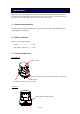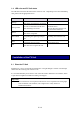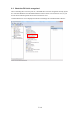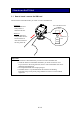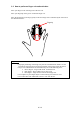User's Manual
Table Of Contents
12 / 13
6. Troubleshooting
6. Troubleshooting
This chapter presents methods for solving problems with the FV Unit.
The USB cable is connected to the FV Unit, but the LED does not turn on in
green
The supported SIM card is not inserted.
→ Insert the supported SIM card. You need to insert a SIM card in which Hitachi
Finger Vein Biometric PKI Card Application (C-N1719-20) is installed.
The device driver is not appropriately configured.
→See 2.3 Check the FV Unit is recognized and confirm that the device driver is
properly configured on the PC.
The USB port of your PC is malfunctioning.
→ Restart your PC.
The FV Unit is damaged.
→ Please contact your retailer.
Authentication fails
Your finger position is not stable during the capture process
→ Place your finger properly on the scanning area during the capture process. Do not
move your finger until the capture process is completed.
Your finger is not properly placed.
→ Place your finger properly into the scanning area as shown in the Authentication and
Registration Guide.
Your finger is wounded, excessively dry or dirty
→ Wash or clean your finger, then perform authentication again. When your finger is
wounded, excessively dry or dirty, a quality finger vein image may not obtained and
it may result in authentication failure.
Your current finger condition differs from that at enrollment.
→ Enroll your finger again.
Your finger width is over 25 mm/1 inch or below 10 mm/0.4 inch
→ Enroll other finger. When a finger is too wide or too narrow, a quality finger vein
image is not obtained and it may result in authentication failure.
Authentication does not start
The FV Unit is not ready to start the authentication process.
→ When the FV Unit is connected to the PC and SIM card is inserted properly, its LED
light is on in green. However, when connecting the FV Unit or inserting the SIM
card, you need to wait for at least 5 seconds until the LED status changes from blank
or orange blink to green, before performing an authentication process.