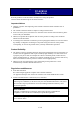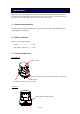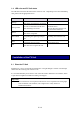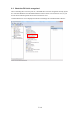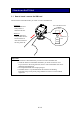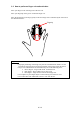User's Manual
Table Of Contents
5 / 13
1.4 LED color and FV Unit status
The indicator LED shows the status of the of the FV Unit. Depending on its color and blinking
state, please take an appropriate action.
2. Installation of the FV Unit
2. Installation of the FV Unit
2.1 Place the FV Unit
Install the FV Unit on a horizontal and stable place. No light through a window or from lamps
should enter the scanning area of the FV Unit.
It is recommended that you use the FV Unit in the 300-1000 lx luminance environment, which
is equivalent to brightness suitable for reading a newspaper.
Important
Do not use the FV Unit in places where the FV Unit is exposed to the strong light
such as outdoors, near windows, near a light source. It may lead to an
authentication failure.
LED status
FV Unit status
Action
Orange
FV Unit is connected to the PC and
SIM card is not inserted or recognized.
Insert SIM card to the FV Unit.
Orange blink
FV Unit is connected to the PC and
SIM card being is accessed.
Wait until the LED status
becomes Green.
Do not disconnect the FV Unit
or remove the SIM card.
Green
FV Unit is connected to the PC and
SIM card is recognized.
FV Unit is to ready for use
Green blink
FV Unit is connected to the PC and
is requesting the capturing of finger
vein.
Place your finger on the
scanning area of the FV Unit.
Red
FV Unit is connected to the PC and
a permanent error occurred.
Disconnect the FV Unit from PC
and connect again.
Off
FV Unit is disconnected from the PC
or PC does not recognize the unit.
Connect the FV Unit to the PC.