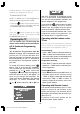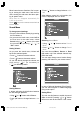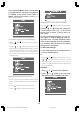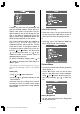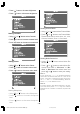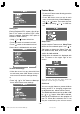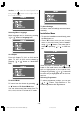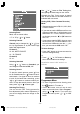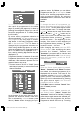Specifications
- 46 -
sound system is Mono and the sound effect
is set ON, then the sound will be heard as if
it is Stereo. If the current sound system is
Stereo, switching this effect on will give a
more spatial sound.
To Change H.Phone/Line Out Settings
Using or button select H.Phone/
Line Out.
Press
or button or directly press
OK button on H.Phone/Line Out, to enter
the H.Phone/Line Out menu. This is a sub-
menu of Sound menu, and all options in
this menu are working as the same in the
Sound menu.
Setting H.Phone/Line Out Volume
As you enter the H.Phone/Line Out sound
menu, Volume will be the first selected op-
tion.
Press button to increase volume.
Press
button to decrease volume.
Setting H.Phone/Line Out Sound Mode
Using or button select Sound Mode.
Pressing
or button will change the
current sound mode. (e.g.: If the current
sound mode is stereo, it will be stereo or
visa versa).
In case of bilingual broadcast, you can se-
lect original or dubbed language again us-
ing mode menu. So when somebody listens
to the original language from the loudspeak-
ers, somebody else can listen to the dubbed
language from headphone.
To Store the Settings
Press OK button on the remote control to
store the settings directly.
or,
Using
or button select Store. Press
, or OK button to store current
H.Phone/Line Out volume and sound
mode. The stored values will be valid for all
the programmes.
Equalizer
Using
or button select Equalizer.
Press
or button or directly press
OK button to enter Equalizer sub-menu.
2-ENG-1700W-1547UK-17 INCH TFT-WM-17LD4220.p65 01.12.2004, 14:1946