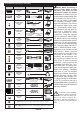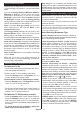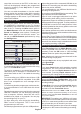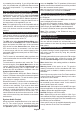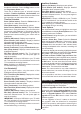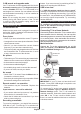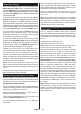Operation Manual
English - 14 -
3 AM search and upgrade mode
Your TV will search for new upgrades at 3:00 o’clock if
Automatic scanning option in the Upgrade Options
menu is Enabled and if the TV is connected to an
aerial signal or to Internet. If a new software is found
and downloaded successfully, it will be installed at
the next power on.
Note: Do not unplug the power cord while led is
blinking during the reboot process. If the TV fails
to come on after the upgrade, unplug, wait for two
minutes then plug it back in.
Troubleshooting & Tips
Tv will not turn on
Make sure the power cord is plugged in securely to
wall outlet. Check if batteries are exhausted. Press
the Power button on the TV.
Poor picture
• Check if you have selected the correct TV system.
• Low signal level can cause picture distortion. Please
check antenna access.
• Check if you have entered the correct channel
frequency if you have done manual tuning.
• The picture quality may degrade when two devices
are connected to the TV at the same time. In such
a case, disconnect one of the devices.
No picture
• This means your TV is not receiving any transmission.
Make sure the correct source has been selected.
• Is the antenna connected properly?
• Is the antenna cable damaged?
• Are suitable plugs used to connect the antenna?
• If you are in doubt, consult your dealer.
No sound
• Check if the TV is muted. Press the Mute button or
increase the volume to check.
• Sound may be coming from only one speaker. Check
the balance settings from sound menu.
Remote control - no operation
• The batteries may be exhausted. Replace the
batteries.
Input sources - can not be selected
• If you cannot select an input source, it is possible
that no device is connected. If not;
• Check the AV cables and connections if you have
tried to connect a device.
Recording unavailable
To record a programme, you should rst connect a
USB disk to your TV while the TV is switched off.
You should then switch on the TV to enable recording
feature. If you cannot record, try switching off the TV
and then re-inserting the USB device.
USB is too slow
If a “USB disk writing speed too slow to record”
message is displayed on the screen while starting a
recording, try restarting the recording. If you still get
the same error, it is possible that your USB disk does
not meet the speed requirements. Try connecting
another USB disk.
Connectivity Functions (depending on the model)
To configure wired/wireless settings please
refer to the Network Settings section in the
System>Options Menu.
Connecting TV to a Home Network
Connectivity feature allows the TV to connect to the
home network wired or wirelessly. You can use this
networking system to connect to the Internet Portal
or to access photo, video and audio les that are
stored on a media server connected to the network
and play/display them on the TV.
Wired connection
Connect the TV to the modem/router via a LAN
cable (not supplied). Select Network Type as Wired
Device in Network Settings menu.
Broadband ISP
connection
LAN (ethernet)
cable
LAN input on the rear
side of the TV
Wireless connection
IMPORTANT: If your TV does not have built-in wi
feature, “Veezy 200” USB dongle is required to use
wireless network features.
To connect the TV to the home network wirelessly
just select Network Type as Wireless Device in
Network Settings menu. The TV will search for
available networks. Select the desired network and
press OK. If the TV has a built-in WLAN system
there is no need for additional devices to connect to
a wireless network.